Retrospect Cloud Storage
With Retrospect Backup 19, businesses around the world can now protect their critical infrastructure on Retrospect Cloud Storage, with complete support for immutable backups and anomaly detection, as well as on-premise with Retrospect’s deep support for NAS devices and tape libraries.
Retrospect Cloud Storage is built on Wasabi Technologies' Hot Cloud Storage, providing lightning-fast object storage. Retrospect Cloud Storage leverages that foundation to provide advanced data protection features like immutable backups. With Retrospect’s AES-256 at-rest encryption, sensitive data can be backed up to Retrospect Cloud Storage but guaranteed to remain private from the underlying infrastructure provider, including Retrospect and Wasabi Technologies. Using Retrospect Cloud Storage and the multi-homed backups with the 3-2-1 backup rule, businesses are fully protected and encrypted from ransomware attacks with on-premise and cloud backups.
Retrospect Cloud Storage is available as a subscription license, compatible with both perpetual and subscription licenses. It's available as tiers of 500GB, 1TB, 5TB, and 10TB.
If you do not have a Retrospect Management Console account and you click on the link for Retrospect 19 with Retrospect Cloud Storage, you'll see a page like this. We allow you to download the Retrospect application with the license included without signing in, but for security, you must create an account and sign in to access Retrospect Cloud Storage.
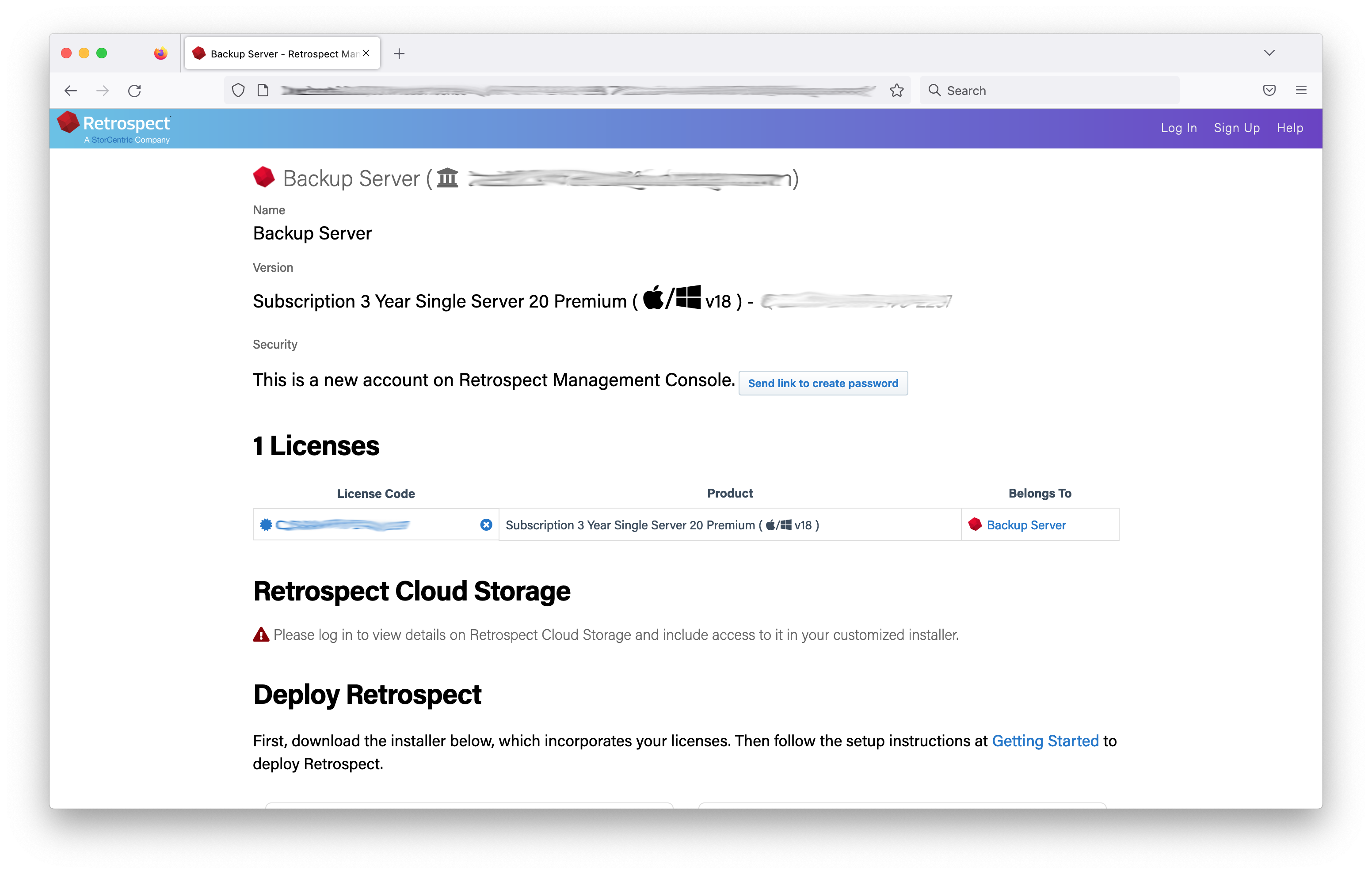
After you sign in, you'll see a page like this.
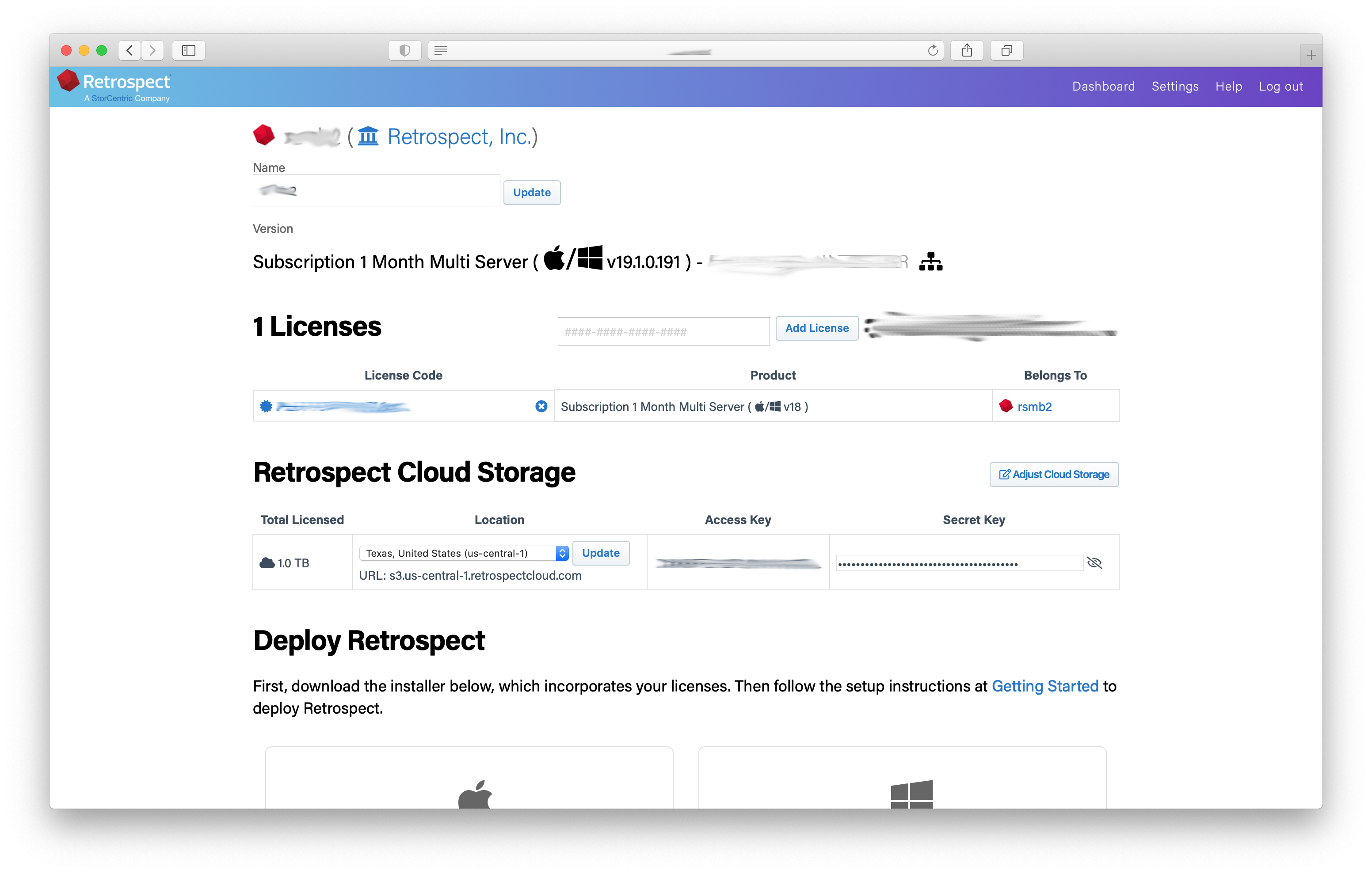
When you download Retrospect from Retrospect Management Console, your license and Retrospect Cloud Storage credentials are included in the personalized configuration file embedded in the download. After you install and launch Retrospect, Retrospect will automatically set up a cloud volume for your Retrospect Cloud Storage account, available in the First Launch wizard.
Retrospect Virtual is fully certified with Retrospect Cloud Storage as well. When you set up a backup set, select "S3-Compatible Storage" and enter the URL, Access Key, and Secret Key from your Retrospect Management Console engine page.
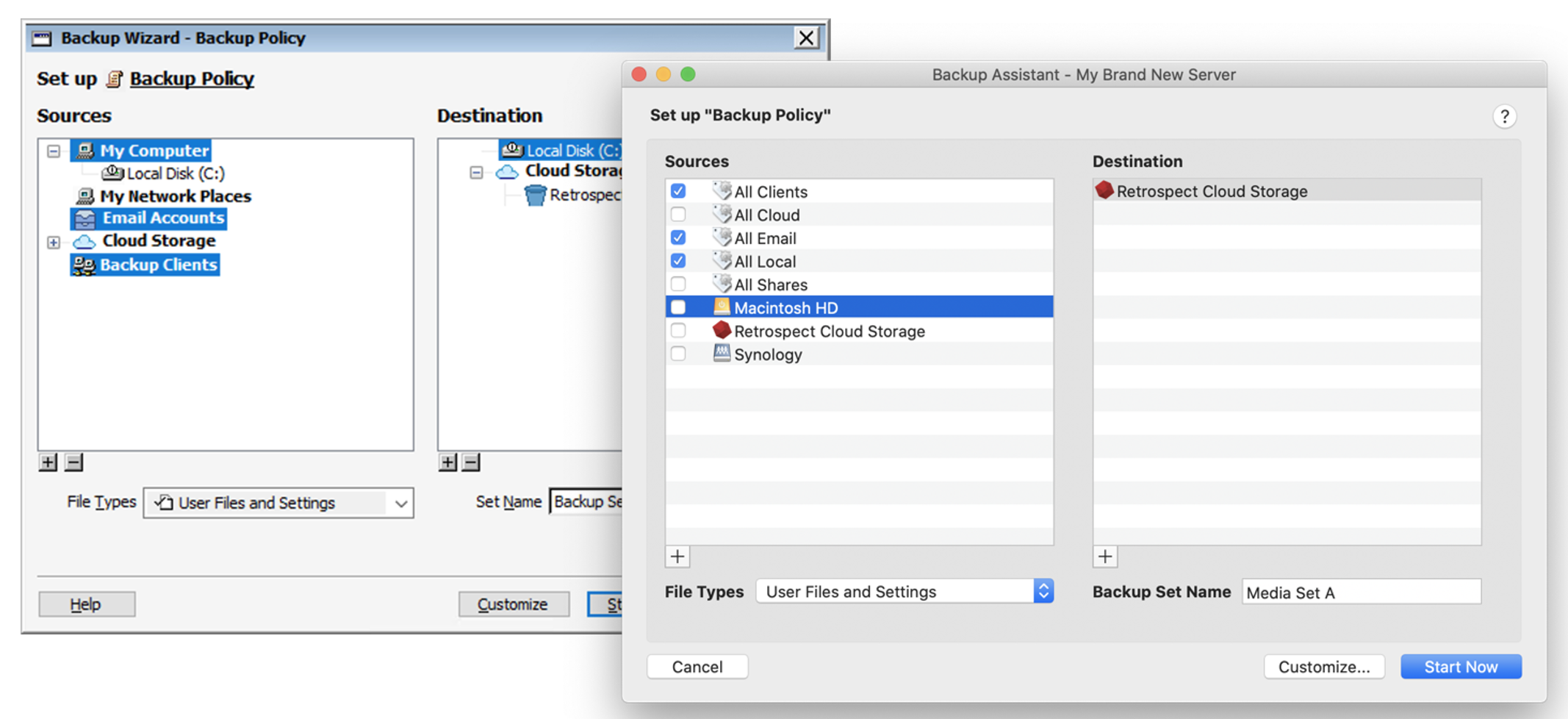
On Windows and Mac, your Retrospect Cloud Storage information is displayed in Preferences > Cloud.

Retrospect Backup 19: Backup Comparison
Businesses need to understand not only what is in a backup but what changed between backups. Using anomaly detection and backup comparison, administrators can identify exactly which files changed to signal an anomaly and evaluate their contents to isolate valid ransomware infections.
If you have a backup that contains more files than you were expecting, backup comparison allows you to drill into exactly which files changed to understand why the backup was bigger.
On Windows: Select a backup set and click "Compare". You can then apply a selector to the results. This is useful if you want to compare backups then use the Anomaly Detection selector to identify which files were detected as anomalies.
On Mac: Select a backup set and click "Compare". Please note that the Mac application is not able to apply a selector to the results.
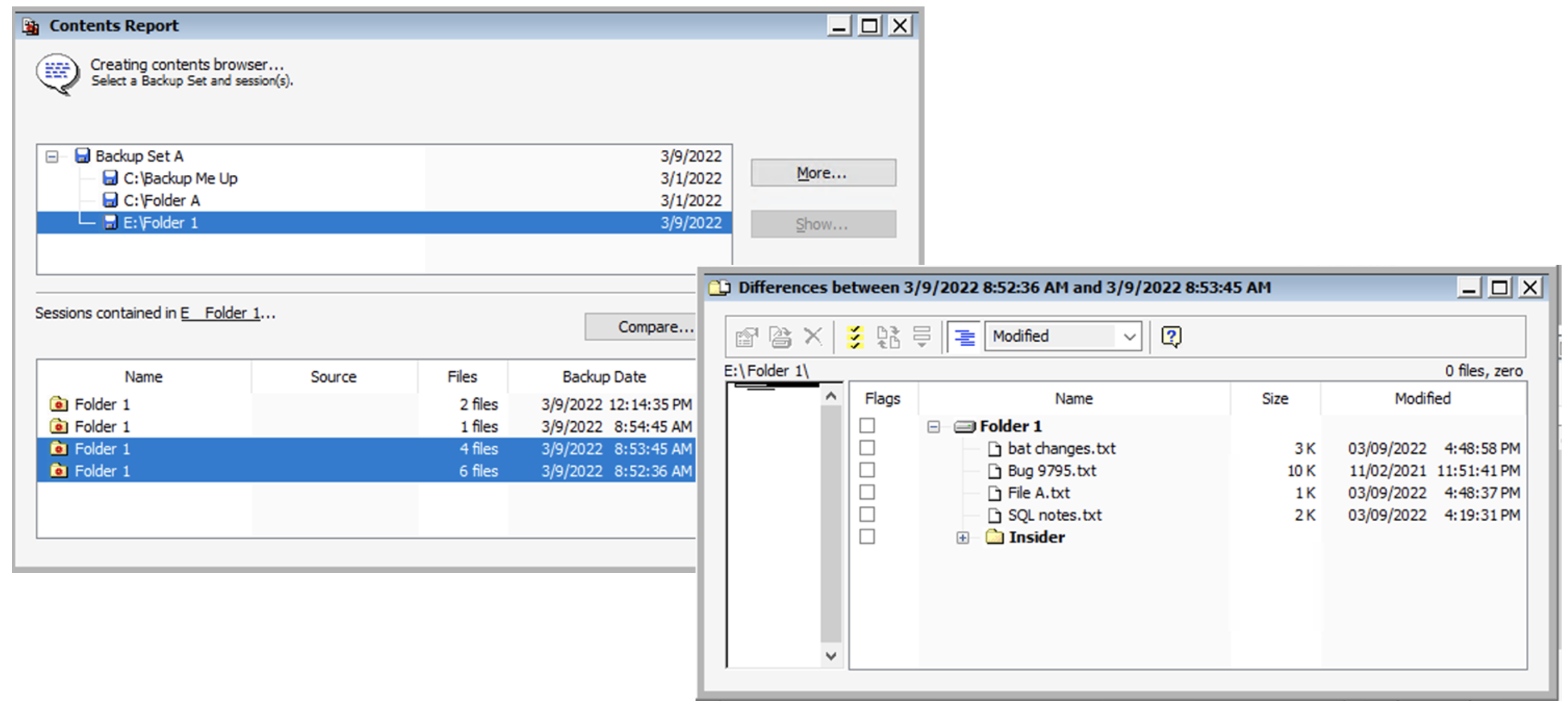
Retrospect Backup 19: Cloud Performance Improvements
Retrospect Backup 19 includes cloud performance improvements to increase upload speeds to cloud storage providers up to twice as fast. No change is necessary in the script or backup set, and you will see the performance increase on existing backup sets as well as new ones.
Under the hood, Retrospect now supports multi-part upload for compatible cloud providers, including Amazon S3, Microsoft Azure Blob Storage, Backblaze B2 (with S3 API), and Wasabi. Instead of uploading one 600MB RDB file at a time, Retrospect initiates 10 uploads of 5MB chunks of the 600MB RDB file. This approach is able to saturate more of your internet connection as well as recover faster if there is a temporary connection error. These are the settings that optimize upload speeds across the array of situations that we tested, but Retrospect also supports customization of these settings through the INI file.
In addition to internal performance increases, Retrospect continues to be on the leading edge for global cloud storage certifications. The fastest connection speeds will be to local data centers. Please locate the data center nearest you when you use Retrospect for cloud backup.
Retrospect Backup 19: LTO-9 Tape Suppport
Retrospect Backup 19 now supports LTO-9 tapes with certifications for the latest from HPE, IBM, Quantum, and MagStor.
Retrospect Backup 19: Multi-Factor Authentication (MFA) and Encryption
Identity protection is important even for on-premise applications. Retrospect Backup will support configuration encryption and multi-factor authentication combined with a password prompt. Even if an attacker gains administrative access to the computer where Retrospect Backup runs, they will not be able to access the program or the configuration files.
On Windows: In Preferences, select "Advanced". You can select "Encrypt configuration files" (if you have a password configured) and "Use Multi-Factor Authentication". We recommend using the "View QR Code" for adding Retrospect to your MFA mobile app.
On Mac: In Preferences, select "Security". You can select "Encrypt configuration files" (if you have a password configured) and "Use Multi-Factor Authentication". We recommend using the "View QR Code" for adding Retrospect to your MFA mobile app.
When you set up multi-factor authentication and attempt to log in again, Retrospect will ask for your password and the one-time verification code. If you lose your way to generate the one-time codes, Retrospect allows you to click "Recover...", and it will send you an email with the secret key included.
Retrospect's multi-factor authentication is compatible with the leading MFA apps in the App Store, including Duo, Salesforce Authenticator, Google Authenticator, Authy, and Microsoft Authenticator.
NOTE: Email notifications are required for MFA recovery. If you do not have email set up and you lose the ability to generate the one-time codes, you will lose access to Retrospect.
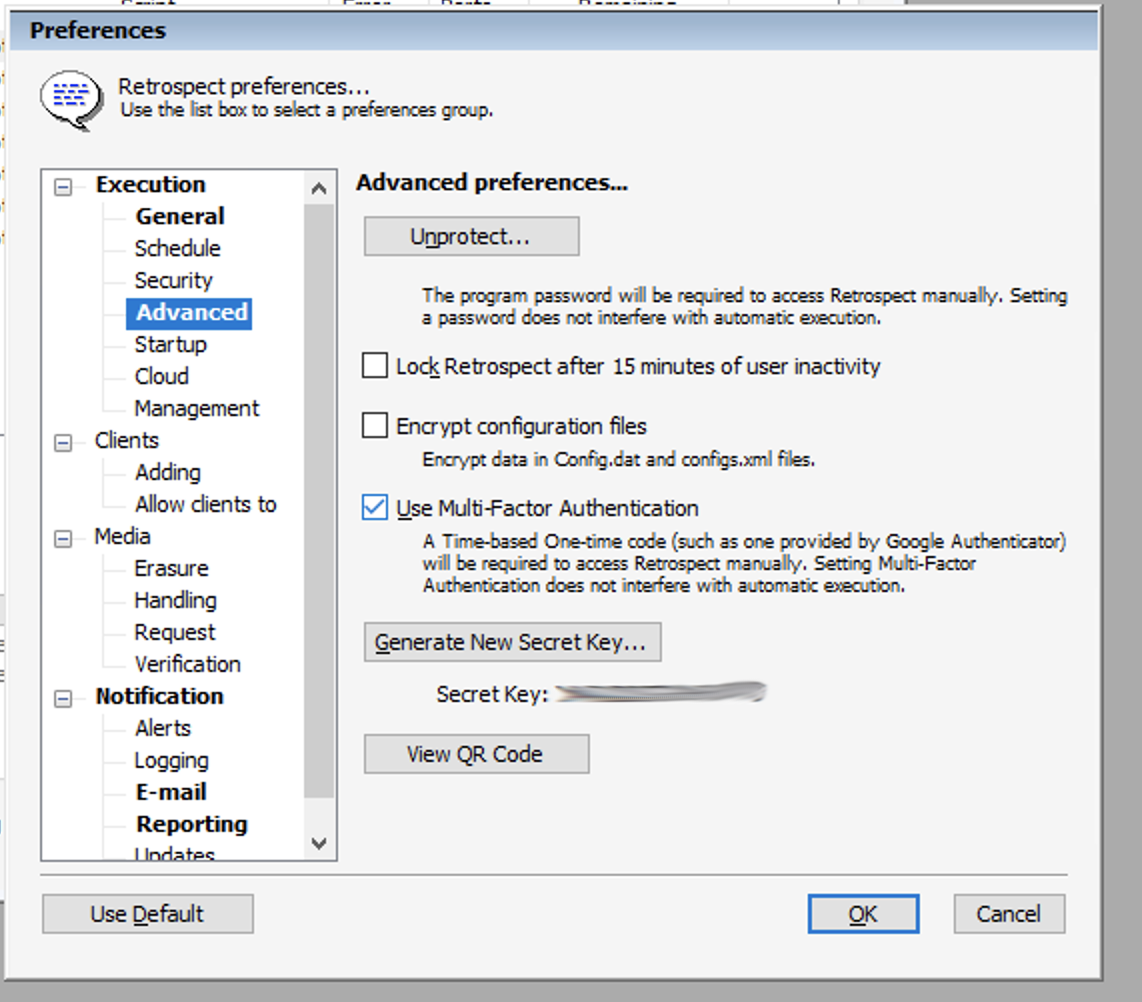
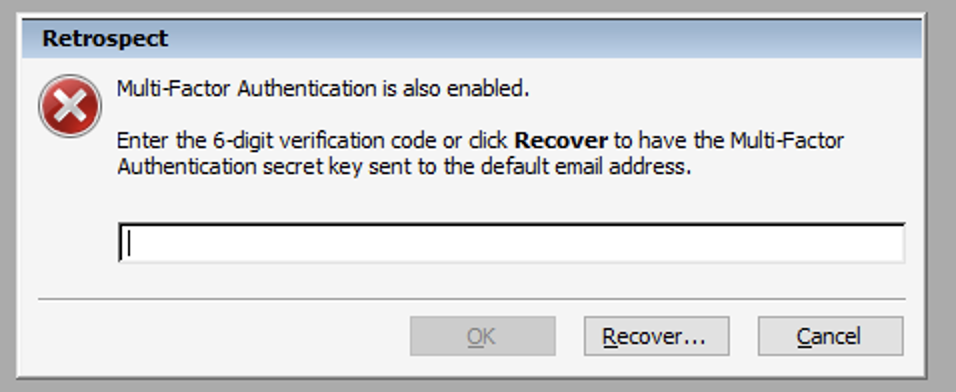
For security, if you are importing a configuration file that had a password and MFA set up, you will need to use the password and one-time code to import it.
Retrospect Backup 19: Support for Microsoft Azure for Government
Retrospect supports blob storage on Microsoft Azure for Government to enhance support for state and local agencies looking for data protection in a US-based high-security data center.
On Windows and Mac, "Microsoft Azure US Gov Blob Storage" is now available in the cloud dropdown menu.
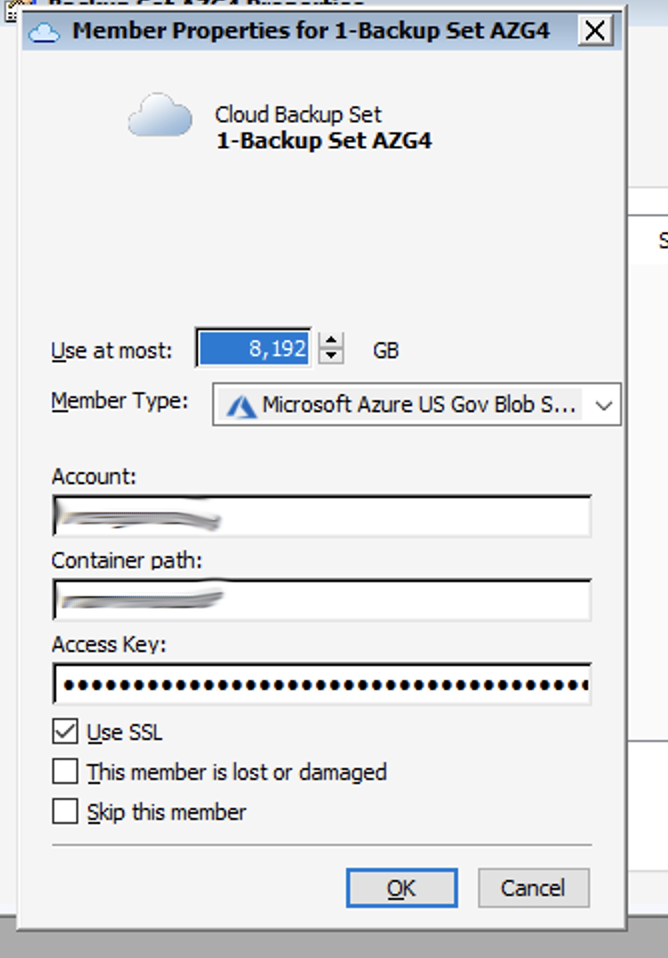
Retrospect Backup 19: Flexible Immutable Retention Periods
Retrospect's ransomware protection allowed customers to completely protect themselves from ransomware using immutable backups stored in their cloud. Retrospect provided an industry-leading workflow with a sliding window of immutable protection. Data in backups that were expiring from the window were again included in the next protected backup, ensuring customers always had a full synthetic backup of every point-in-time backup within that locked window.
However, this workflow does not work for everyone. Other businesses have data that needs to be protected in an immutable backup, but the data does not change often. In the previous workflow, that data was re-backed up whenever it was exiting the sliding window.
Retrospect Backup 19 supports an additional type of retention where Retrospect extends the period on past backups instead of including that data in new backups: "Update retention period for past backups". The archival window option can be applied to a new set or added to an existing set.
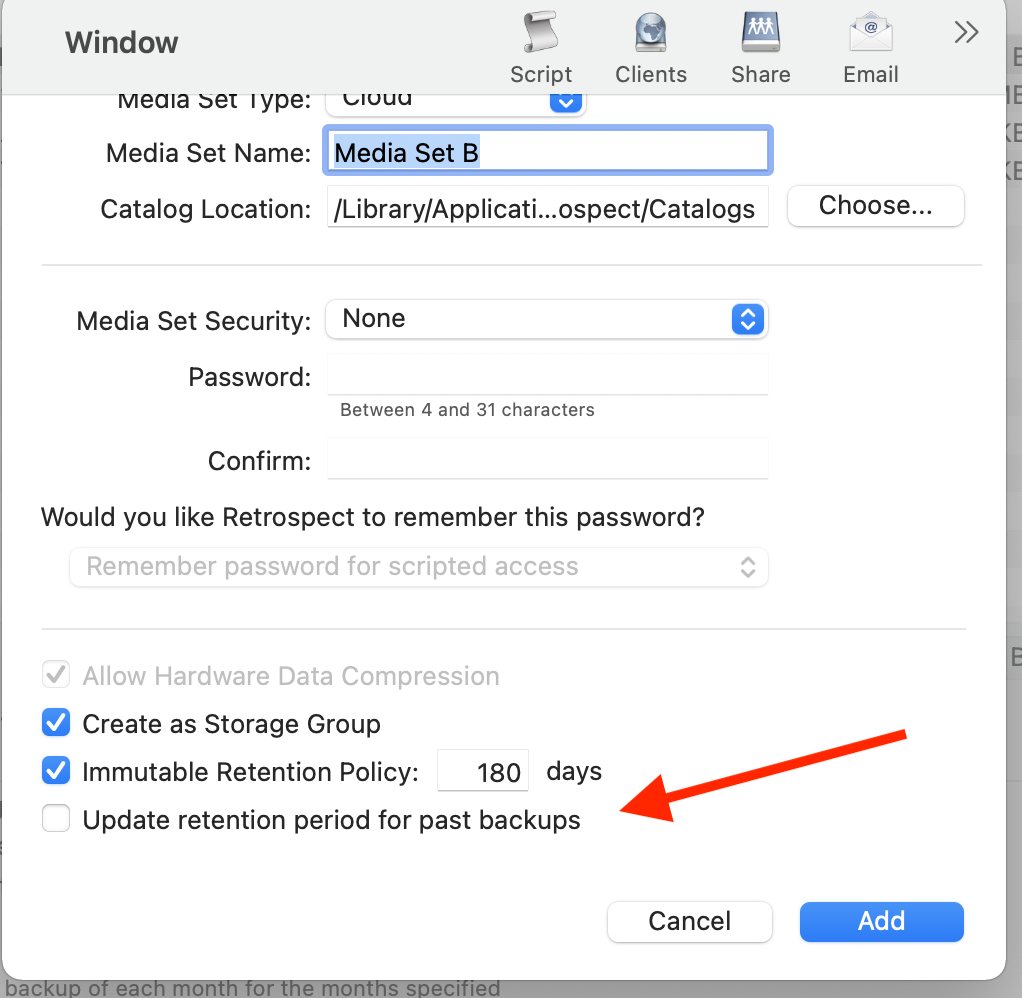
Retrospect Management Console: Redesigned Dashboard
Retrospect Management Console aggregates your entire infrastructure in a single pane of glass. The most common feedback we received though was that the original dashboard provided too much data. It was so much data that customers found it overwhelming. The redesigned dashboard improves this aggregation to a simple set of graphs to quickly summarize the state of your environment without adding too much detail.
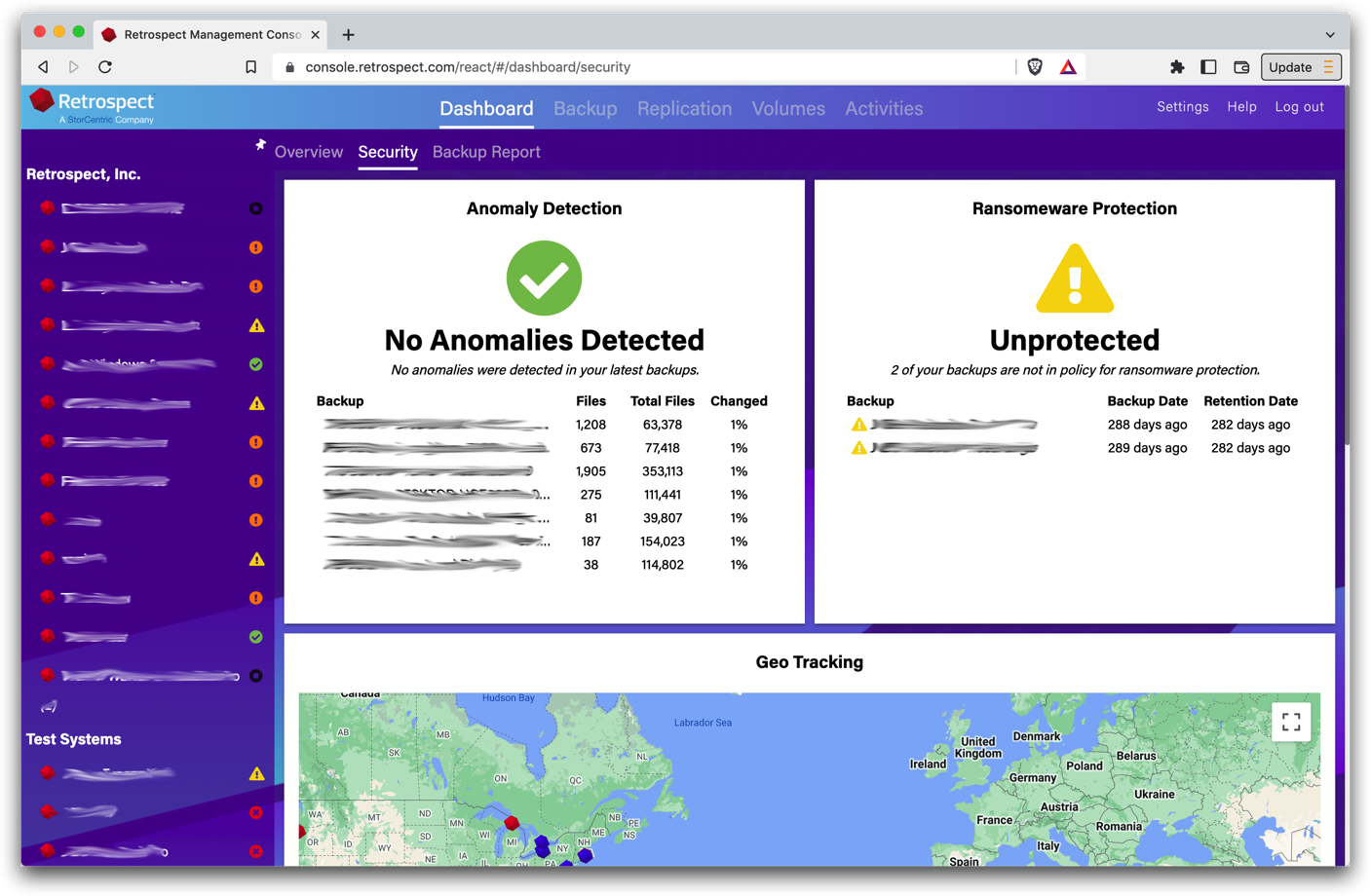
We plan to roll out Redesigned Dashboard for Retrospect Management Console before the official release of Retrospect Backup 19.
Retrospect Management Console: OS Compliance
The most common vector for ransomware is infecting unpatched systems. Keeping systems up to date with the latest OS versions is critical to protecting your infrastructure against ransomware attacks, and now Retrospect makes it easy with OS Compliance. Retrospect Management Console lists all of the systems in your environment with their current OS version and notes whether it's the latest version, enabling you to quickly identify which systems need patching.
If you are not using Retrospect Management Console, no data is sent to Retrospect. If you are using Retrospect Management Console, the OS information is automatically included with the rest of the backup data sent.
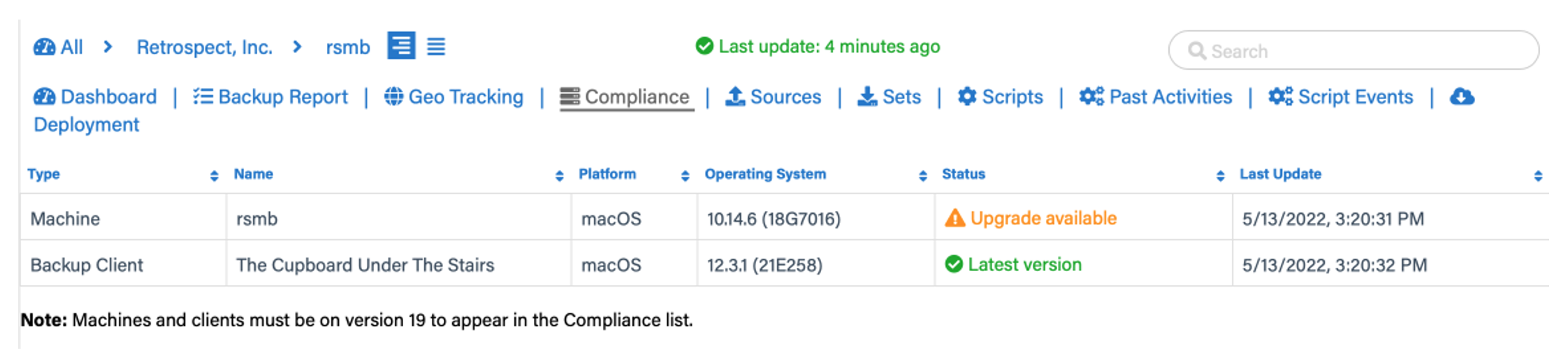
Retrospect Management Console: Multi-Factor Authentication
Retrospect Management Console now supports Multi-Factor Authentication.
Retrospect Management Console: Audit Log
Retrospect Management Console now supports an Audit Log for tracking changes within your account.
Bug Fixes
This latest release of Retrospect includes fixes for numerous issues. For a list of bugs fixed in this release, please refer to the Release Notes.