Retrospect Express HD 2.0 is already designed to automatically delete old Restore Points when the backup drive reaches full capacity (Keep in mind that at least two restore points will always be kept).
The tutorial below explains how to manually delete specific Restore Points to free up disk space on the backup drive.
WARNING – Deleting Restore Points will delete files backed up at that point in time. Verify the contents of the restore point and make sure that you are ok with removing these files or have these files backed up in a separate Restore Point.
Steps for manually deleting specific Restore Points:
- Launch Retrospect Express HD 2.0 from the Start Menu.
- Click on the "Restore" button.
- Select the Restore Point(s) to delete and click on the red X to delete the Restore Point.
- Click on the Cancel button to start reclaiming disk space.
Here are some possible reasons for manually deleting a Restore Point.
- If you did a backup of your computer and it had a virus on it, Express HD backed it up. Therefore, if you restore data from that Restore Point, you could restore a virus.
- If the backup had a serious error (indicated by a red triangle icon next to the Restore Point).
- If you were using the external hard drive for more than backups and for personal data, you may want to free up disk space.
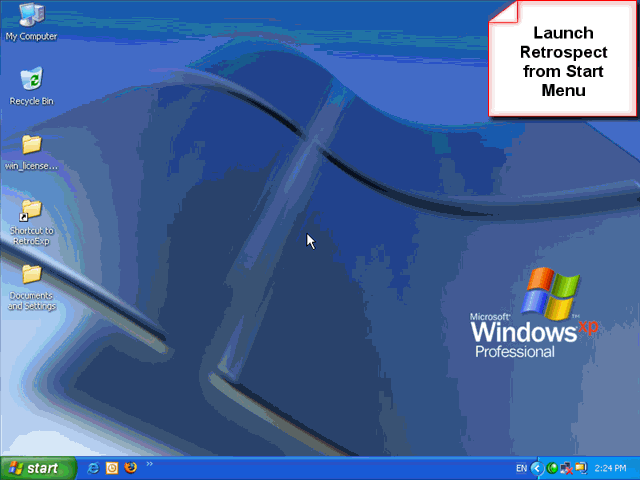
Last Update: February 14, 2012