Cloud Backup
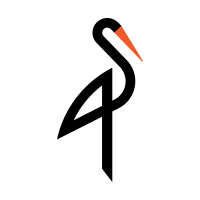
Minio Private Cloud Storage provides a free, open source, scalable cloud storage location for secure on-site data protection. Retrospect 15.1 for Windows and Mac are certified for Minio. Follow these step-by-step instructions for configuring Retrospect to integrate with Minio.
Setup
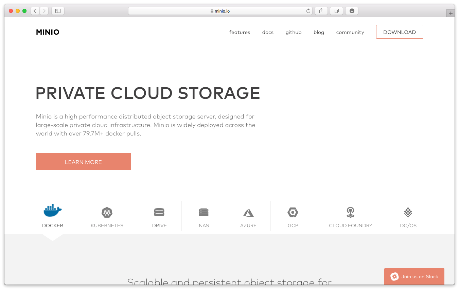
Minio is a high performance distributed object storage server, designed for large-scale private cloud infrastructure. Minio is widely deployed across the world with over 79.7M+ docker pulls. You can deploy it on any hardware you prefer. At the end of the setup, you will receive a path, an access key, and a secret key.
Docker Instructions for Synology and QNAP NAS
You will need a Synology or QNAP NAS that can host Docker instances.
- Install Docker.
- Download minio/minio.
- Connect via SSH.
- Run: sudo docker run -p 9000:9000 --name minio -d minio/minio server /export.
- Run: sudo docker logs minio to get the access key and secret key.
- Launch a web browser and visit the instance to create a bucket.
Information for Retrospect
Retrospect needs three pieces of information to access Minio:
Retrospect needs three pieces of information to access Minio:
- Path – url_to_instance:port_number/your_bucket_name
- Access Key – Use the Access Key provided by your Minio instance.
- Secret Key – Use the Secret Key provided by your Minio instance.
Adding Cloud Storage in Retrospect
Adding cloud storage as a destination is simple. Retrospect has a new set type called "Cloud". Create a new backup set/media set and select "Cloud" as the type.
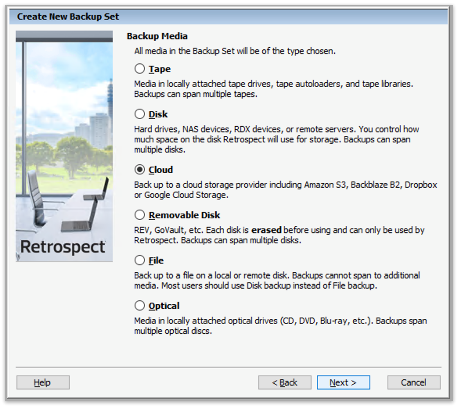
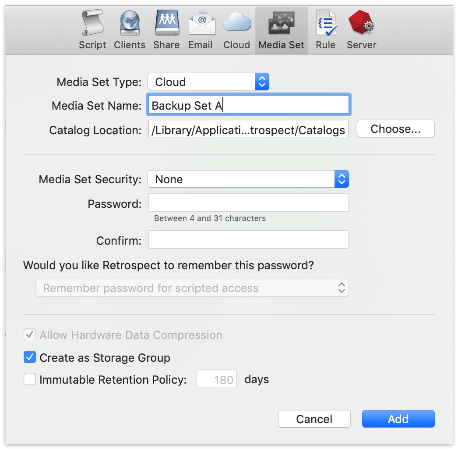
Next you’ll need to enter your cloud storage credentials.
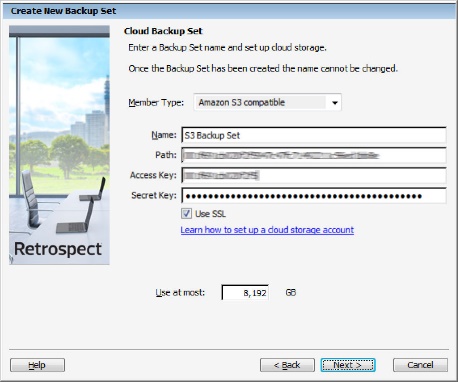
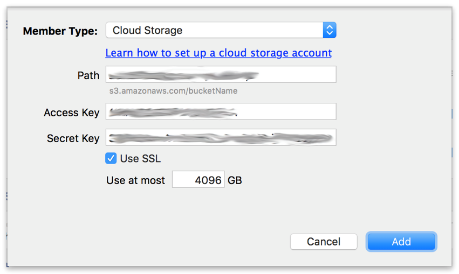
Using Cloud Storage in Retrospect
Using cloud storage is simple. After you have created a cloud set, create a new script or add it to an existing one, and click "Run". The backup will begin with the contents of the set being uploaded to your cloud storage location. You can track the progress in the execution/activity.
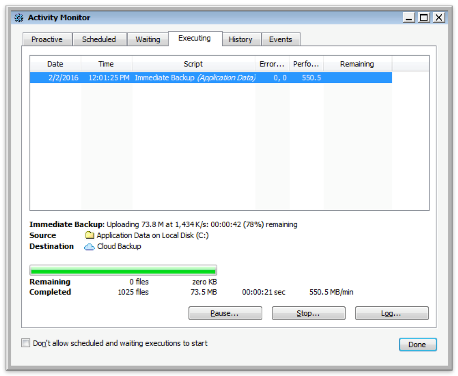
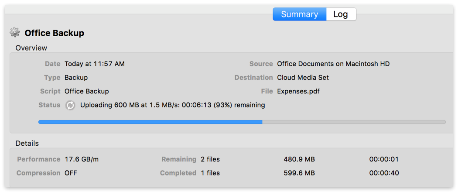
Throttling Cloud Backups in Retrospect
Throttling for cloud backup and cloud restore is available in Preferences.

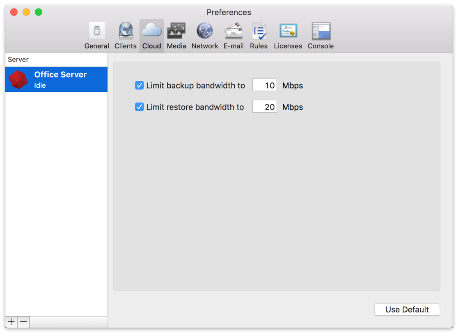
General Tips
Below are a number of tips for using cloud storage in Retrospect:
- Bandwidth Measurement Tool – Measure your upload and download bandwidth with this free tool: Speedtest.net.
- Disable Backup Verification – Verification will download all of the data that you upload. See more details about why you should disable it for cloud backups in Cloud Backup - Best Practices for Data Protection with Cloud Storage.
Last Update: May 17, 2018