Granular Remote Management
Retrospect Management Console allows you to monitor and manage every Retrospect engine in your organization and managed organizations. Starting in Retrospect Backup 16.5, customers can view and manage individual engine’s information, including scripts, sources, sets, and activities, for every engine. Starting with Retrospect Backup 18, the Management Console Add-on is included with every edition of Retrospect to allow seamless aggregation and management for every business.
Redesigned UI
The new Retrospect Management Console interface is optimized for managing larger scale environments. We have moved the list of organizations and servers onto the left for easy navigation.
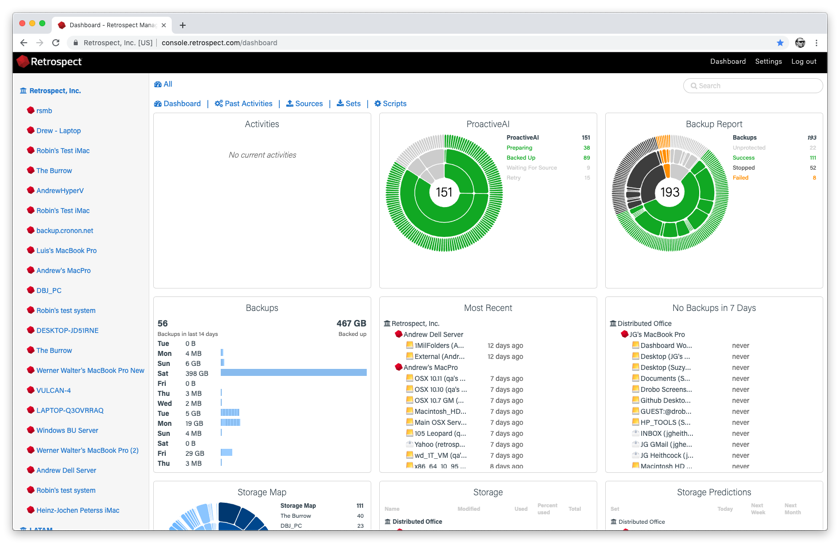
New Views
Retrospect Management Console now displays activities, sources, and backup sets for customers to drill down on.
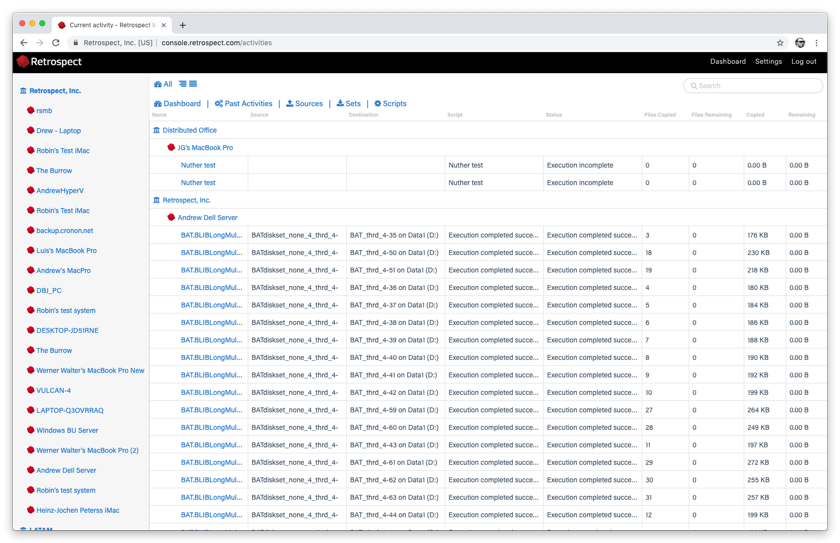
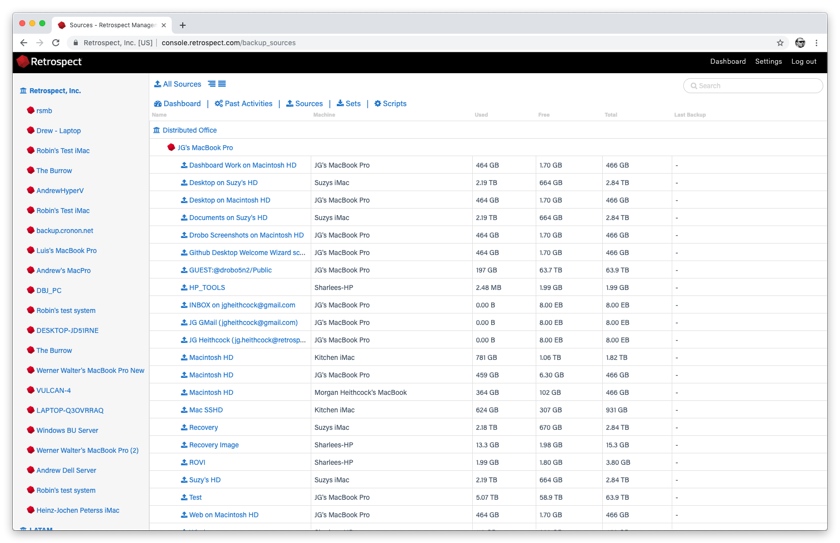
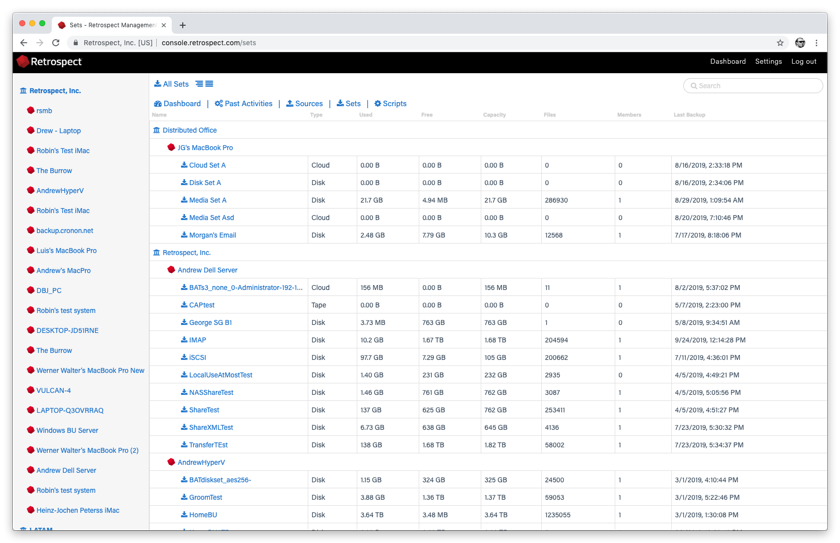
Scripts Management
Retrospect Management Console can also display scripts (only available with Retrospect Backup 16.5 engines).navigation
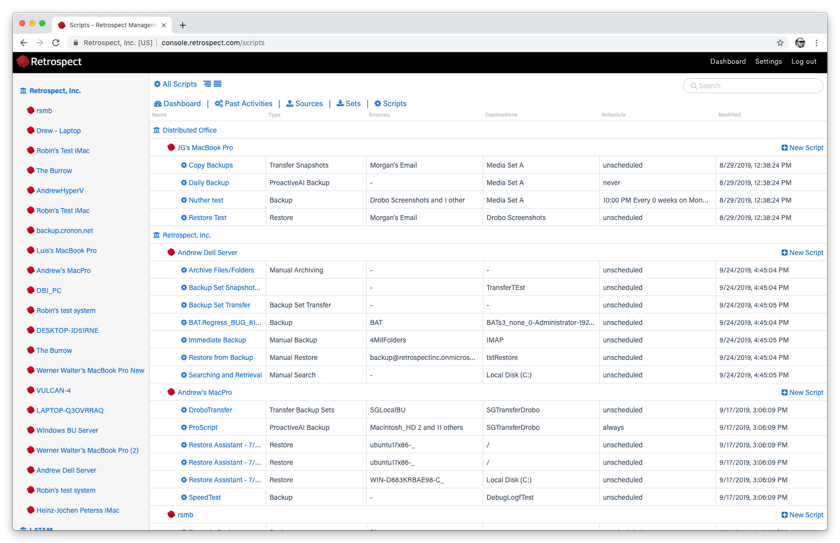
Scripts: Create New Destinations
Retrospect Management Console now lets customers create and edit ProactiveAI scripts for individual engines, and those changes are sent to each engine every minute. Customers can create destinations as well, including local disk sets, NAS disk sets, and cloud sets. Note that you cannot yet do file-level adjustments.
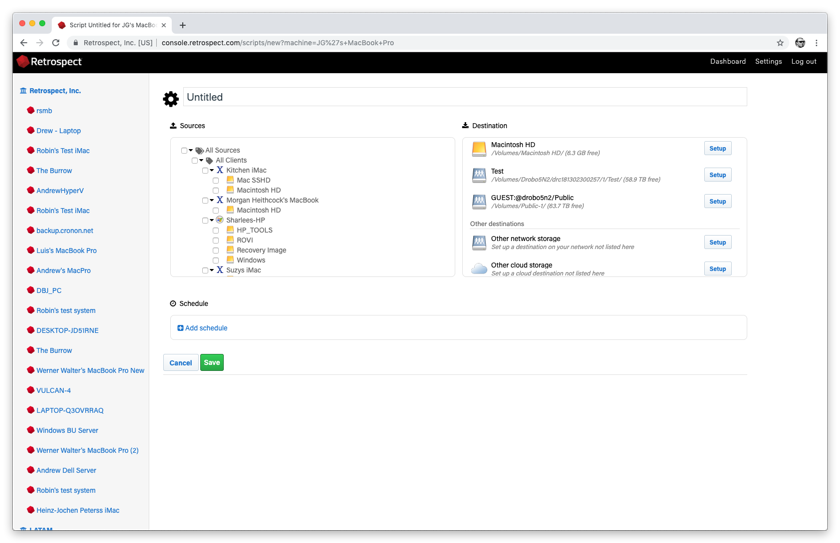
Shared Scripts for Mass Deployments
The Retrospect Management Console supports mass deployment of scripts through its Shared Scripts workflow. With Shared Scripts, IT administrators or partners can update a set of Retrospect Backup engines with a common ProactiveAI script to a single cloud destination. See the following step-by-step guide.
Deploying a Shared Script
Log into your
Click on "Scripts". You will see a list of Shared Scripts with a summary of each, including deployments.
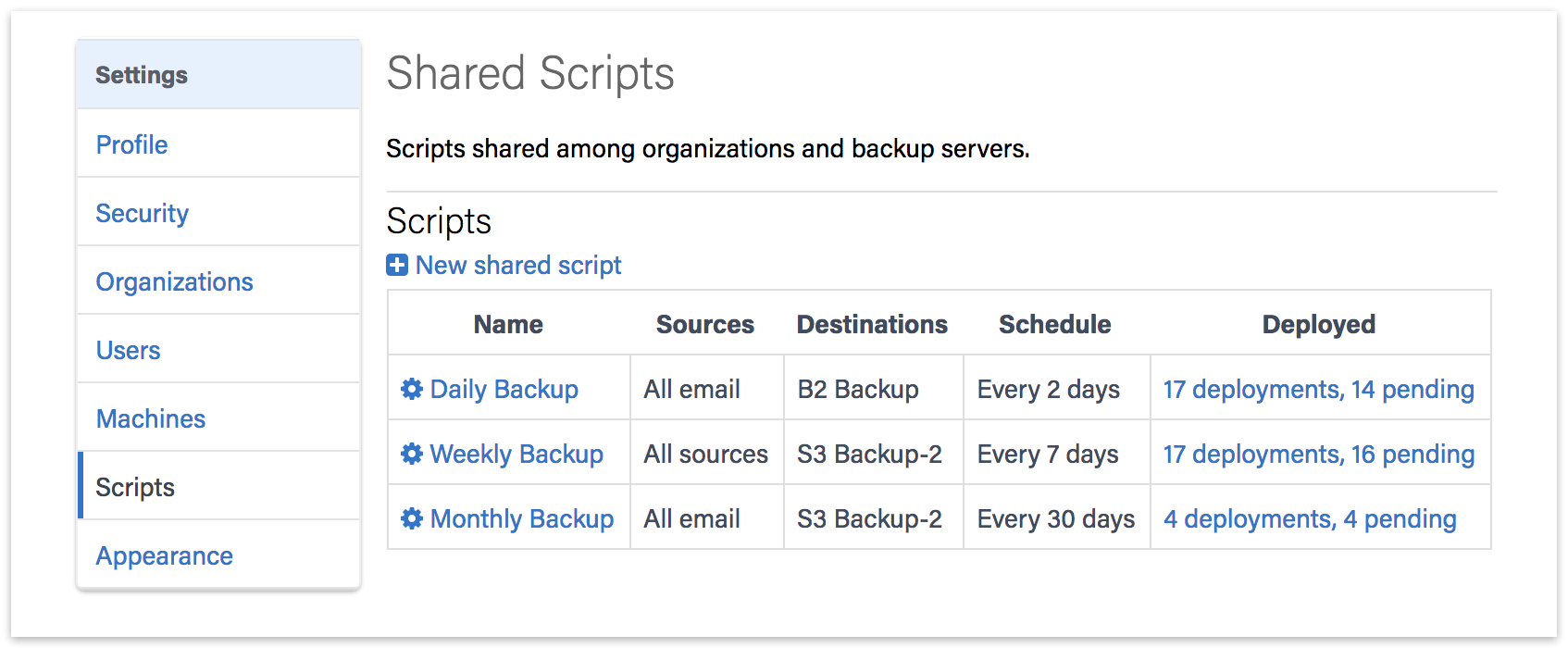
Click on "New Shared Script". You will be able to select which source containers you want to include, which cloud destination, and the schedule.
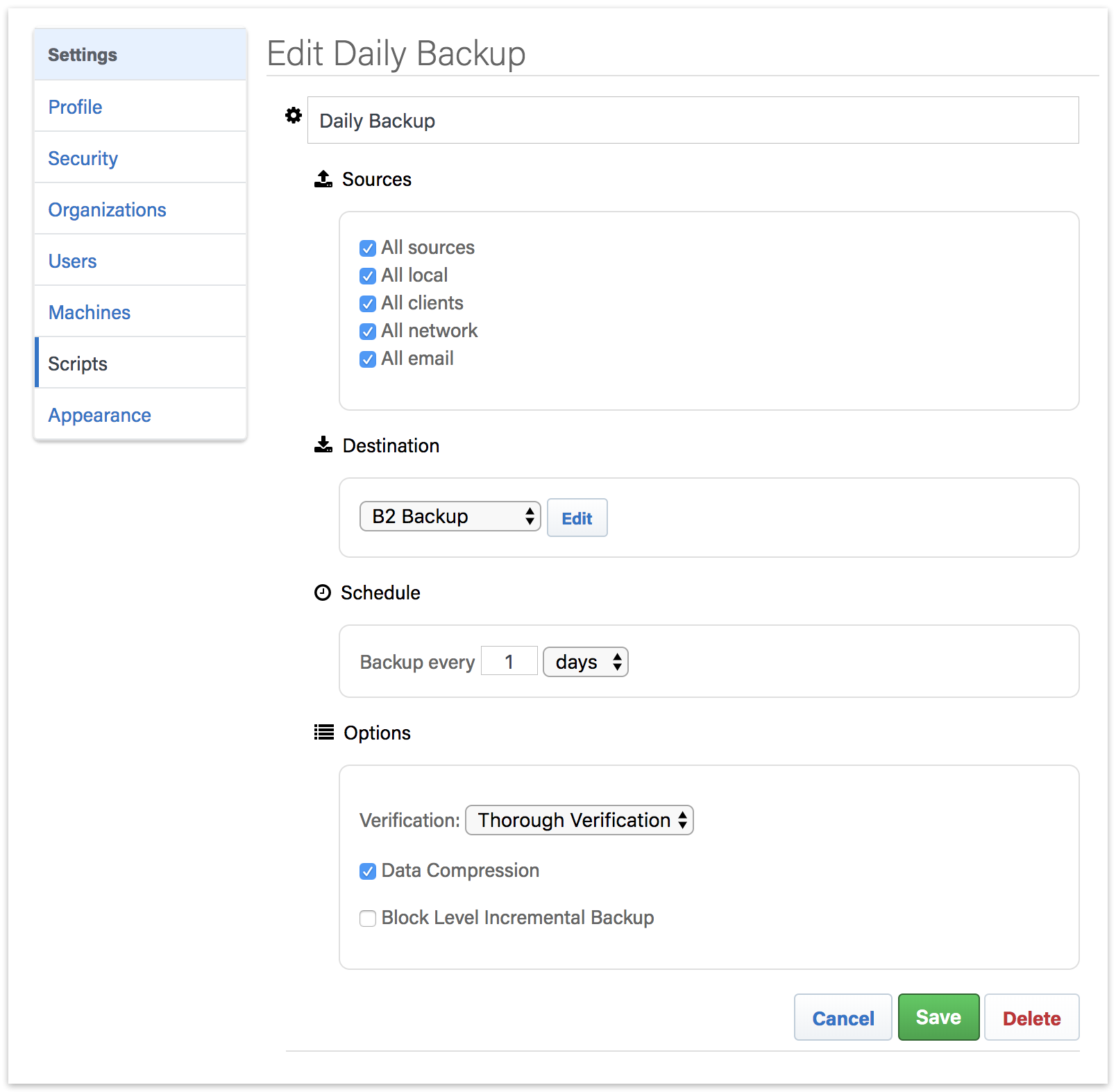
For the "Destination", you can select between Amazon S3 compatible providers and B2. For a B2 cloud destination, enter the bucket name. For an Amazon S3 compatible provider, use the entire URL with bucket name.
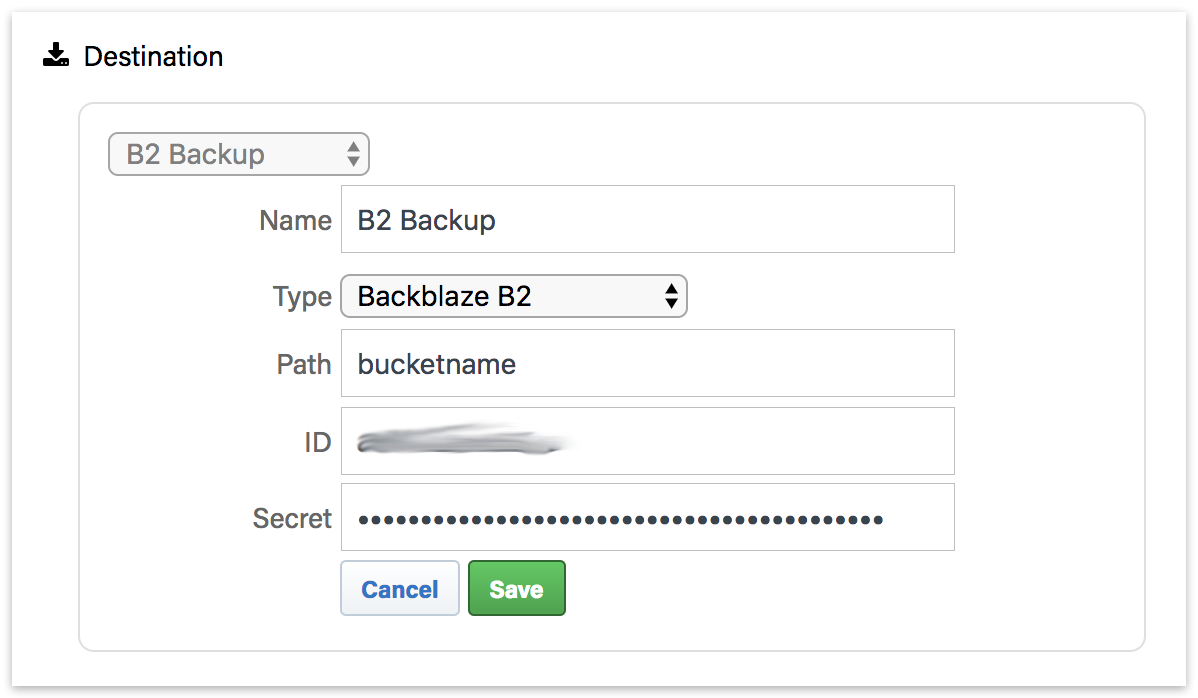
After you save the script, select that script's deployment options. Select the engines that you would like to deploy this Shared Script to and click "Save". The script will then be deployed to those engines.
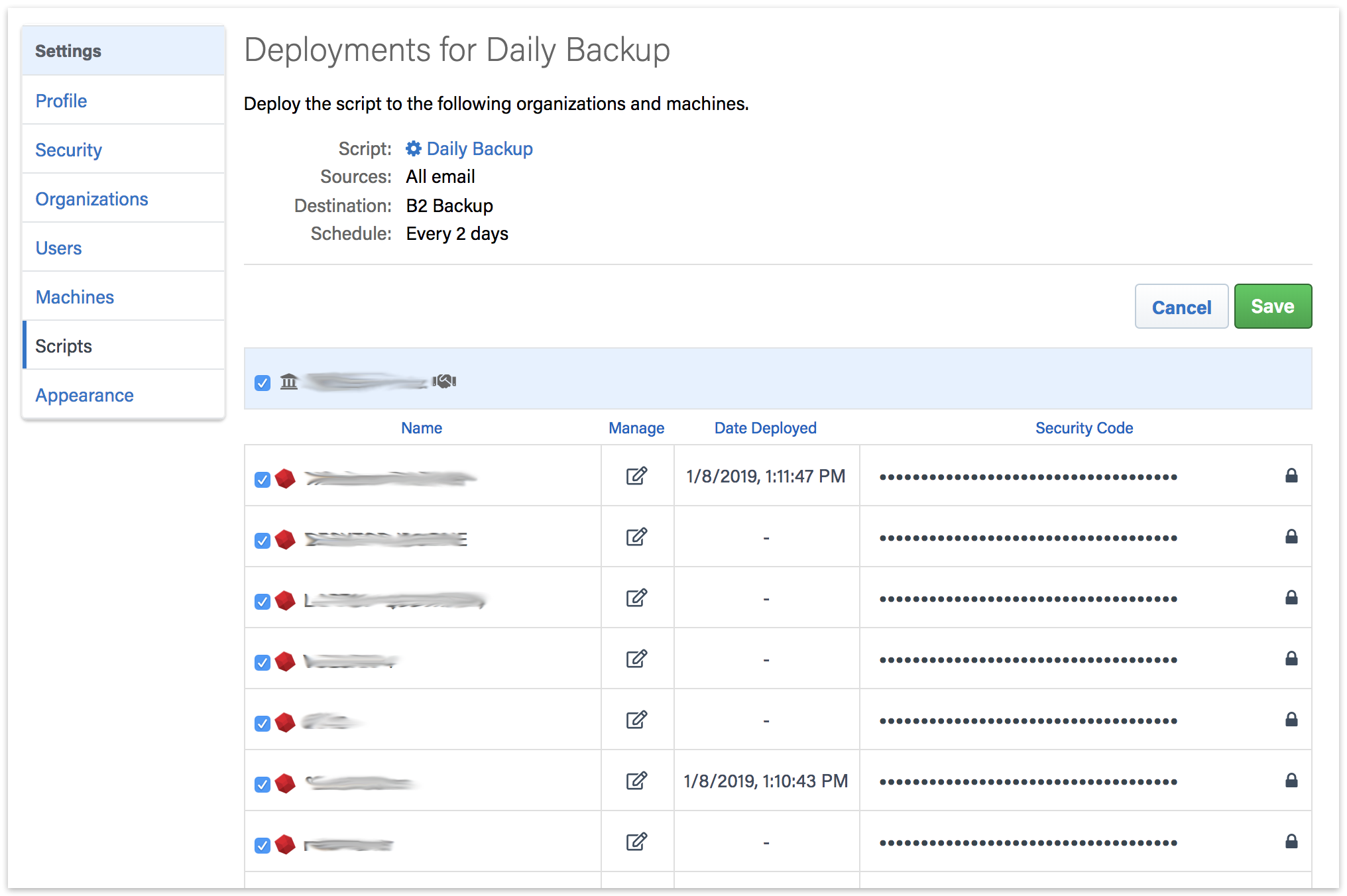
All Shared Scripts are use AES-256 encryption. You will find the encryption key in the "Deployments" tab under "Security Code". Each backup set will be named 'Destination Name-Engine Name' to ensure the separate Storage Groups do not use the same destination path.
Under The Hood
Retrospect Backup engines contact the Retrospect Management Console every 60 seconds to provide real-time status updates and fetch any management instructions. The Retrospect Management Console does not initiate or maintain an active connection to the engines.
Feature Set
Note that as of March 5, 2019, deployment options are limited to ProactiveAI scripts with standard source containers ("All sources", "All local", "All clients", "All network", "All email") to cloud destinations with simple scheduling options. Support for local sources, local destinations including disk, scheduled scripts, and more extensive scheduling options will be available soon.
Reusing Licenses
Using the same license on multiple engines will have unexpected consequences on Retrospect Management Console, including data switching back and forth between machines and deploying scripts to both machines.
Server Name
Once you deploy a script to a machine using a cloud destination, you cannot change the name of the backup server, as it is used as part of the path in the cloud destination.
Features included with Retrospect Backup
Real-Time Monitoring - See a real-time view of backups, including live activities and predictive storage usage.
Access Anywhere - Monitor an entire backup infrastructure or multi-tenant client base from any desktop or mobile device, with your own portable Backup-Operations-Centre.
Every Retrospect Edition - Retrospect Management Console supports every edition of Retrospect Backup, from Solo to Multi Server Premium.
Dashboard Aggregation - Analyze the status of the entire organization’s Retrospect engine infrastructure with engine and organization aggregation.
Organization Drilldown - Create different organizations for separate business locations or corporate clients to partition the engine information and enable organization-level drilldown.
Distributed Management - Deploy new backup configurations to every Retrospect engine or only a specific subset.
Troubleshooting
Moving an Engine Between Organizations
You can move a machine (engine) between organizations with the following steps:
In Retrospect Management Console, navigate to the list of machines.
Delete the machine you would like to move.
Navigate to the organization you would like to move the machine to.
Copy its UUID.
In Retrospect Backup, open Preferences and navigate to Retrospect Management Console preferences.
Add the new UUID to the "Organization UUID" field.
Click "Refresh".
The "Machine UUID" will update on the next sync with Retrospect Management Console, and your engine’s data will show up under the new organization.
Organization UUID Required
If you receive the error "The management console requires an organization UUID and so the option was turned off." on Windows, please check that you added both the Organization UUID and the backup server name.
Red icon for Dashboard Status
If you see a red error icon in the dashboard, it means that your Retrospect instance is sending too much data. Please contact Support to diagnose the issue.
How to Disable Retrospect Management Console
For Retrospect Backup:
Go to Preferences.
Go to Management Console.
Uncheck "Enable Management Console".
For Retrospect Virtual:
Go to your folder with
Right-click on
Unique Licenses for Organizations
The Retrospect Management Console uses the organization UUID to link a Retrospect Backup instance to the correct organization. Within the organization, the Retrospect Backup application license is used to uniquely identify the data for that instance. If the application license is used by more than one instance (for example, re-using a trial license), then the data from the most recent communication from one of those instances will appear.
Data protection is central to Retrospect, as a product and as a company. Below are our policies on how we store and protect your data as well as technical details about it.
Infrastructure
The Retrospect Management Console runs on Salesforce’s Heroku platform. Data sent between Retrospect Backup and the Management Console and between the Management Console and your browser are protected by HTTPS/SSL encryption. Data is stored in Heroku with at-rest database encryption.
Communication
When configured, Retrospect Backup communicates with the Retrospect Management Console at most every minute (if activities are running) and at least every hour (if the system is idle).
User Data Privacy
When you give us any personal information (for example, your e-mail address), we will not pass this information to any entity outside our staff and partner network. Our partner network is certified for their knowledge of Retrospect Backup, and we only share contact details when we think they can help businesses protect their digital assets.
Usage Data Privacy
When configured, Retrospect Backup will send backup information to the Retrospect Management Console for your organization. This data includes but is not limited to licenses, server names, source names, backup set names, and activities.
If your managed service provider sets up an organization for your business, they will be able to see your organization, its users, and its data. You can see if your organization has this configuration under "Organization > Managed By".
Retrospect employees will need your consent before accessing your organization’s Retrospect Backup data.
Firewall Configuration
Retrospect Backup communicates with the Management Console using HTTPS, so the port is 443. As it’s the same as HTTPS web traffic (like Gmail and Amazon), it’s not generally blocked. If the firewall white-lists domains, "console.retrospect.com" will need to be added.
User Levels
All organization users have administrative access to their organization and managed organizations. Users of managed organizations do not have any access to a parent organization or other managed organizations.
With Automatic Onboarding on Retrospect Management Console, customers can quickly bring a new site online with Retrospect or enable a new endpoint to add themselves to an existing server backup strategy.