Console Guide
Overview
What is this software?
Retrospect Virtual consists of two core software components:
- Retrospect Virtual Console is the backup server software.
- Retrospect Virtual Host Server is the backup client software for installing on your virtual environment. With Retrospect Virtual Guest Add-on or Retrospect Virtual Socket Add-on, you can protect your virtual environment. Retrospect Virtual Host Server can also be installed within a guest to provide application-level protection for a virtualized application.
See our Knowledgebase article for detailed licensing instructions.
Software Component Overview
Backup Server
Retrospect Virtual Console is a web-based centralized management console for managing backup and monitoring restoration.
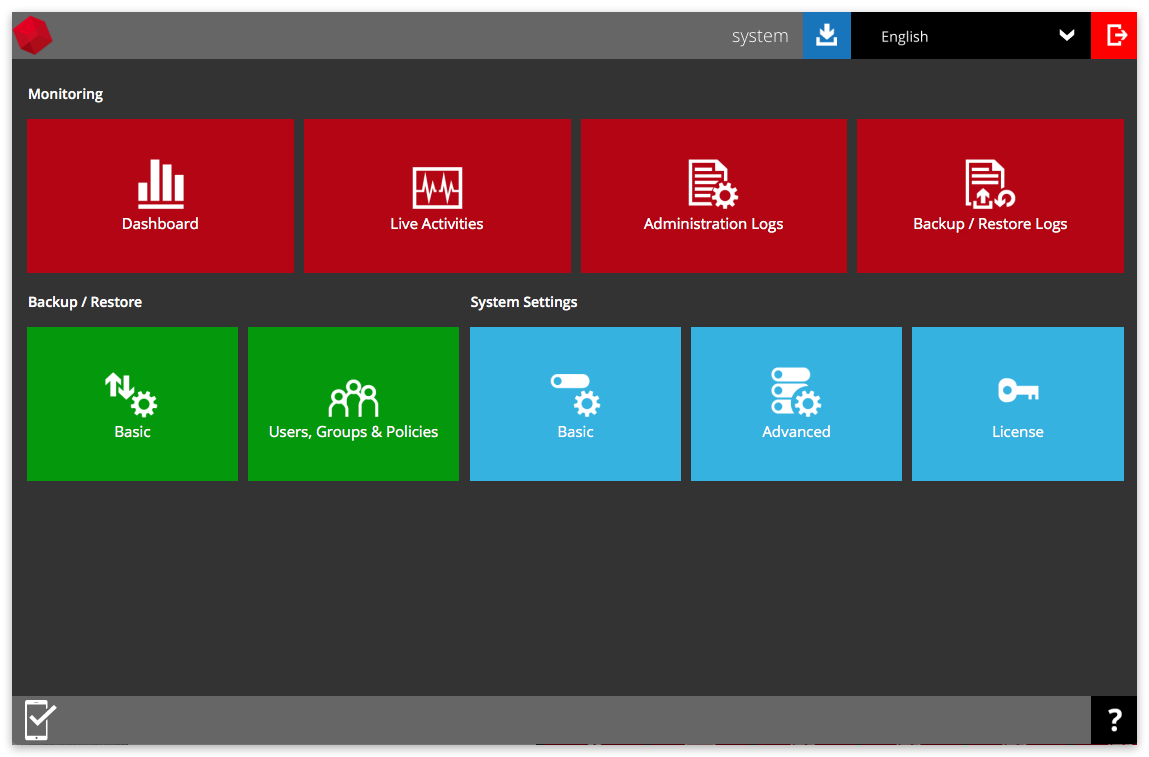
All the backup data, except for backups with Run Direct feature enabled, are compressed and encrypted before uploading to the Backup Server, while the restore process would require downloading the compressed and encrypted data onto the client computer for decryption and un-compression.
Backup Client
Retrospect Virtual Host Server lets you protect your virtual environment and specific virtualized applications within it, including:
- VMware
- Hyper-V
- Microsoft Exchange Database
- Microsoft Exchange Mailbox
- Microsoft SQL Server
- Oracle Database
- Lotus Domino/Notes
- MySQL
You can choose from the following backup destinations: Local and offsite destinations, e.g. local storage, on-premises backup server or backup server located in datacenter, and common cloud storages (Google, Amazon, Azure, etc.)
All the backup data are compressed and encrypted before uploading to the Backup Server, while the restore process would require downloading the compressed and encrypted data onto the client computer for decryption and un-compression.
Why should I use Retrospect Virtual Management Server to manage my backup users and system?
Monitor System Health and Backup/Restore Status, Anytime Anywhere – the Retrospect Virtual Management Server user interface (UI) has been fully enhanced to provide you with a user-friendly and informative view of various kinds of information you need. Highlighted features including:
- A dashboard to view the system usage and performance
- Live Activities panel to view real-time status of backup, restore, etc.
- Panels to view all log files of backup, restore Wide range of backup destination options – to offer you with the greatest flexibility of backup destination, Retrospect Virtual Management Server now supports local drive, mapped network drive, FTP / SFTP server, and public cloud object storage as the backup destination for storing the backup data.
Cloud backup gives you two major advantages:
- *Multi-destination Backup for Extra Protection* – you can now back up your database, files or data to both local drive and cloud destination. While local drive backup gives you the convenience of faster backup and restore as a result of the locally resided infrastructure, you can take a further step to utilize the cloud backup to give you an extra layer of protection in the event of a local drive corruption, where you will still be able to retrieve data from the cloud destination.
- Eliminate Hardware Investment – with the increasingly affordable cloud storage cost, you can deploy on cloud platform and utilize cloud storage as your centralized data repository, or simply expand your cloud storage as a backup destination without having to invest on hardware.
- Centralized Management Console for Users
Monitor and Manage Backup without Client Backup Agent – our enriched features on the centralized web console offers users a one-stop location for running and configuring backup jobs, monitoring backup and restoring activities, and initiating a Run Direct restore.
Hardware and Software Requirements
Log in to Retrospect Virtual Management Server Server
Log in to Retrospect Virtual Management Server Web Console
- Enter the IP address or domain name on a web browser.
- Enter the system login name and password.The default login credential are:
- Login Name: system
- Password: system
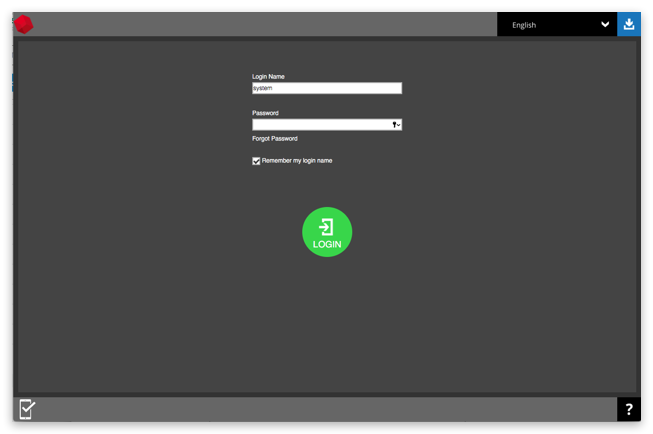
- Click the green Login button to login.
Forgot your Password?: See our Knowledgebase article for details on recovering your system password.
Download Client Backup Agents
You can choose the client software you wish to download as follows.
- On the Logon page, click the downward arrow on the top right hand corner.
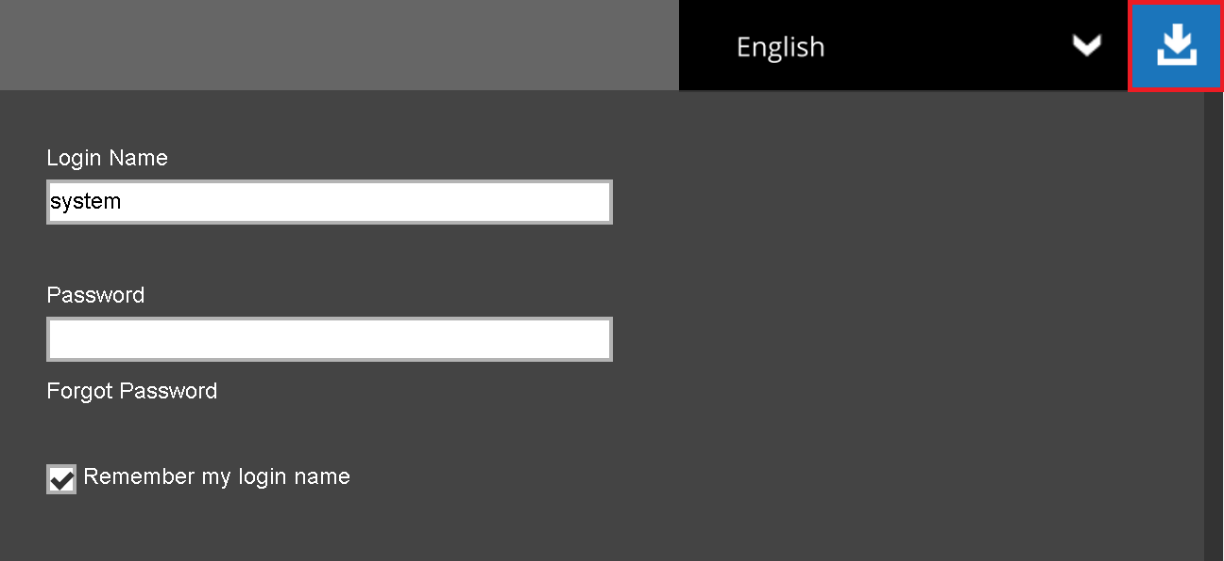
- Click on the Download button of the platform on which you wish to install the client backup agent.

Change the Language
You can change the language shown on web console
- To change the display language, click on the dropdown box on the top right of the screen to select another display language.
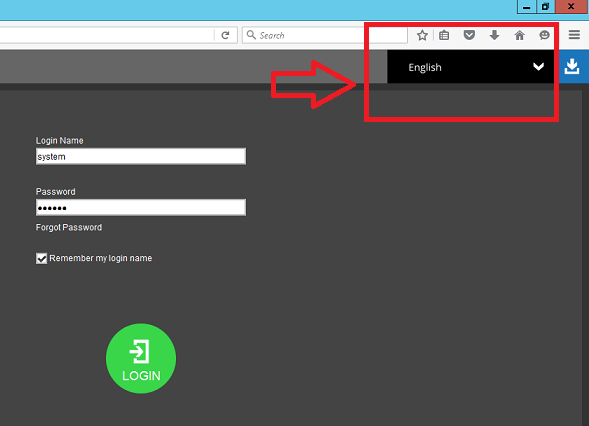
- Click on the desired language from the list.
Invoke Online Help
You can invoke the online help on most of the pages while navigating the Retrospect Virtual Management Server. The online help aims at providing instructions on operation on the corresponding page.
- Click on the question mark at the bottom right corner.
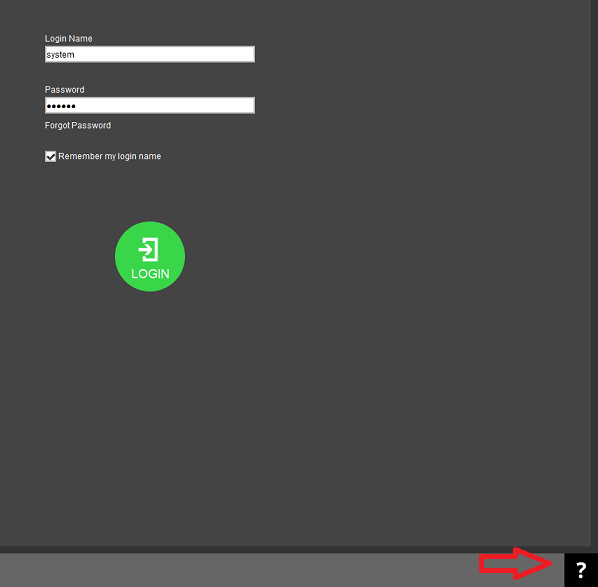
- The corresponding online help page shows.
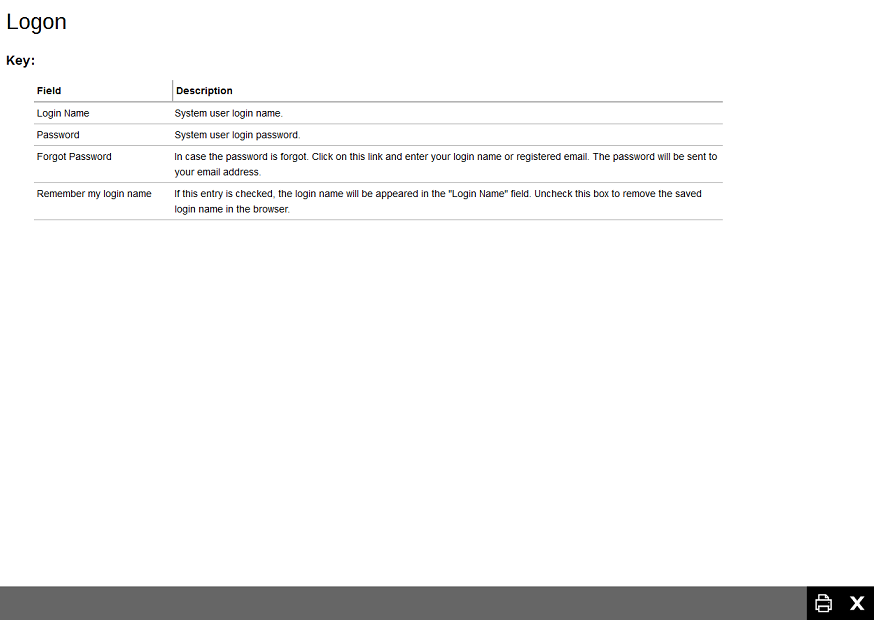
- You can print the online help by clicking the print button at the bottom right corner. To exit, click X.
Managing License
Verify License Connectivity
The Retrospect Virtual Management Server server is required to access the Internet for license activation, daily license checks, and license CAL updates.
A single license key can only be used on one machine once it has been activated. If you use the same license key to activate another installation of Retrospect Virtual Management Server, you will get an error message. You would be able to run this copy of Retrospect Virtual Management Server for another 14 days. After the 14-day grace period has expired, the Retrospect Virtual Management Server service will stop working completely.
Manage License Key
To manage your Retrospect Virtual Management Server backup server license keys, do the following:
- Click the License icon under System Settings from your Retrospect Virtual Management Server web Console.
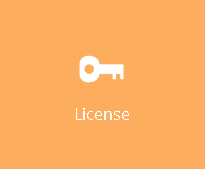
- Enter your Licensee Name and License Keyon the Backup server license page. Both fields are case sensitive. Please enter them exactly as stated in your software receipt.
- If you are using the evaluation license, you will be able to evaluate the Retrospect Virtual Management Server for 60 days. Just accept the default Licensee Name and License Key on the page to activate the license.
- If you have already purchased a license, copy and paste the licensee name and license key into the relevant fields to activate the license.
- If a proxy server is required to access the Internet from Retrospect Virtual Management Server, check the Use Proxy checkbox. Refer to the Proxy Tab section for information on how to set up the proxy server.
- Press the Test button under Connection Test section to test the connection with the license server. You get a dialog box with the testing result. Click OK.
- Enter your Licensee Name and License Keyon the Backup server license page. Both fields are case sensitive. Please enter them exactly as stated in your software receipt.
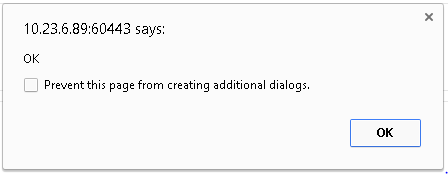
License Summary and Requirements
The License Details section on the Backup Server license page shows a summary of the quota used and licenses available for each of the modules you have subscribed.
Software
- Retrospect Virtual Management Server: Per running instance
- Retrospect Virtual Host Server: Per device to back up
Module
- VMware Backup Module: Per Guest VM to back up & Per CPU socket
- Hyper-V Backup Module: Per Guest VM to back up & Per CPU socket
- MS Exchange Individual Mailbox Backup Module: Per mailbox to back up
License Evaluation Expiry
After the evaluation period expires (60 days after activation), the Retrospect Virtual Management Server service will automatically stop working. Although the service is still active, the Retrospect Virtual Host Server clients will not be able to connect to perform any backups or restores.