Security is critical to any business environment, and security reporting helps ensure your business is protected.
Reporting Functionality
Retrospect Backup surfaces the wealth of data it can see into a broad set of reporting improvements to bring security to the forefront.
Retrospect Backup includes detailed backup report for Windows, Mac, Email, Export and the Management Console, ensuring a clear, consistent experience across each product. Email reporting is now available daily and weekly to stay up to date on the status of your backups and emails include the exported report as an attachment.
With the "% Changed" column, administrators can see if there are any volumes that have changed a significant amount, alerting to any significant changes in their data protection, such as a ransomware attack or an incorrect volume backed up.
Let’s walk through security reporting with Retrospect Backup:
Backup report: The "Backup Report" is available under Reports on Windows and Past Backups on Mac. You’ll see every source that has been protected or not protected as well as the "% Changed", "Last Successful Backup Date", "Total Files" and many other pieces of data.
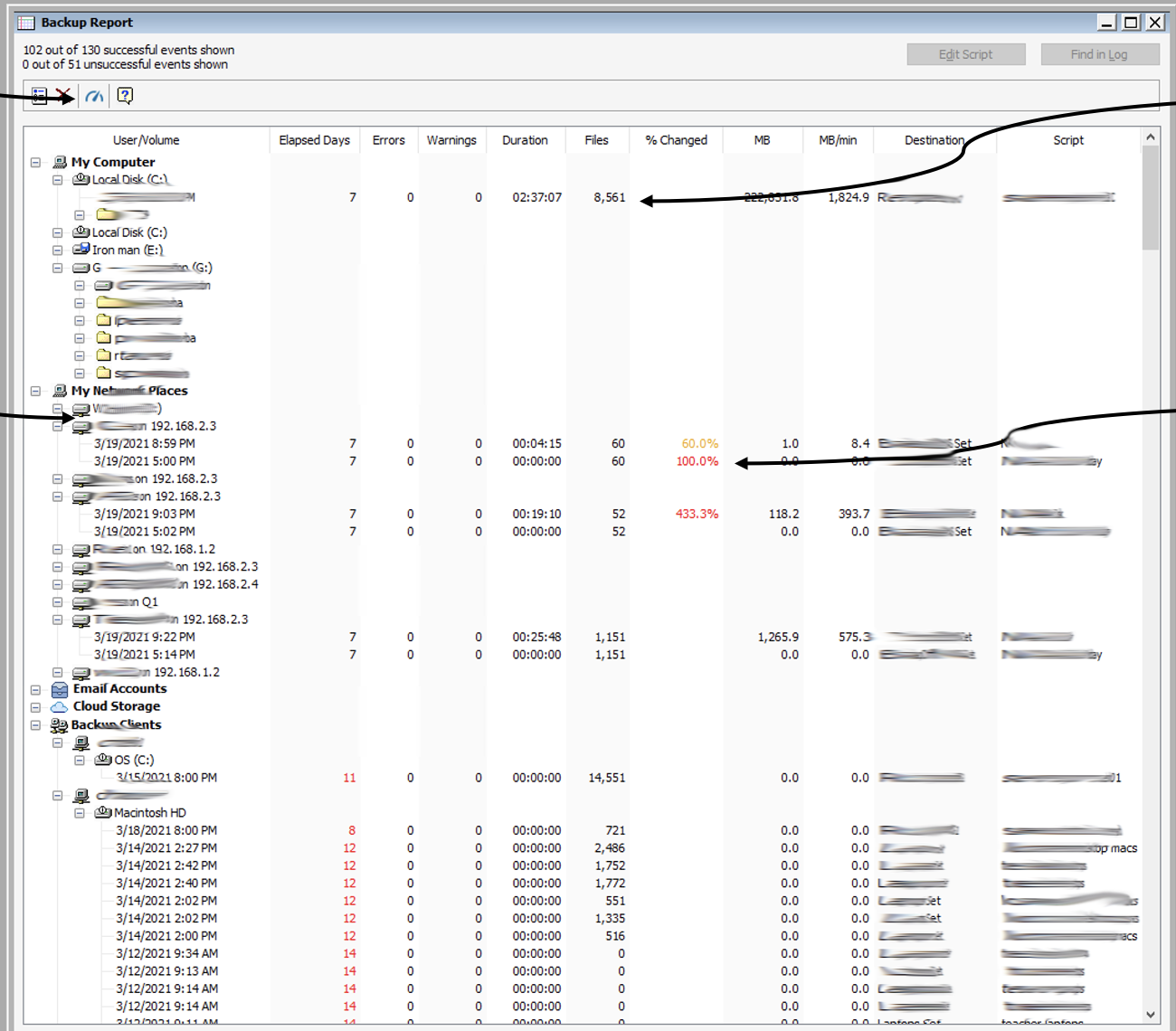
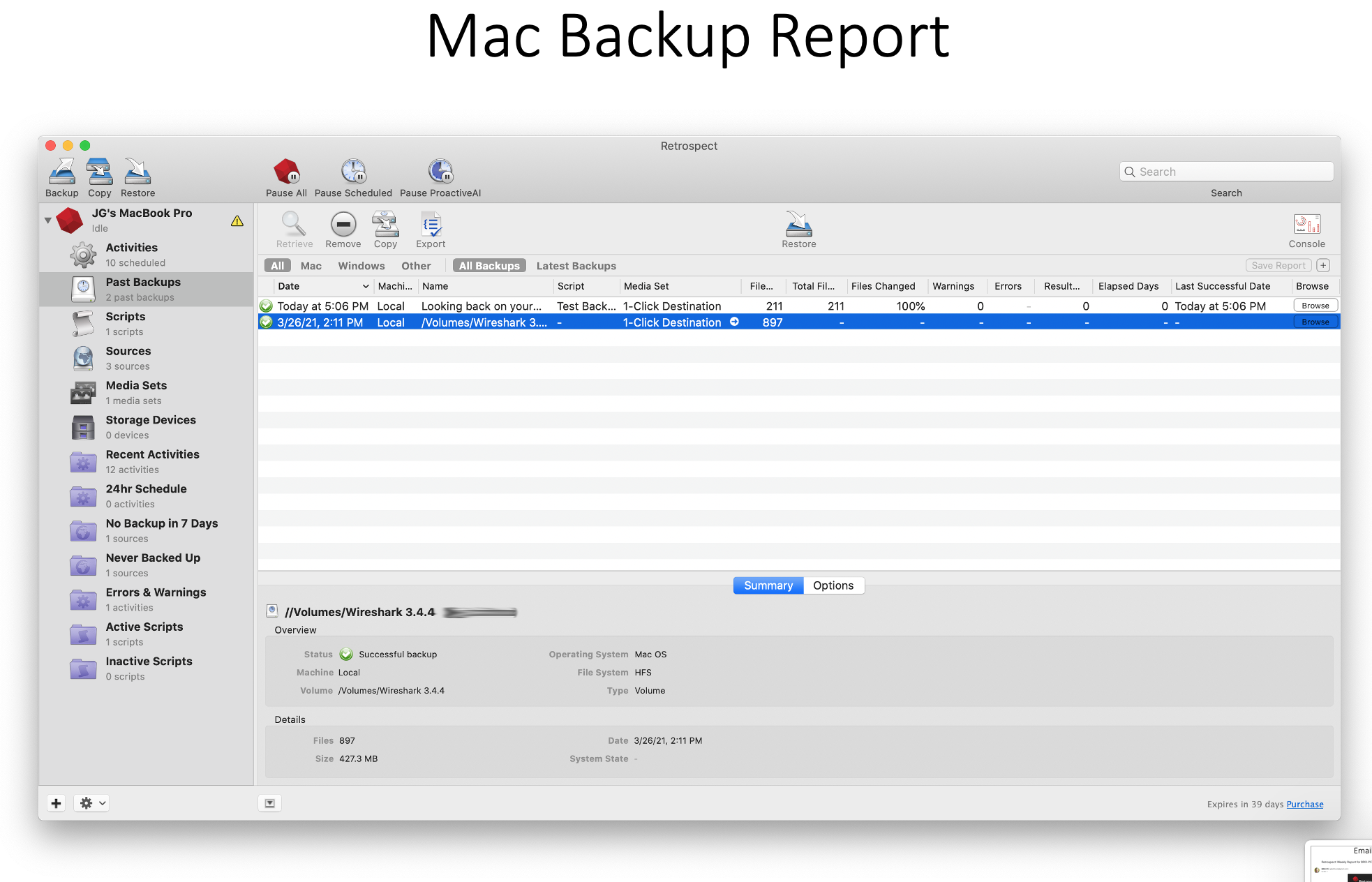
Email Reporting: You can set up either daily or weekly email reports under Preferences > Email. Both include a TSV version of the backup report.
Retrospect Management Console: The "Backup Report" is available for your entire environment, across Retrospect Backup engines, using the Management Console under the "Backup Report" tab along the top. It shows a consolidated list of all sources in your environment with the same fields from the backup report on Windows and Mac.
Geo Tracking Endpoints
Tracking assets and ensuring each is properly protected helps businesses see their worldwide asset footprint for their backup environment.
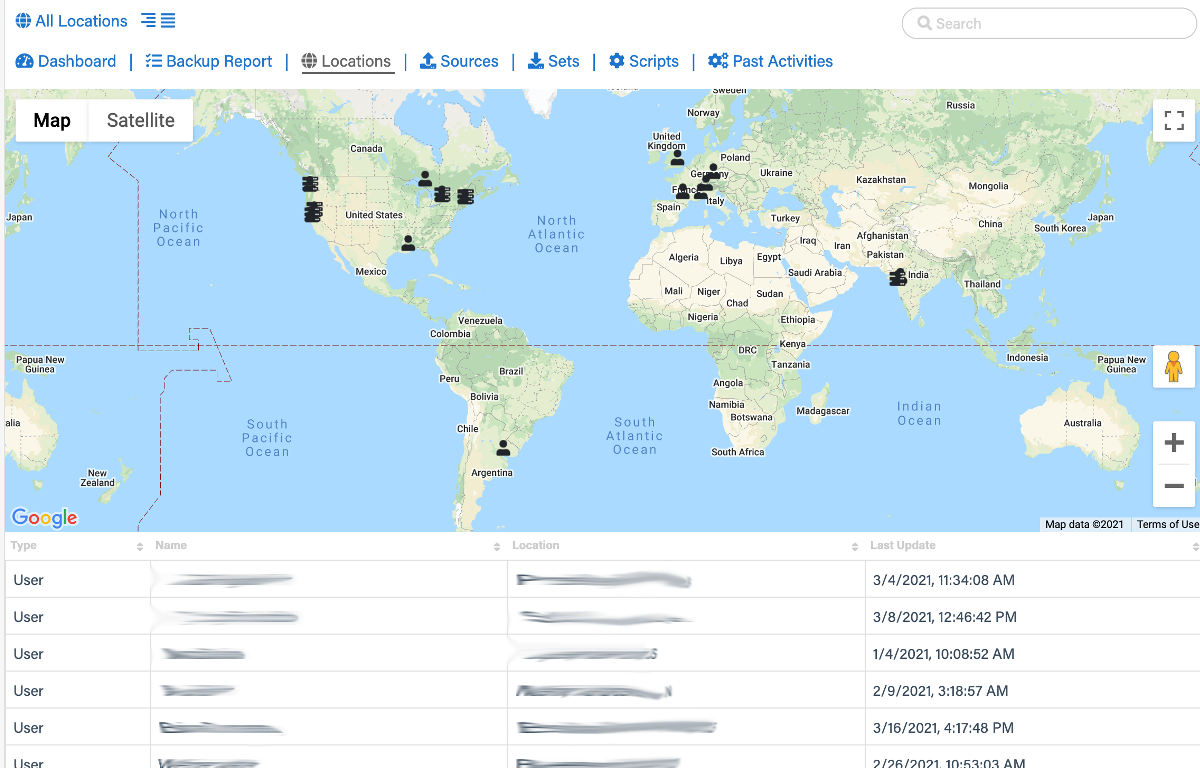
The "Geo Tracking" view on Retrospect Management Console is a worldwide map of all users, Retrospect Backup servers, and remote clients, down to the city. This geo tracking ability helps businesses understand exactly where all of their resources are located. If there is a resource somewhere unexpected, it’s easy to spot.
Geo Tracking is provided by Retrospect Management Console, using location lookup based on the public IP address of the user, engine, or remote client.
Let’s enable "Geo Tracking" for Retrospect Backup:
Sign up for Retrospect Management Console.
Add the "Organization UUID" from Setup to Retrospect Backup under Preferences > Management Console.
Retrospect Backup will contact the Management Console with its current status, including remote clients.
Retrospect Management Console will look up the location of the logged in user, the Retrospect Backup engine, and any remote clients using their respective IP addresses.
Retrospect Management Console displays these locations in a table and as a map under "Geo Tracking".