Resources
Retrospect Backup, as of 18.5.3 for Windows, now supports connecting to Microsoft SQL databases via Server Management Objects (SMO). Follow the configuration steps below to setup Retrospect to backup SQL locally or through the Retrospect client.
Setup a Windows user for Retrospect to use to backup SQL databases.
The user needs to belong to the Administrators group, then the user needs to be added to "Security" > "Logins" under the SQL instance in the SQL Server Management Studio. Right click on Logins, select "New Login…" add the Windows user in the Login name field, click on Server roles, check sysadmin and click OK to create the user.
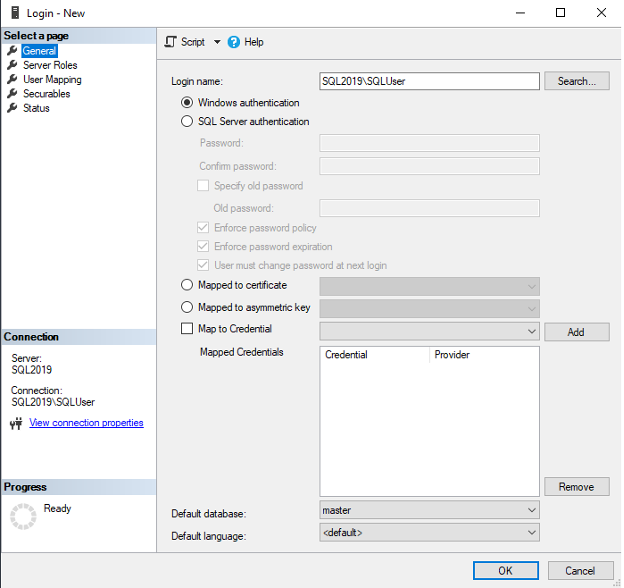
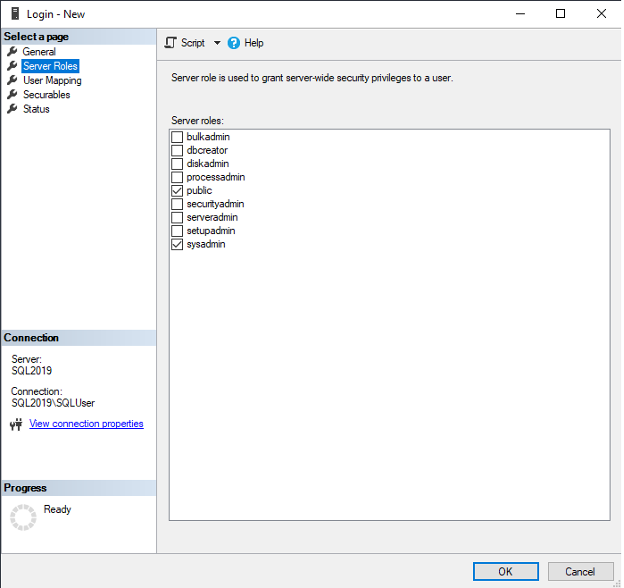
Configure Retrospect
If Retrospect is running on the SQL Server, you will want to log into Windows as this user account when running Retrospect. After launching Retrospect go to Configure Volumes, click on the SQL Server object, click on OK in the "Database license required" pop-up, in the "Enter SQL Server login information" window, select Use Domain Authentication and enter the user credentials. If the machine is not on a domain enter the computer name in the Domain field. SMO only supports Windows authentication; SQL authentication is not supported.

If the Retrospect client is installed on the SQL server, you will need to configure the client service to run as the user setup in step 1. Bring up the Windows run menu, type services.msc and click OK. Find the Retrospect Client service and get properties, select the Log On tab, select "This account:" and enter the user credentials. You will need to restart the client service for this to take effect.
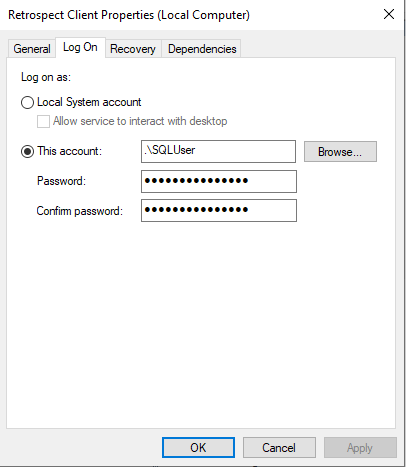
Last Update: August 15, 2022