Resources
Retrospect Backup is available as a perpetual license and as a subscription. For the subscription licensing, Retrospect Backup checks its subscription expiration date on engine launch and every twenty four hours after that. If your subscription is not showing the correct date within the product, see below.
Retrospect Backup for Windows
Follow these steps if the date in the bottom left does not match your subscription. Note that Retrospect Backup 17.0.1 or higher is required.
Verify that the date in the bottom left does not match would it should say, (e.g. Subscription valid until mm/dd/yyyy).
Open "Licenses".
Click "File" > "Refresh".
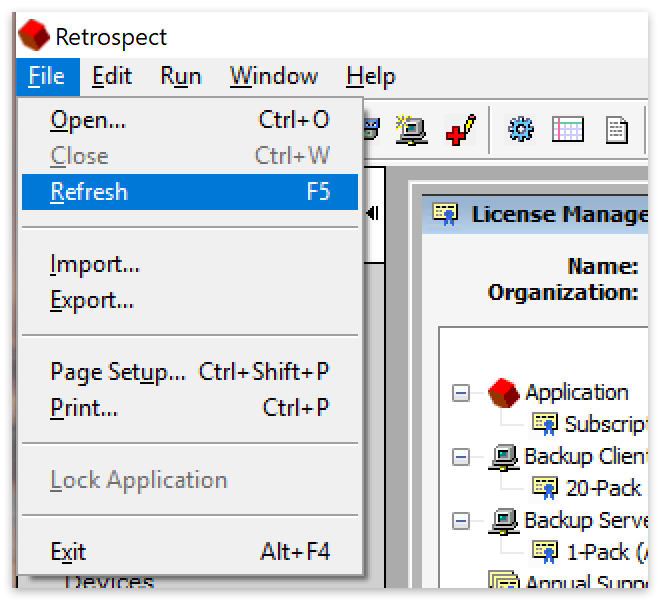
Close "Licenses". Close and reopen Retrospect.
Open "Licenses" again.
The date in the bottom left of the interface will update to the correct date.
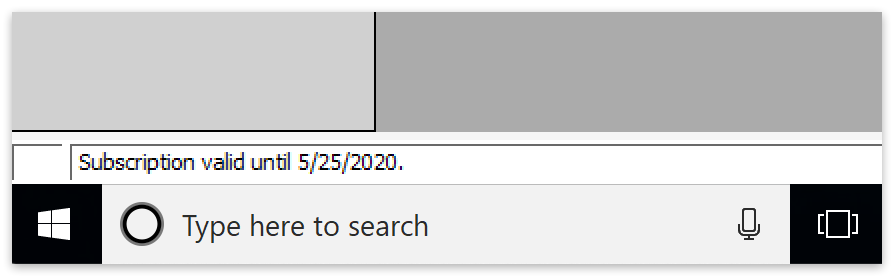
Retrospect Backup for Mac
Follow these steps if the date in the bottom right does not match your subscription.
Click "View" > "Refresh".
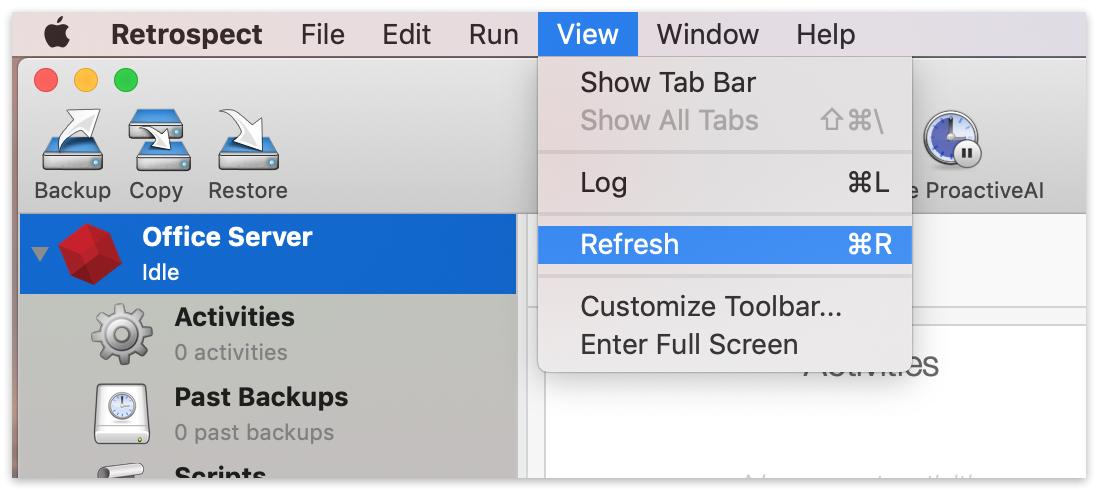
Stop the Retrospect Engine inside System Preferences (System Settings).
Start the Retrospect Engine and re-open Retrospect.
Open the Retrospect Settings/Preferences.
Select "Licenses" to verify the date has updated. In some cases it can take 24 hours for the date to update.
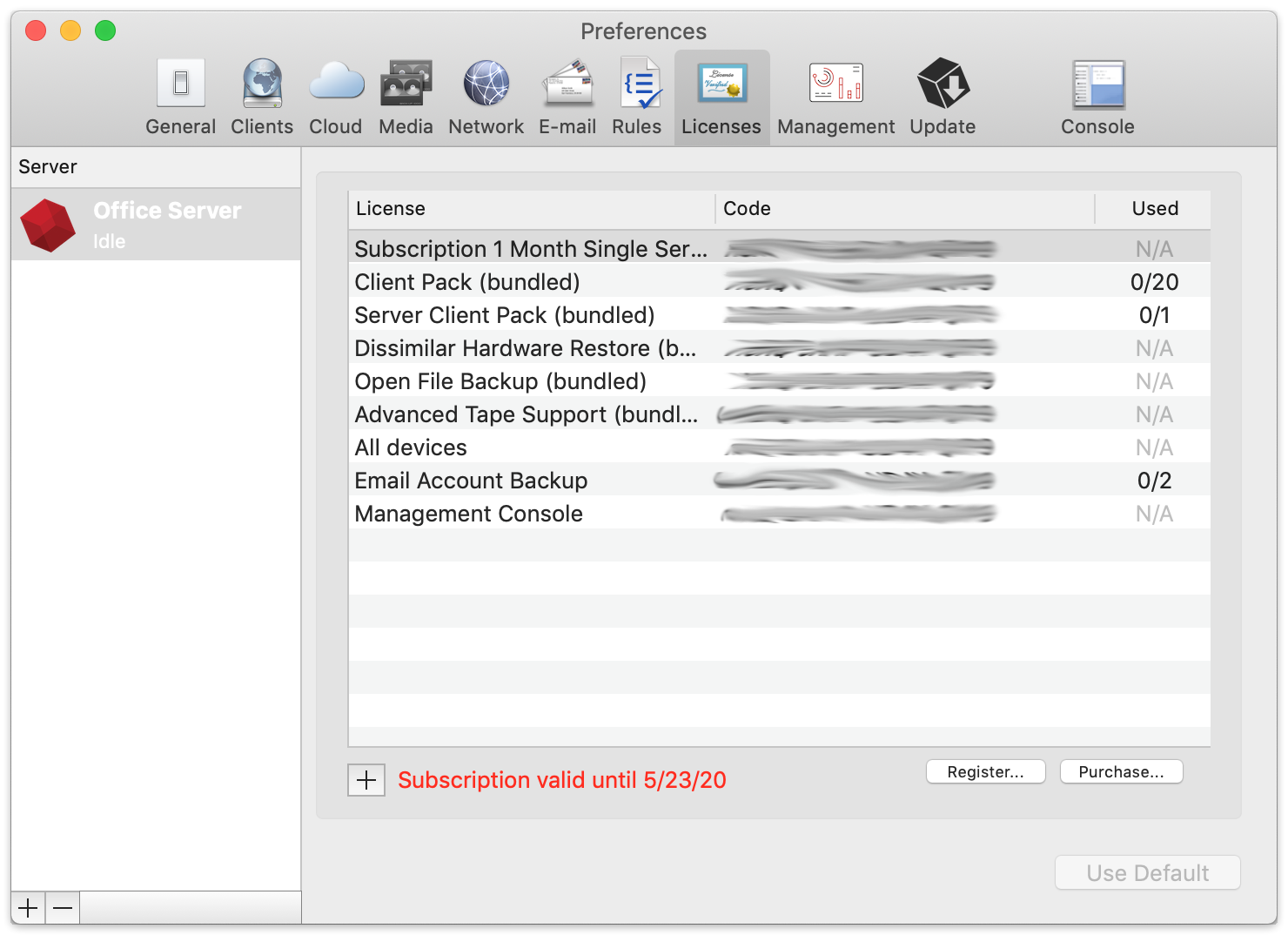
Last Update: September 2024