Recent changes made to the Mac OS will prevent you from restoring data to the root of the Macintosh HD startup disk. When trying to perform a Macintosh restore, it is often easiest to select a specific folder as the restore destination.
- Go to Sources at the left of Retrospect for Macintosh
- Select the Macintosh HD and and click Browse on the right.
- Expand the list of files and folders on the Macintosh HD
- Navigate to the folder you would like to use as a restore destination. This can be an empty folder, the Desktop folder or a Documents folder.
- Select the folder and click Add to Favorite Folders and click Done.
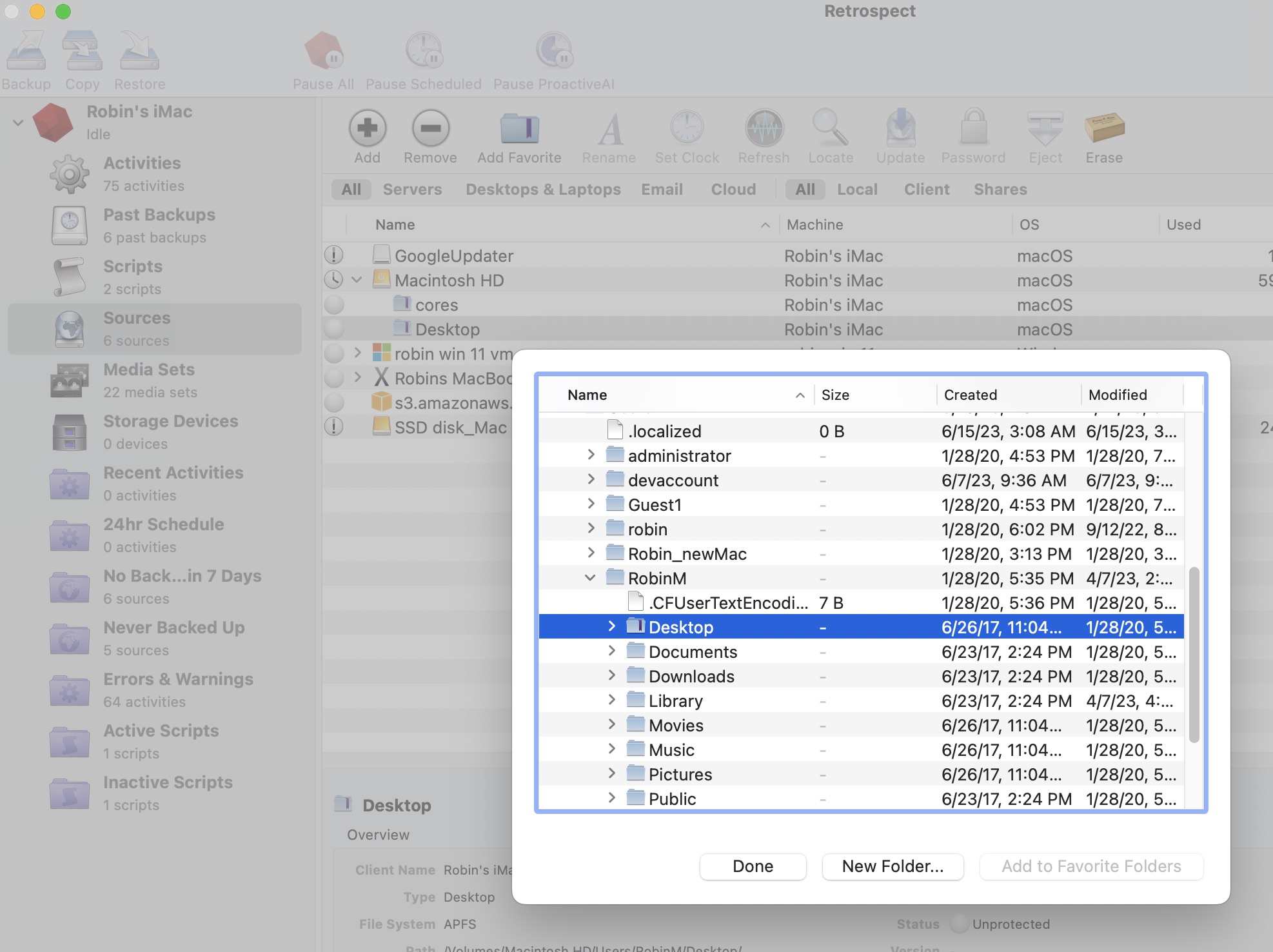
- After creating the favorite folder, click Restore at the top of Retrospect.
- Select "Restore selected files and folders" as the restore type and click Continue
- Select the Past backup you would like to use for your restore and browse to make any needed file selections. Click Continue when ready.
- When prompted to select a restore destination you will want to mark/select your favorite folder (Desktop in this example).
- At the bottom of the window check "Restore to a new folder" and click Continue.

- Select Start Now to begin the restore from the summary window. The files will be restored into a new folder inside the folder you selected in step 9.