White Papers
Mobile devices are an integral part of people's lives. They allow us to stay connected with friends, family, and colleagues, keep up with what's going on around the corner and across the world, and share our thoughts, photos, and videos. It's important to protect that data in case your phone is lost or stolen.
BYOD in the Workplace
The rise of mobile devices has made "Bring your own device" (BYOD) an inevitable part of every business's IT environment. Employees don't want to carry two devices just to check work email, but employers need to ensure their corporate data is protected on mobile devices, just like any other device in the company. Mobile device data–like emails, notes, and particularly custom data from specialized apps–should be backed up.
iCloud provides an excellent offsite protection for iOS devices. However, it has two significant limitations for businesses. First, it's owned by the employee. The employer doesn't have access to it, unless the employee hands over their iCloud credentials. Second, it's not on-site. Offsite protection is a critical part of any backup strategy, but on-site storage is as well. With on-site backup storage, employers know they have a local copy of their business that they can restore quickly to reduce any downtime.
Why Local Backup?
Having a local backup through iTunes, in addition to a remote backup through iCloud, ensures your mobile life is protected in two places and that one backup is immediately available. In data protection, we have a backup strategy called the "3-2-1 Rule":
: Keep three copies of all of your data.
: Use two different storage media.
: Store one of the copies offsite.
Following the "3-2-1 Rule" ensures your data is spread across three devices, on multiple media, in different places.
iCloud is a fantastic offsite backup for iOS devices. Backing up with iTunes complements the iCloud backups with an on-site copy. Learn more about the differences between iTunes backups and iCloud backups:
Protected by Retrospect
Retrospect ensures that your mobile device backups are protected on your media of choice, along with the rest of your digital life. Let's walk through how to achieve that with iTunes.
Creating an iTunes Backup
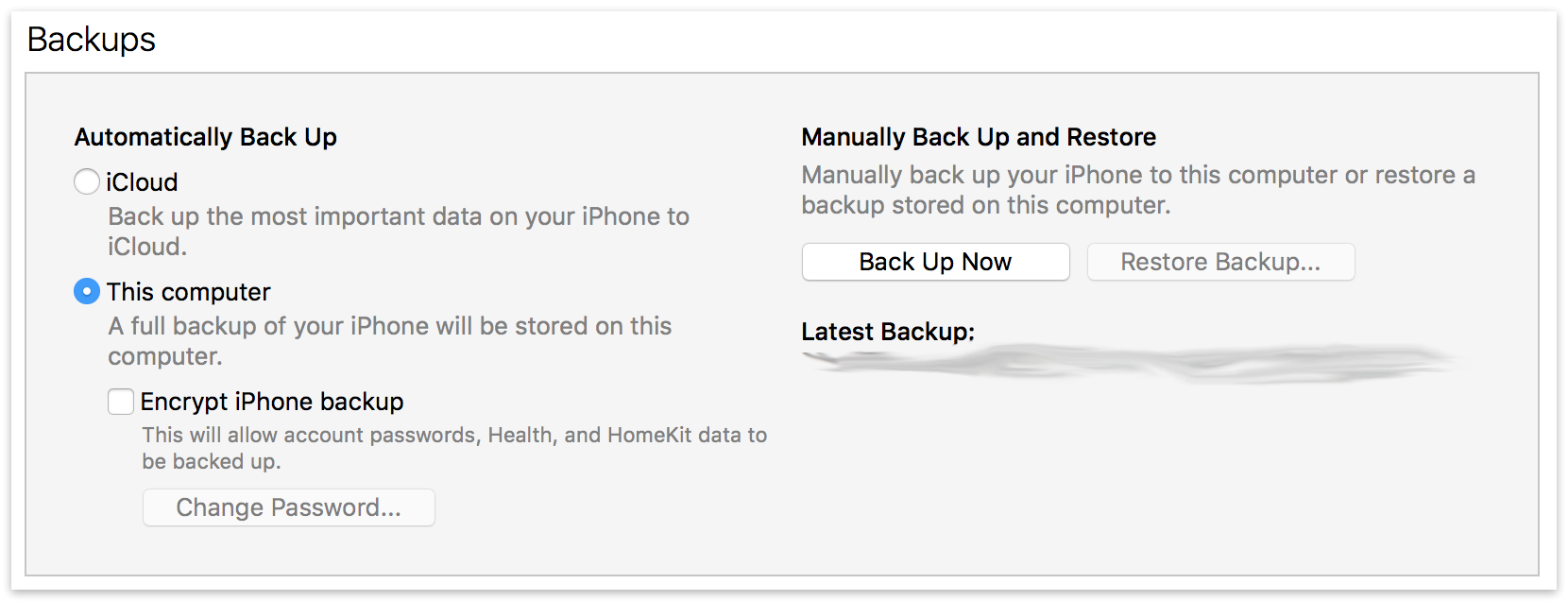
Apple provides a step-by-step guide for creating an iOS backup with iTunes:
Restoring an iTunes Backup
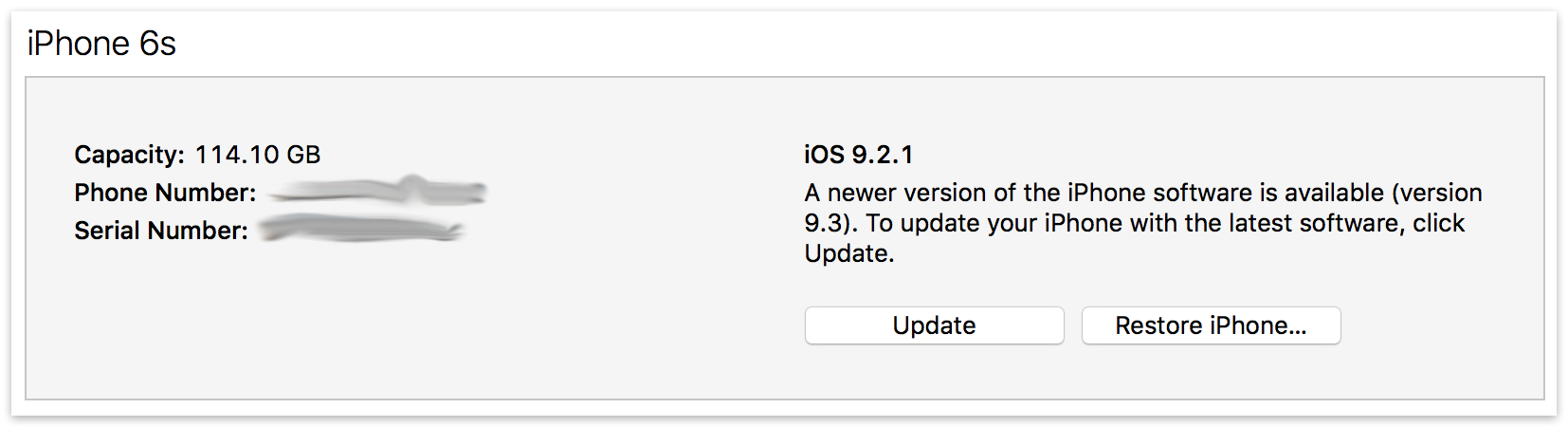
To restore an iTunes Backup, see Apple's step-by-step guide:
Automated iTunes Backups
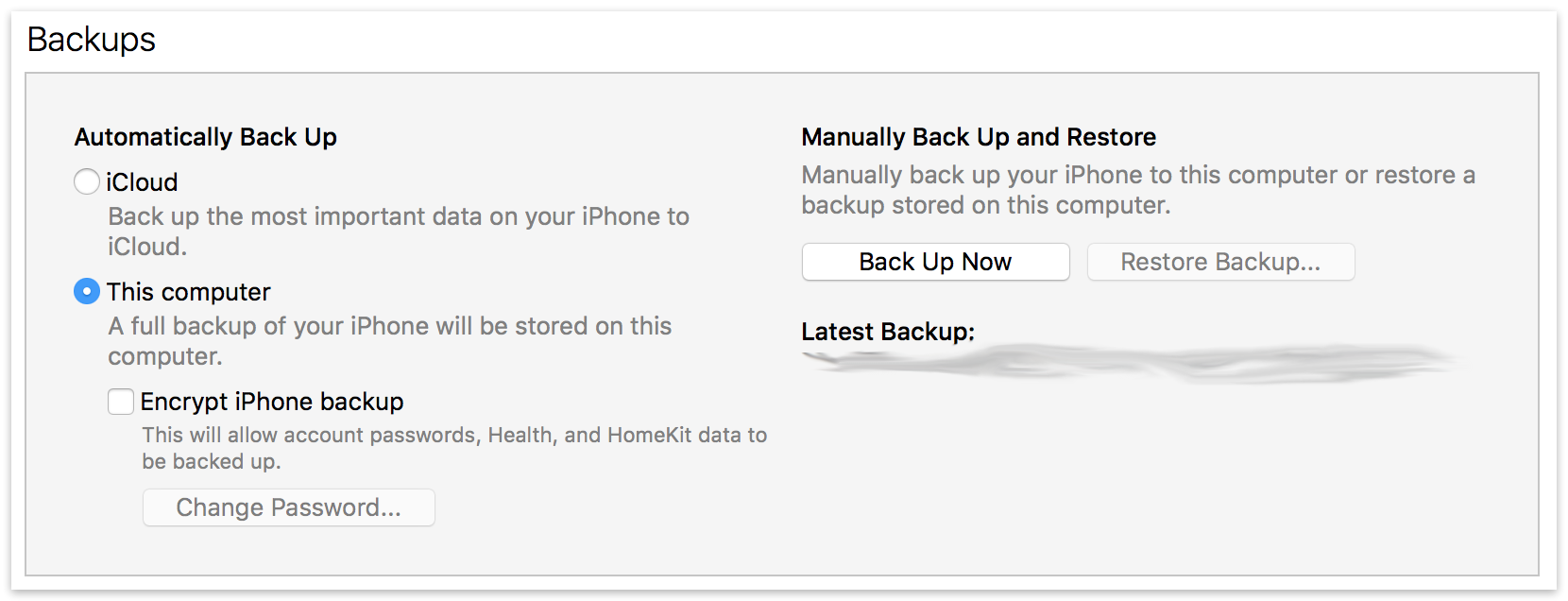
You can set up iTunes to automatically back up your iOS Devices over Wi-Fi, but you'll need to disable automated iCloud backups. See Apple's steps in
The device must be plugged in.
The device must be on Wi-Fi and reachable from iTunes.
iTunes must be running.
With automated iTunes backups, you can then back up with Retrospect and transfer to a cloud storage destination.
Last Update: March 29, 2016