Email Backup
Retrospect for Windows and Mac are certified to back up and migrate most major email services that support IMAP. Follow these step-by-step instructions for configuring Retrospect.
You can find service-specific step-by-step guides below:
- How to Set up a Gmail as an Email Account
- How to Set up an Apple iCloud Mail Account as an Email Account
- How to Set up a Yahoo Mail Account as an Email Account
- Office 365: Please note that as of October 1, 2022, Retrospect no longer supports email protection for Office 365 email accounts due to Microsoft’s changes to IMAP authentication. Please see Retrospect Virtual for our complete Microsoft Account data protection support, including email accounts and Teams.
Configuration
Retrospect needs the following pieces of information to access your email account:
- Email Address – your_email_address@example.com
- User Name – your full name (for display purposes only)
- Password – your email password
- IMAP Server – your service’s IMAP server name (see your service’s mail setup information for details)
- IMAP Port – 993 (Mac only, Windows always set to 993)
On Windows, select "Email Accounts" under "Volumes" and click "Properties" to add an email account.
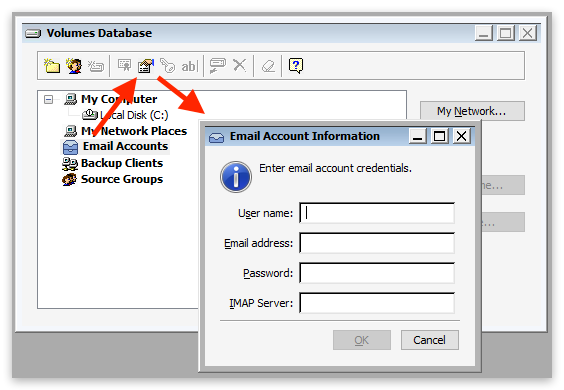
On Mac, select the plus button under "Sources" and then "Email" to add an email account.
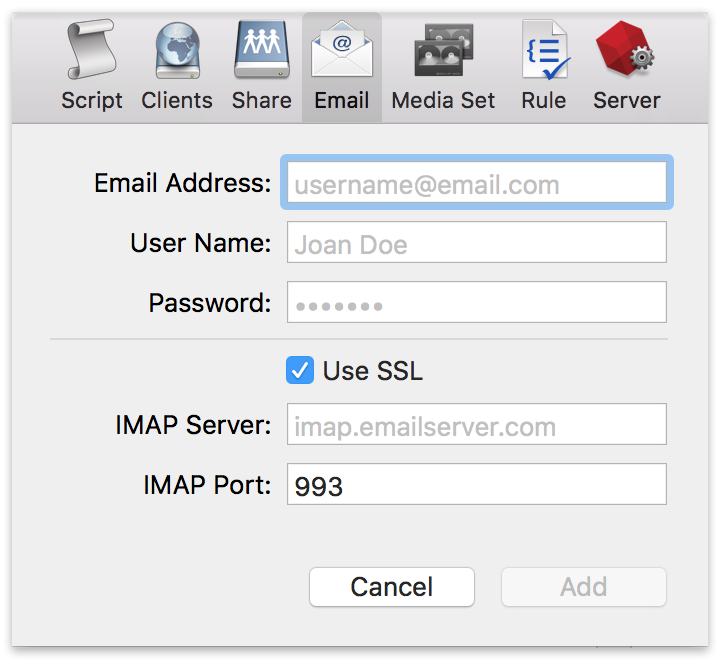
If you receive "error 8256", please check your email address and password.
If you receive "error 8252", please check your IMAP server and port.
Adding Email Account to Backup Script
Adding an email account to a backup script is the same as any other source. Launch the Mac Backup Assistant or Windows Backup Wizard and select the email account as a source. If you use the advanced mode, the email accounts are listed along with the other sources.
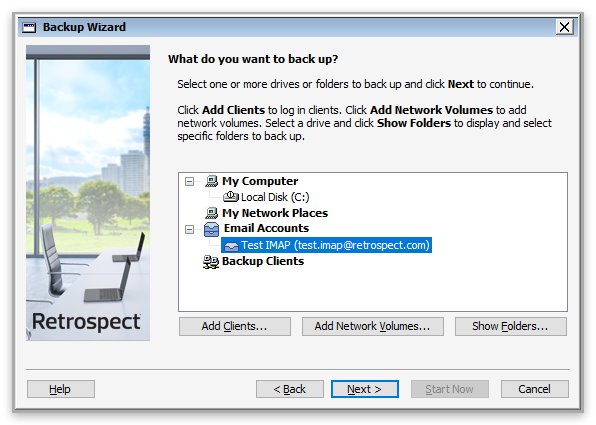
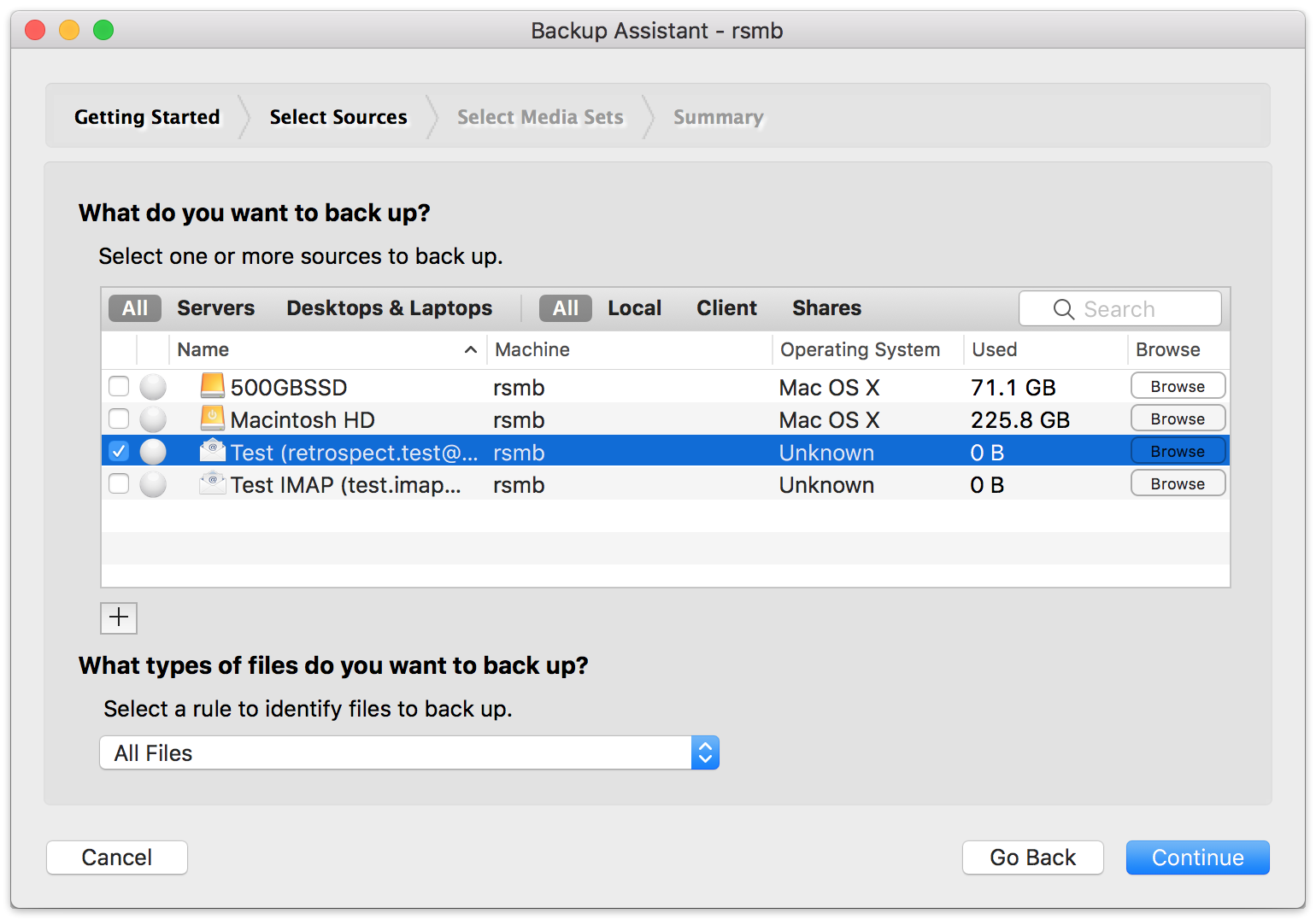
Performance
Below are performance metrics for gauging how long your email operations will take. Keep in mind that they vary greatly by the email service’s responsiveness.
- Scanning: For scanning, Retrospect downloads successive sets of email headers. We have seen Retrospect scan 150 emails per second for 100,000 emails on a Gmail account, taking 10 minutes. We have also seen instances where scan is as slow as 10 emails per second.
- Backup: For backup, Retrospect downloads each email in serial. In testing, we have seen a backup of 30,000 emails with 3 GB of data take 2.5 hours, averaging 3 Mbps. However, similar to scanning variance, we have seen backups that were far slower.
- Throttling: All major email providers use throttling to control their bandwidth usage. It does not affect normal email usage or small backups and restores, but for large backups and restores, you will likely encounter throttling. Here are a couple examples: Gmail bandwidth limits and Office 365 limits. For an overall view, Office 365 provides estimates for how long large migrations take.
Last Update: October 26, 2022