Resources
Go to Configure>Backup Sets.
Highlight the Backup Set click on Properties.
Under the Snapshots tab right click the snapshot you want to remove and choose Forget.
If you have a large number of sessions, Retrospect may take awhile to remove the snapshot and it may look like the Application has hung but it hasn’t. Please be patient.
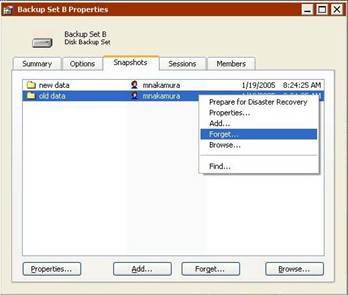
Once the snapshot has been removed from the list, go to the Options tab and make sure 1 of the 2 boxes below is checked to enable grooming.
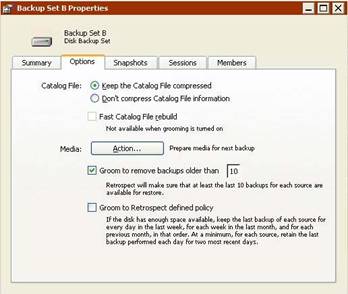
Click on the Action button > select Groom.
Retrospect will now proceed to remove that snapshot.
Depending on how large the backup set is, grooming may take a long time and will utilize the disk extensively. This will affect other executions.
The grooming process will cause heavy block fragmentation on the destination hard disk.
We recommend that you occasionally use the Windows Defragmentation utility to keep the hard disk running optimally.
Last Update: February 15, 2012