White Papers
Retrospect Backup is built to ensure every file in your environment is protected, backing up only what is new or has changed and saving a complete snapshot of each system. Every backup is composed of two items:
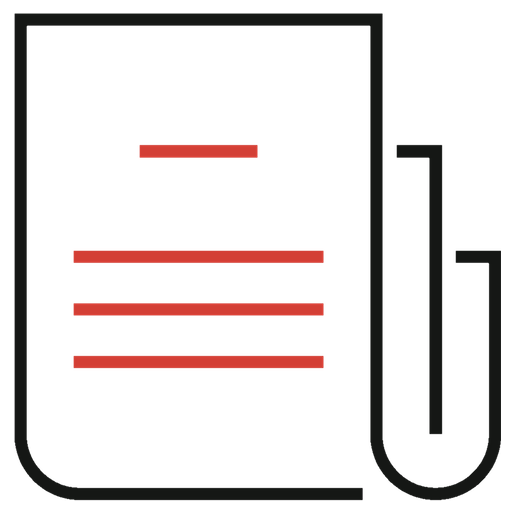
File Contents
Any file that is new or changed is saved here. Retrospect reads in a variety of file attributes to match a given file against the previous version of that file.
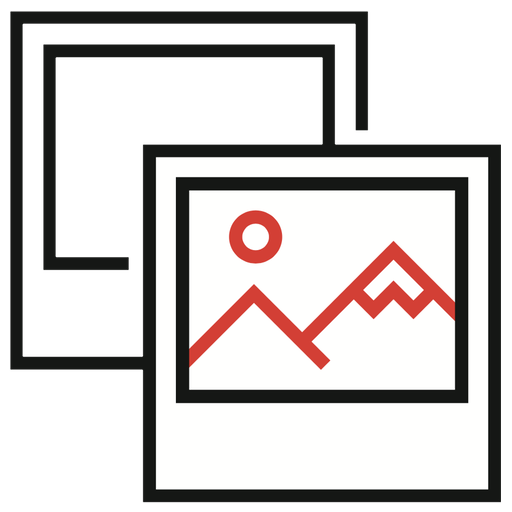
System Snapshot
The snapshot of the system is a critical part of every backup because it represents what the system looked like at a specific point in time, including file contents, metadata, system state, and registry settings.
Let’s walk through the phases of a backup:
Scanning
Retrospect needs to know what files are on each system. This process is called scanning. Retrospect scans each volume of a system for every file (not only those that are in the selector/rule).
On Windows, our Open File Backup addon requests a static view of the system at this point to ensure that files do not change during the scan or backup process. In the past, there has been no OS-level equivalent on macOS and Linux, but with APFS on macOS, snapshots are becoming a possibility for Retrospect. Our Engineering team is exploring this option.
Matching
With the files scanned, Retrospect reads in the previous backup’s snapshot to match against the files it scanned. Each file is compared against the previous snapshot. If a file has not changed, Retrospect does not back it up. If it is new or changed, Retrospect backs it up. Retrospect also uses selectors/rules at this point to include or exclude files and folders based on an extensive set of user-created criteria.
Backing Up
With the scan complete and files matched, Retrospect now backs up the files that are new or have changed, copying the file from the local system through the Retrospect engine to the backup set or from the remote client through the Retrospect engine to the backup set.
Building Snapshot
While the file backup is complete, Retrospect does not have a complete backup yet. Computers systems are more than the contents of files. Files and folders have ACLs, metadata, and streams. Windows has a registry and system state components that need to be preserved. The "Building Snapshot" phase of the backup reads in all of these aspects of the system to construct a complete snapshot.
Even if a backup uses a selector to limit the backup to a computer’s desktop, Retrospect still builds a snapshot of the entire system. To limit the snapshot to a specific folder, please create a subvolume or favorite folder.
Copying Snapshot
After the snapshot is constructed, Retrospect copies it to the backup set for permanent storage. With groomed backup sets, it also keeps a copy of it in its configuration file.
Verifying Backup
If you choose, Retrospect will verify the backup. Thorough verification runs the entire backup process over again, checking each file in its entirety to ensure the files match. This step was necessary in the 1990s and 2000s when operating systems had far fewer files to compare, more file system bugs, and hardware was more prone to error. We keep it as a step for legacy reasons, but it is not a required part of a backup.
Last Update: October 23, 2018