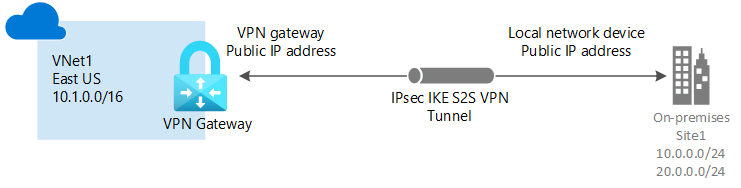Microsoft Azure is Microsoft’s cloud platform with a wide variety of services. Retrospect Virtual is a flexible backup solution that you can deploy to Microsoft Azure in a virtual machine and connect to your on-premise network using a site-to-site connection and a virtual private network.
Account Setup
Follow these steps to quickly create a Microsoft Azure Account. It requires an existing Microsoft Azure Account. If you do not already have one, create one for free at Microsoft Azure.
- Visit Microsoft Azure and click "Start free" then click "Start free" for the free Azure account.
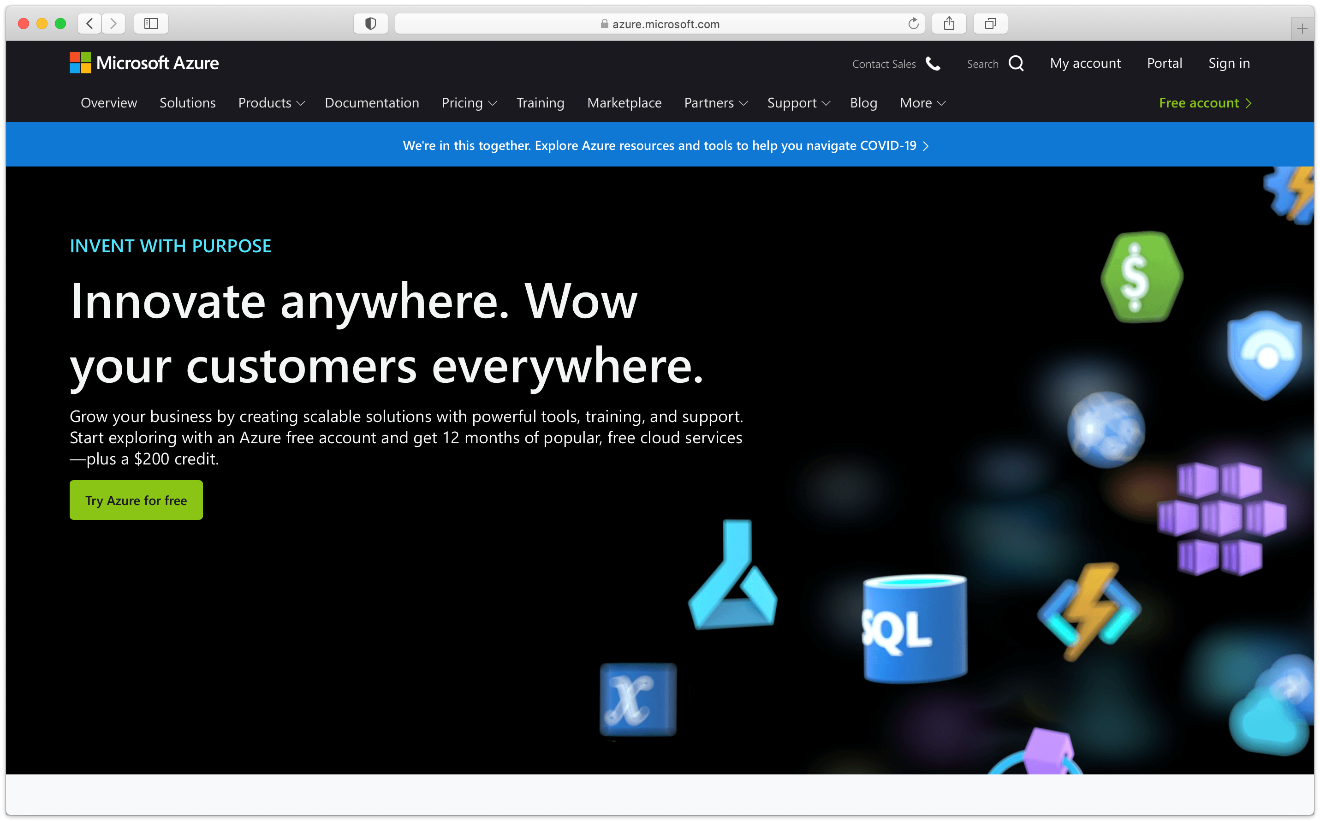
- Visit Microsoft Azure to see your new account.
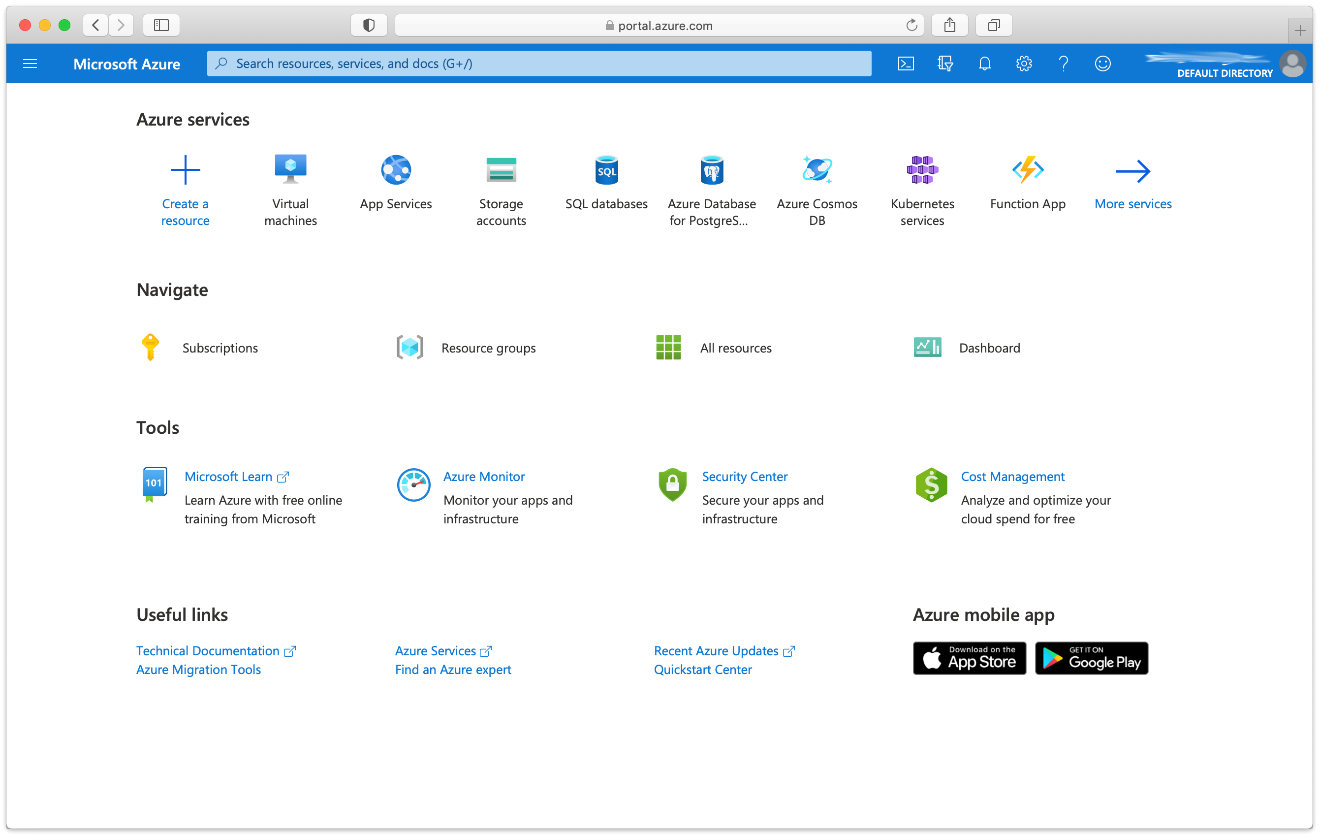
Cloud Deployment
Retrospect Virtual can be installed on any modern Windows OS, both server-level and endpoint-level, including Windows Server 2019 and Windows 10. To deploy in Azure, you will need to create a Windows virtual machine and install Retrospect on it.
- Azure Console: Visit "Virtual Machines".
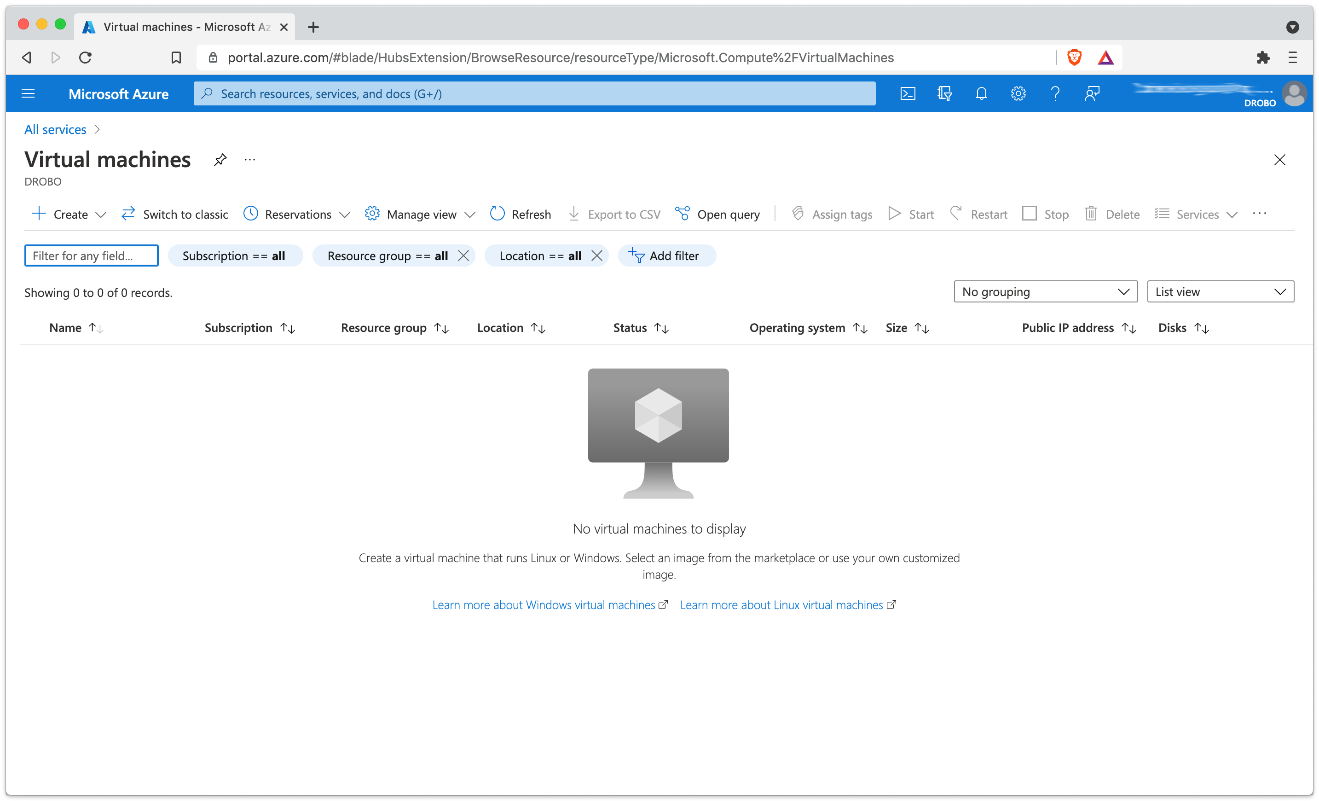
- Azure Console: Create an appropriate Windows virtual machine.

- Instance: After the instance is started, log into it using How to connect and sign on to an Azure virtual machine running Windows.
- Instance: Download Retrospect Virtual onto the instance and install the package.
- Instance: Run Retrospect Virtual and add your license key. You are now ready to use Retrospect. Please see Retrospect Documentation if you need further assistance.
Virtual Private Network
Azure provides Virtual Networks for creating a virtual private network in their cloud. You can use this to connect multiple VM instances, and you can also use this service to extend your on-premise network with a site-to-site connection. Follow Azure’s instructions for creating a site-to-site connection.
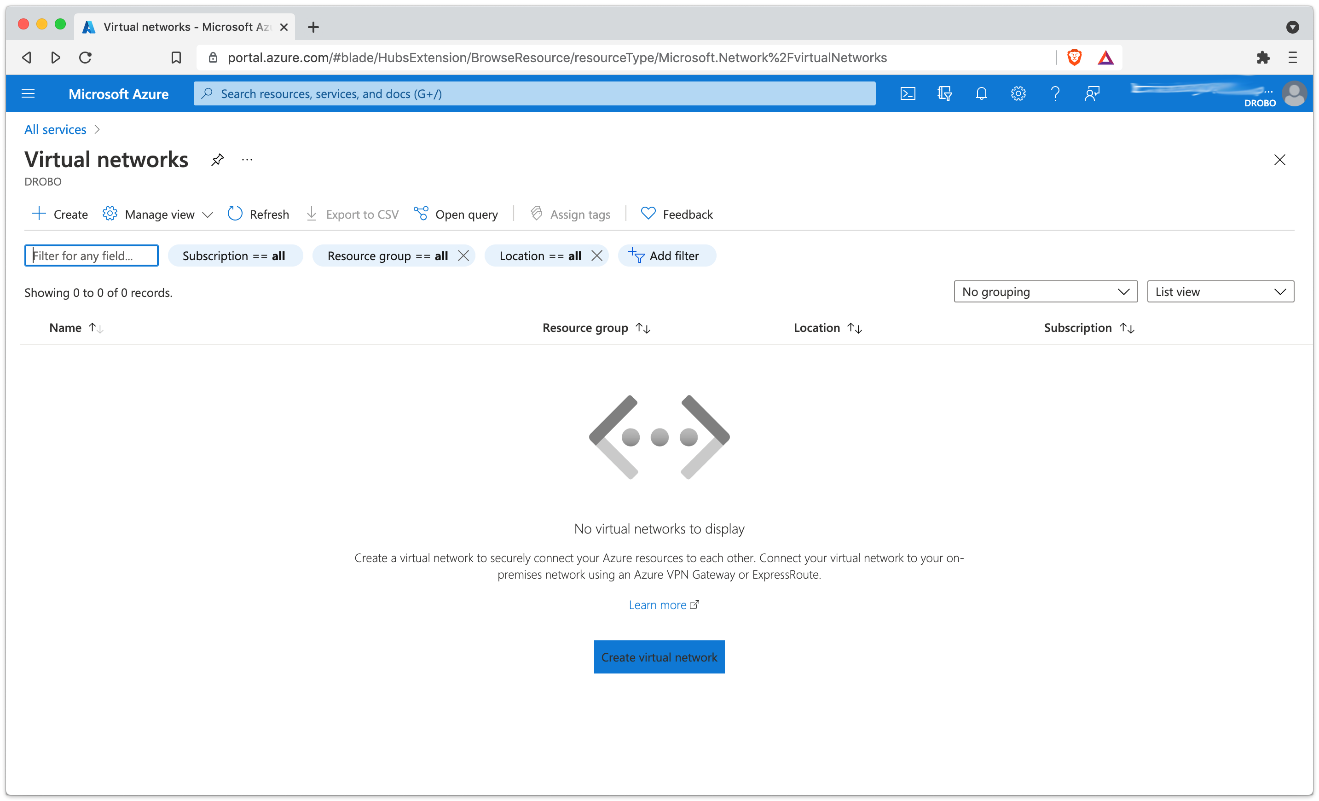
Use Azure Virtual Network to set up the appropriate virtual network for your business, including a site-to-site connection if it’s needed.