Retrospect Backup is a flexible backup solution that you can deploy to the cloud in a virtual machine instance and connect to your on-premise network using a site-to-site connection and a virtual private network.
You can deploy Retrospect Backup to Amazon AWS, Microsoft Azure, and Google Cloud. Let’s walk through cloud deployment on Amazon EC2.
Account Setup
Follow these steps to quickly create a Amazon AWS Account. If you do not already have one, create one for free at Amazon AWS.
See the following video or the steps below to quickly create an Amazon AWS account.
- Visit Amazon AWS to start the account creation process and click "Create an AWS Account".
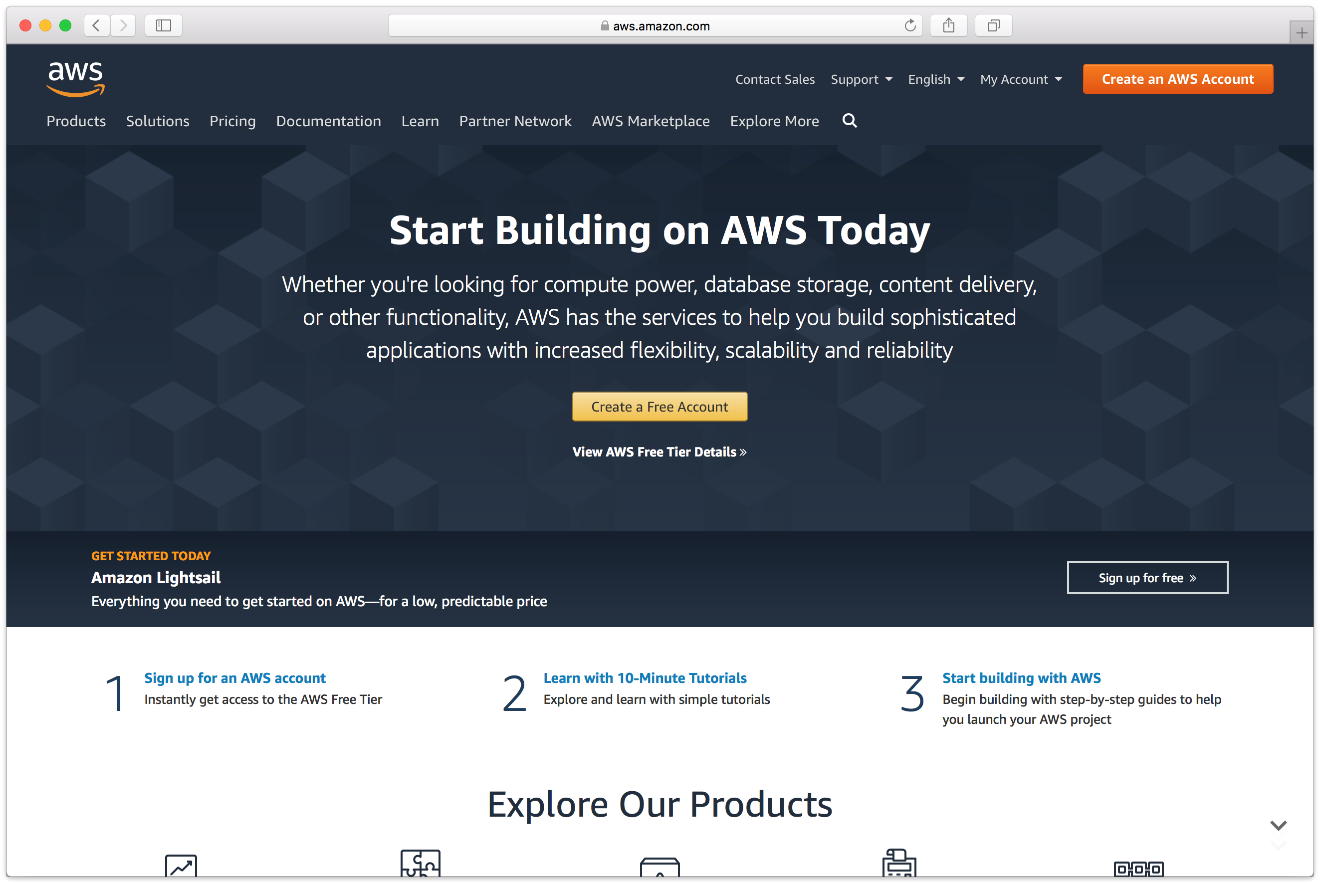
- Fill in an email address and password.
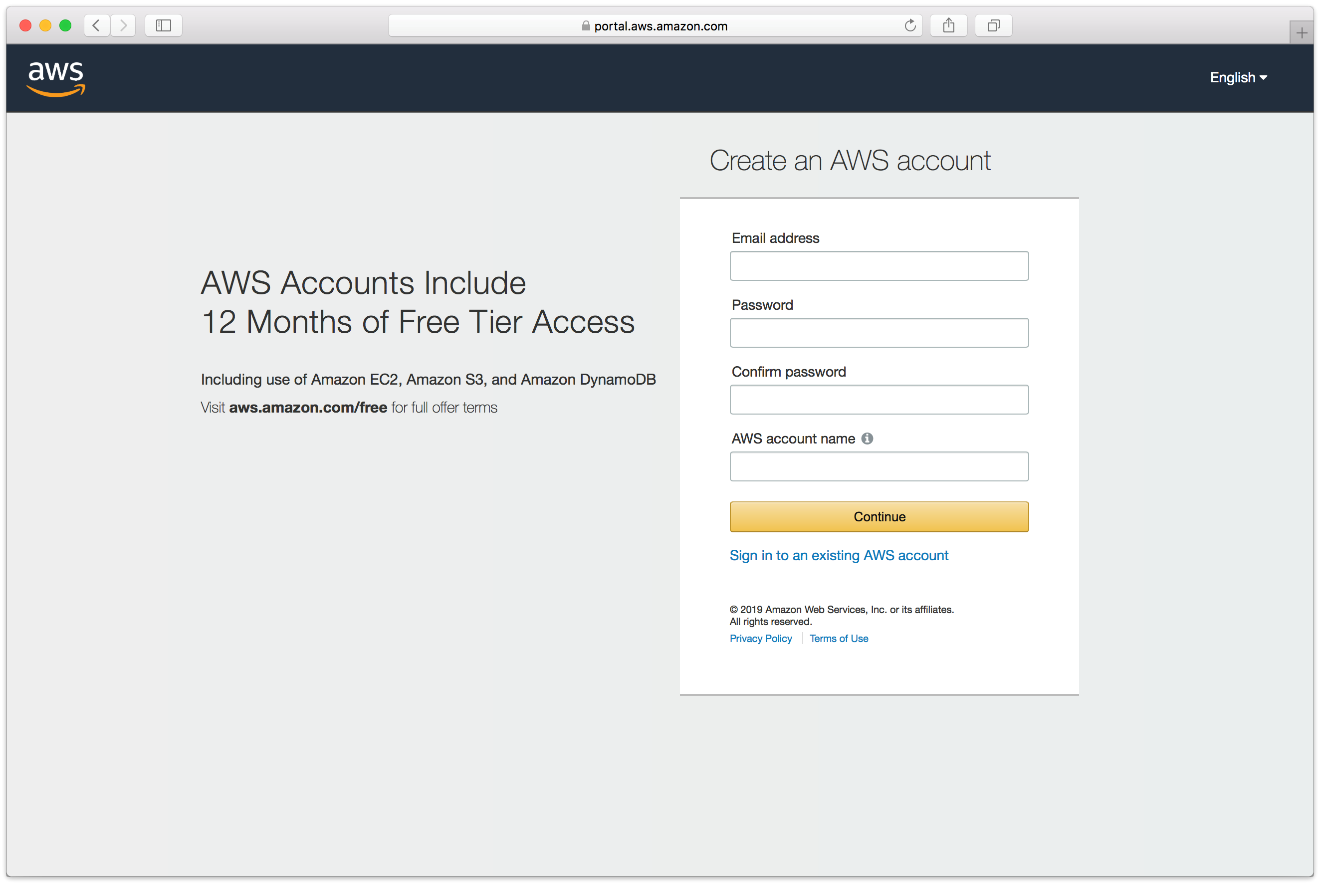
- Complete the contact information form.
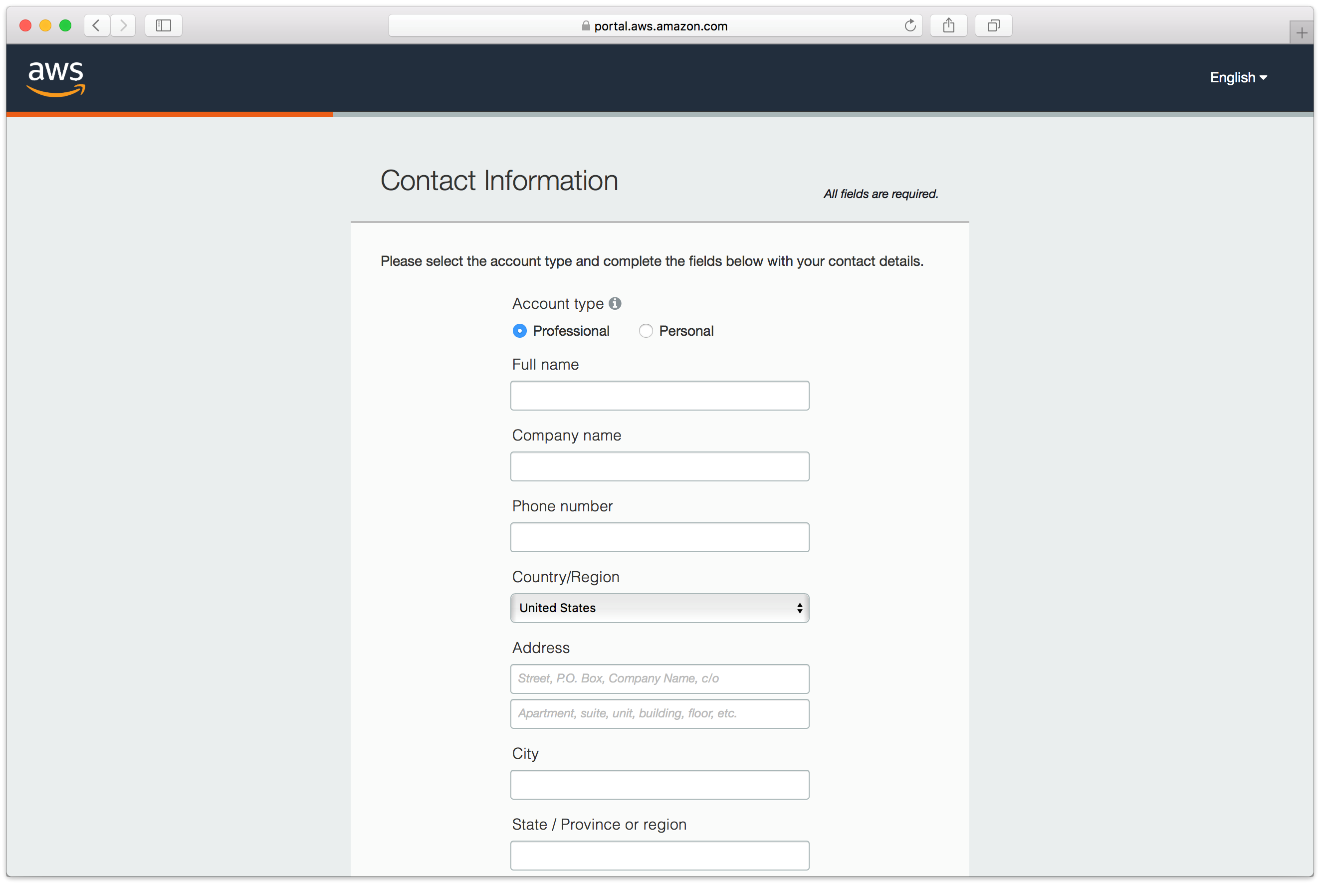
- Complete the payment information form.
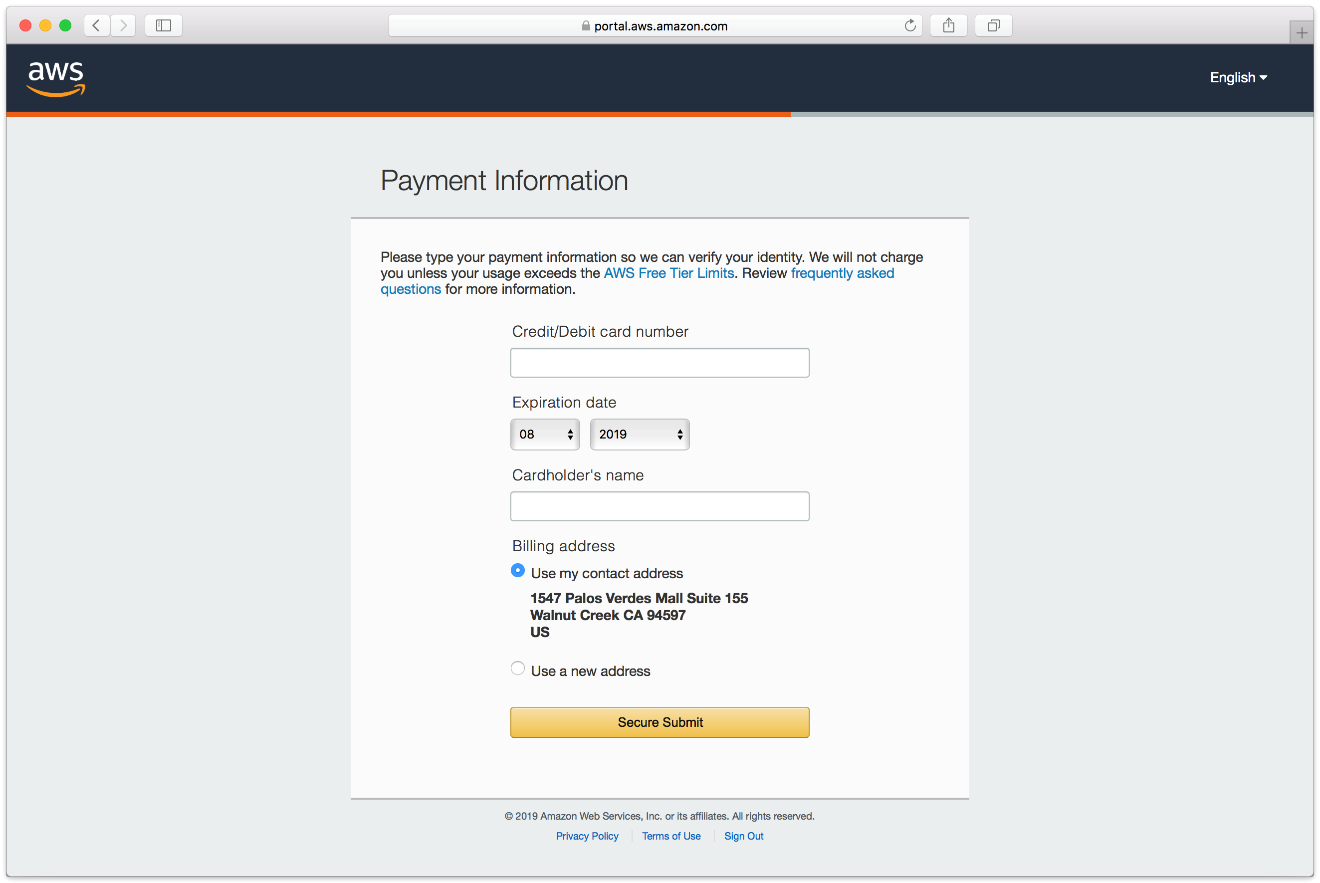
- Complete the identity verification.
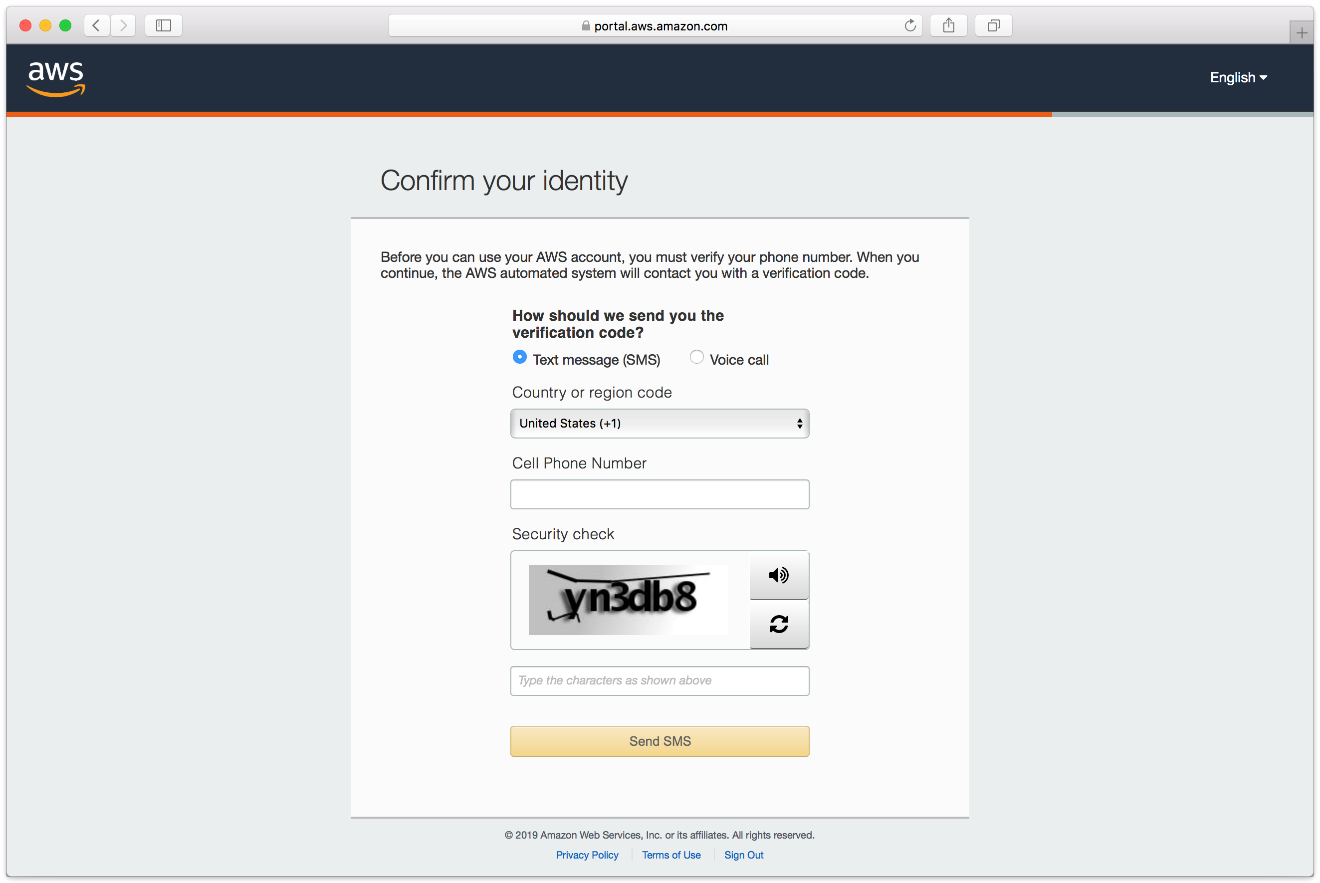
- Select an appropriate Support Plan.
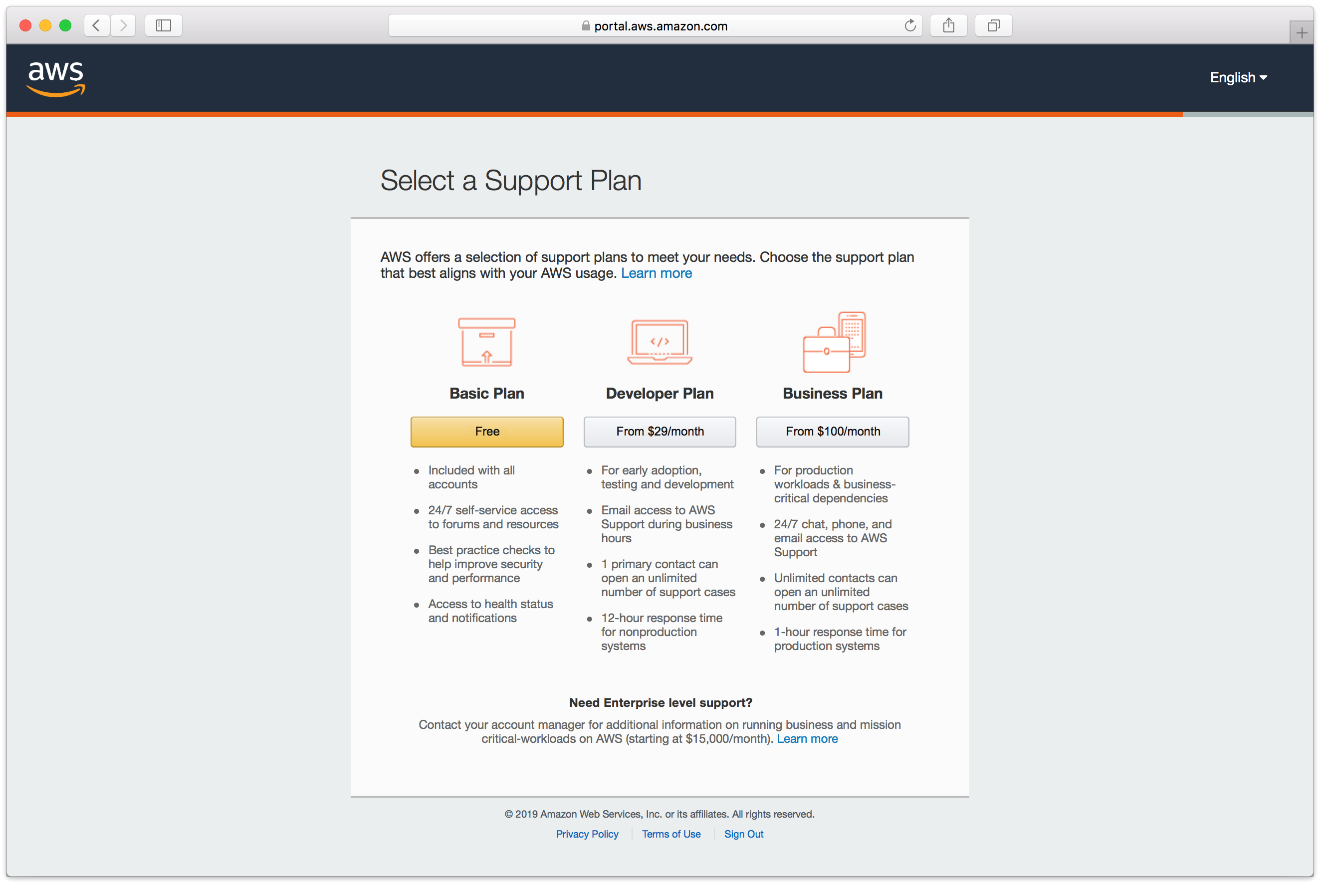
- The new account is created.
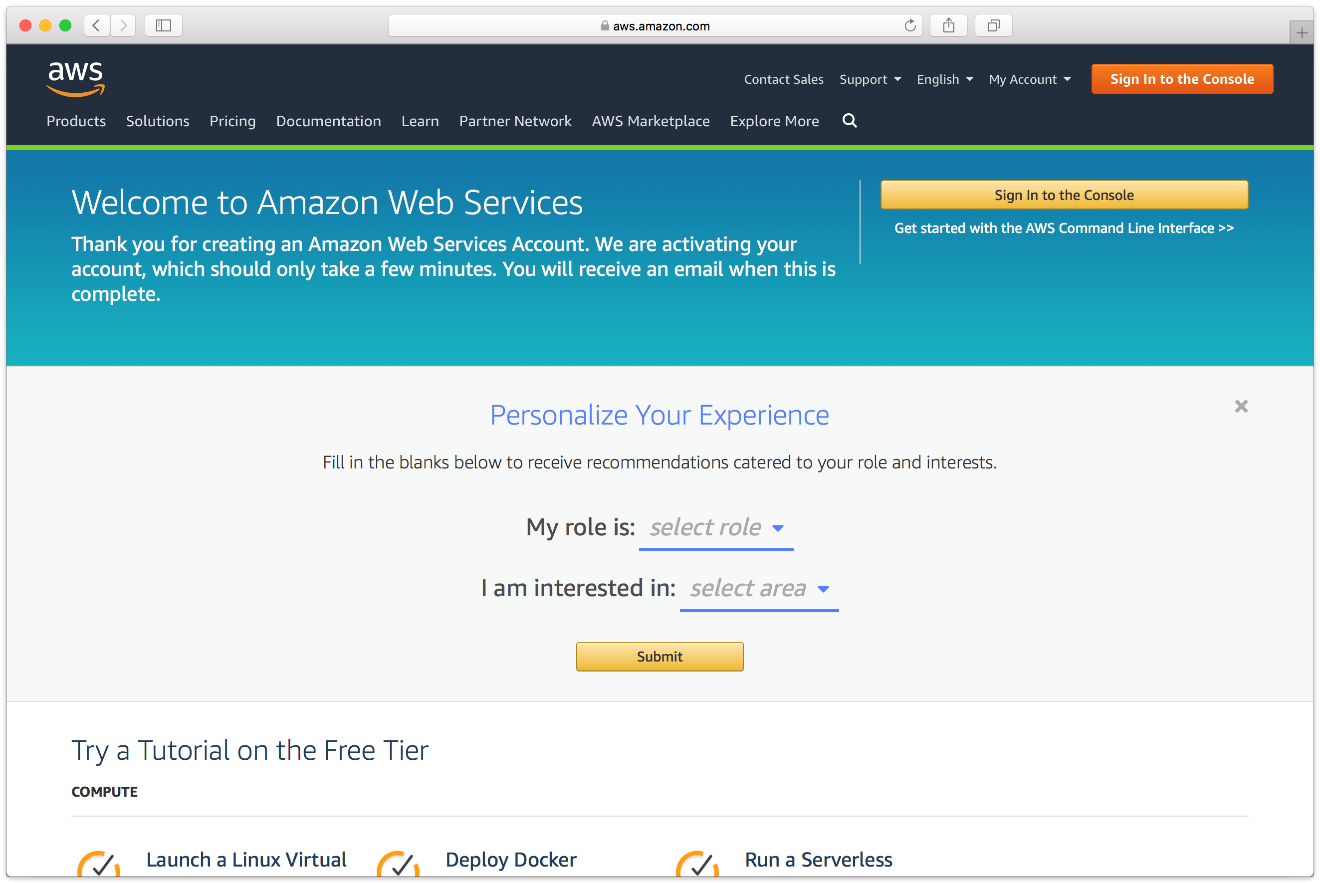
Instance Setup
Retrospect Backup can be installed on any modern Windows OS, both server-level and endpoint-level, including Windows Server 2019. To deploy in AWS EC2, you will need to create a Windows virtual machine and install Retrospect on it.
- AWS Console: Visit "EC2" and click "Launch Instance".
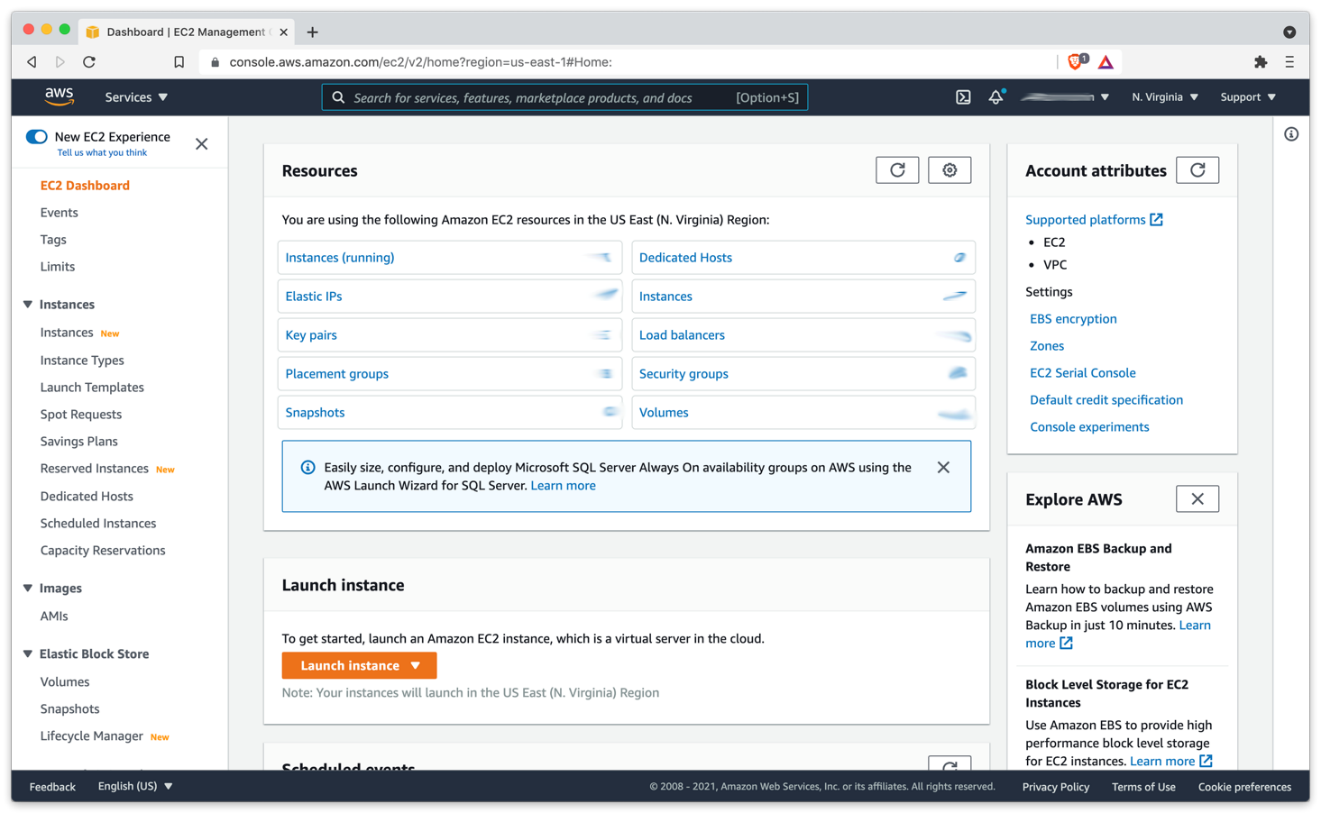
- AWS Console: Create an appropriate Windows virtual machine.
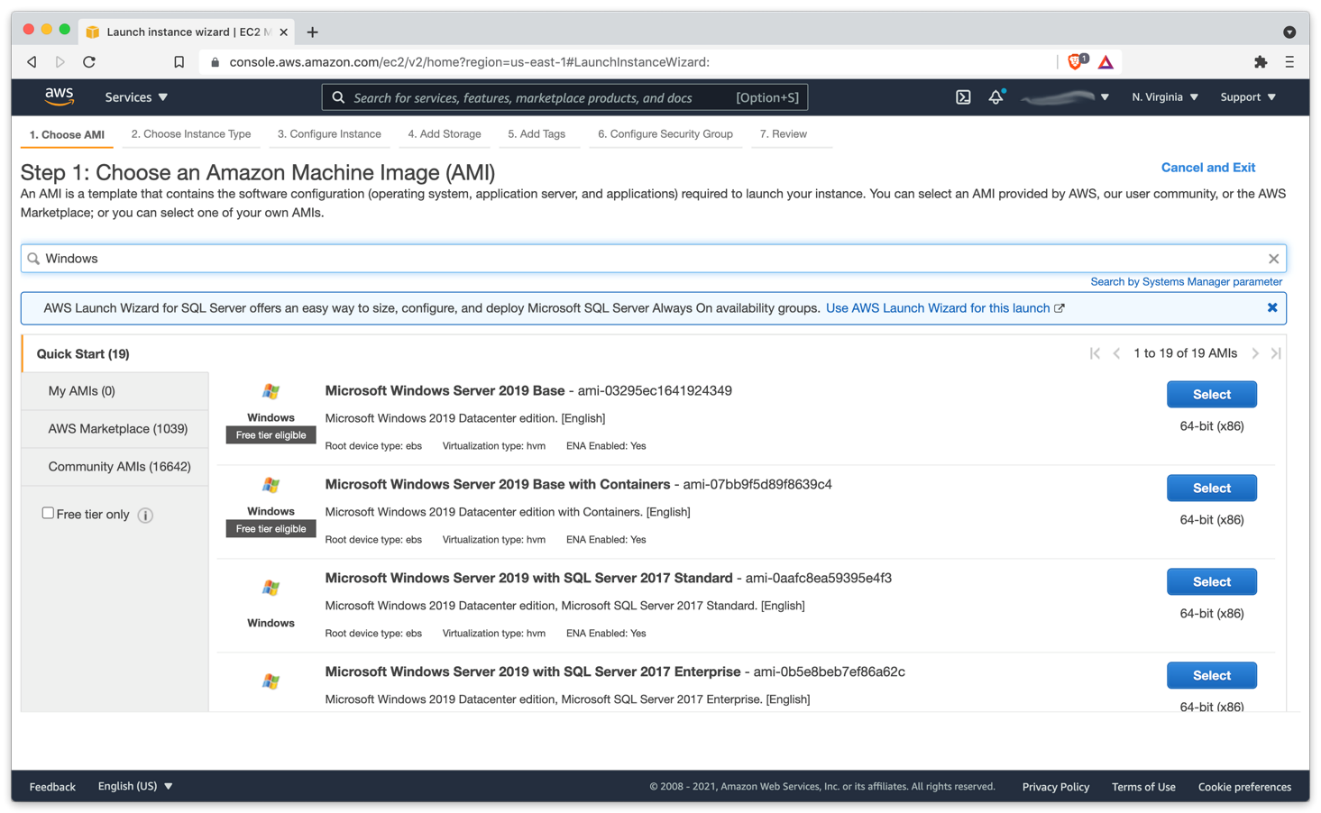
- Instance: After the instance is started, log into it using Connect to your Windows instance using RDP.
- Instance: Download Retrospect Backup onto the instance and install the package.
- Instance: Run Retrospect Backup and add your license key. You are now ready to use Retrospect. Please see Retrospect Documentation if you need further assistance.
Remote Backup
Retrospect supports Remote Backup. This feature allows Retrospect to back up clients from anywhere in the world, regardless of NATs or firewalls. You can set up Retrospect to protect your servers and endpoints using this while Retrospect is running in your EC2 instance.
- Record the public-facing IP address or DNS name of the server where Retrospect is running.
- Create a public/private key in Retrospect to distribute with your Retrospect Client for authentication.
- Download the Retrospect Client onto the server or endpoint that you wish to protect with the public key included.
- Open Retrospect Client preferences.
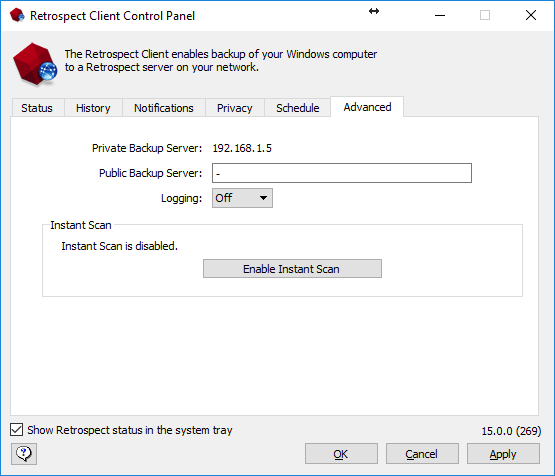
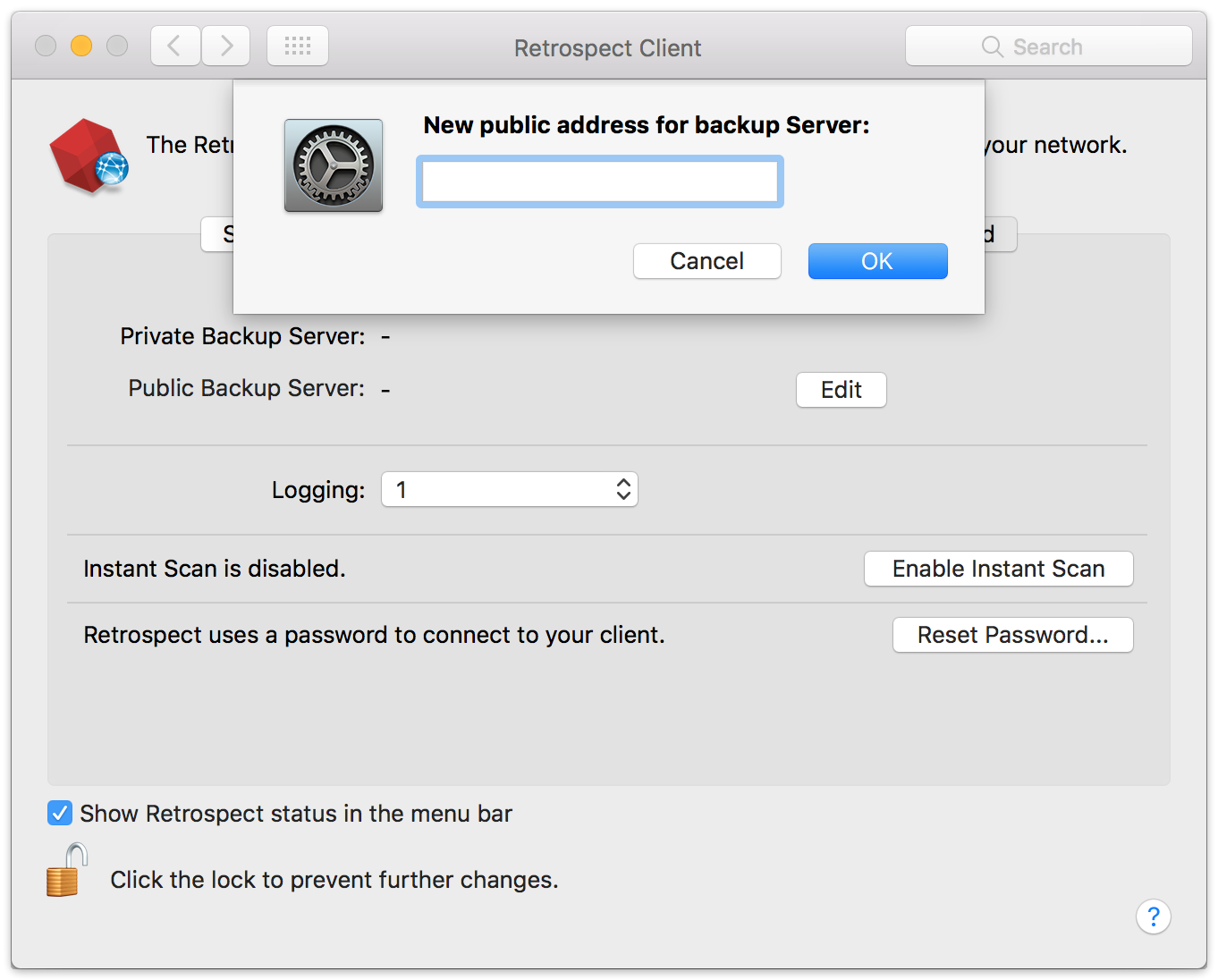
- You will need to ensure port 497 and port 22024 are open on the server where Retrospect is running.
- Create a ProactiveAI script with "Remote Backup Clients" item selected.
For more details, see How to Set Up Remote Backup.
Virtual Private Cloud (VPC)
AWS provides Virtual Private Clouds (VPC) for creating a virtual private network in their cloud. You can use this to connect multiple VM instances, and you can also use this service to extend your on-premise network with a site-to-site connection. Follow AWS’s What is AWS Site-to-Site VPN? .
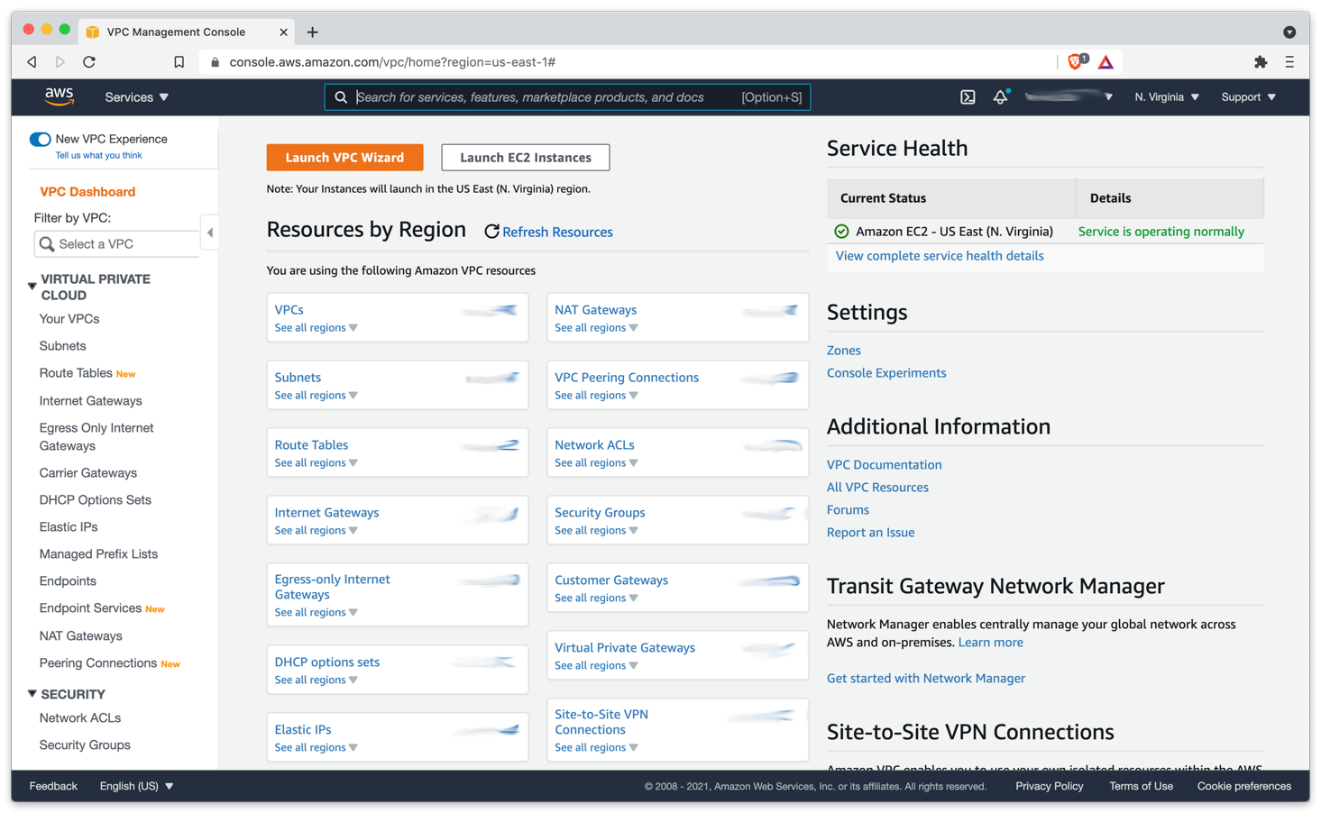
Use AWS VPC to set up the appropriate virtual network for your business, including a site-to-site connection if it’s needed.
Note that multicast traffic is not supported by AWS VPC, so you will not be able to auto-discover clients with that method. You will need to manually add IP addresses.