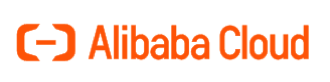
Alibaba Object Storage Service (OSS) provides a low-cost, scalable cloud storage location for secure off-site data protection. Retrospect for Windows and Retrospect for Mac are certified for Alibaba. Follow these step-by-step instructions for setting up an Alibaba account and adding it to Retrospect. PDF version also available.
If you are interested in setting up an immutable backup on Alibaba, see Immutable Backups Guide for Alibaba Object Storage Service (OSS)
Step-by-step Guide
Account Setup Guide
Setting up an Alibaba account is quick and easy.
Create an Alibaba Cloud Account if you have not already.
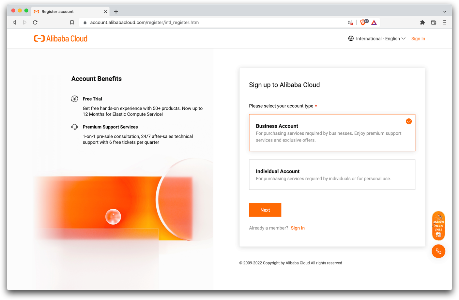
Click "Create Bucket".
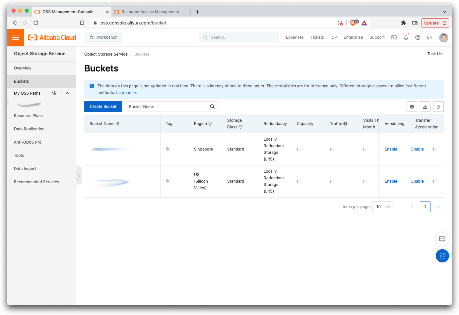
Enter a bucket name, select the appropriate options, and create the bucket.
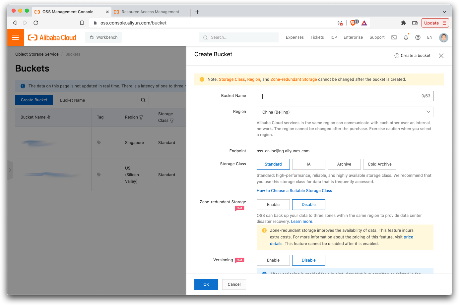
Visit Resource Access Management (RAM) to create an Access Key and Secret Key for authenticating with the bucket.
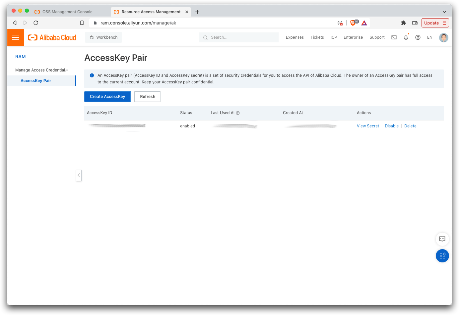
Information for Retrospect
Retrospect needs three pieces of information to access Alibaba Object Storage Service (OSS):
- Path – oss-us-west-1.aliyuncs.com/bucket_name (or applicable region)
- Access Key – Use the Access Key from above.
- Secret Key – Use the Secret Key from above.
If you receive the error "These credentials are not valid", your URL might not be correct. Please verify that it includes the region.
Adding Cloud Storage in Retrospect
Adding cloud storage as a destination is simple. Retrospect has a new set type called "Cloud". Create a new backup set/media set and select "Cloud" as the type.
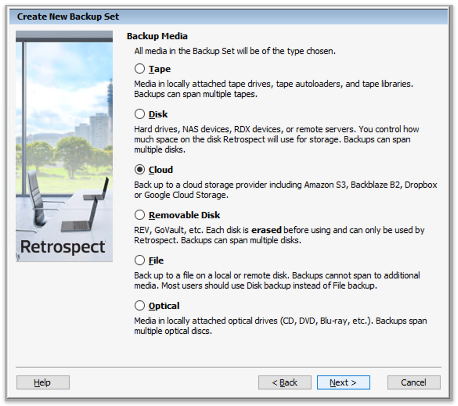
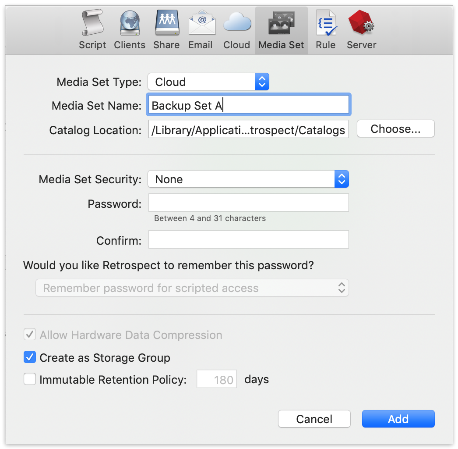
Next you’ll need to enter your cloud storage credentials. Retrospect allows customers to set the maximum storage usage, up to 100TB. If you have an existing bucket, type it into "Bucket". Otherwise, leave that field blank, and Retrospect will walk through creating a new one.
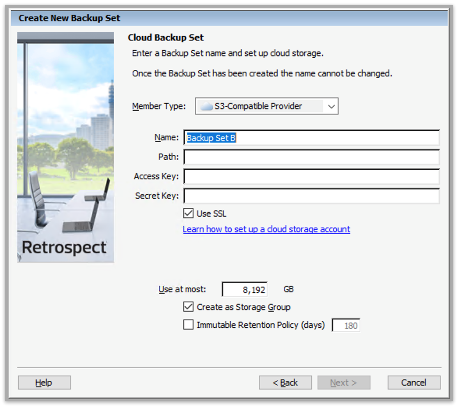
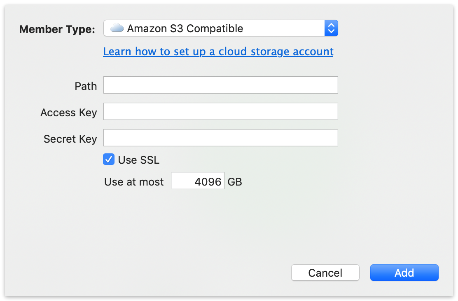
Using Cloud Storage in Retrospect
Using cloud storage is simple. After you have created a cloud set, create a new script or add it to an existing one, and click "Run". The backup will begin with the contents of the set being uploaded to your cloud storage location. You can track the progress in the execution/activity.
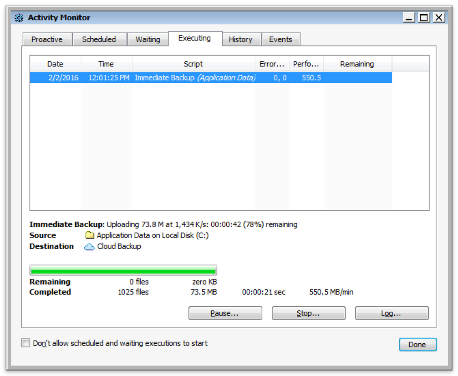
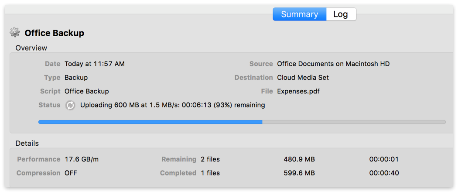
Throttling Cloud Backups in Retrospect
Throttling for cloud backup and cloud restore is available in Preferences.
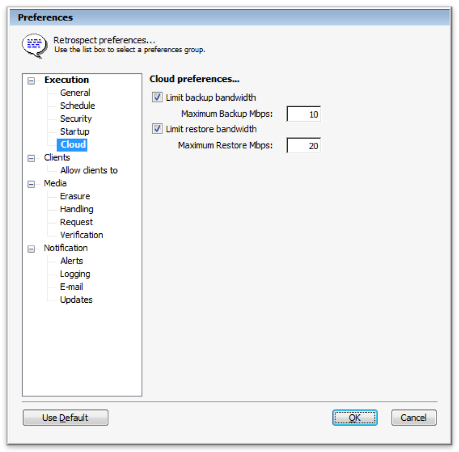
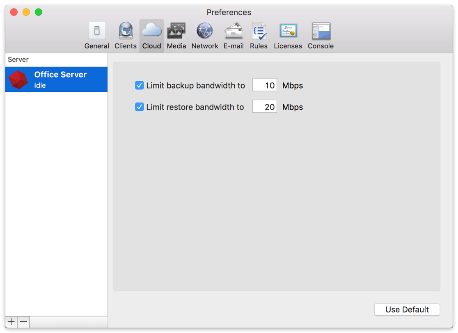
General Tips
- Bandwidth Measurement Tool – Measure your upload and download bandwidth with this free tool: Speedtest.net.
- Disable Backup Verification – Verification will download all of the data that you upload. See more details about why you should disable it for cloud backups in Cloud Backup - Best Practices for Data Protection with Cloud Storage.
Last Update: March 22, 2022