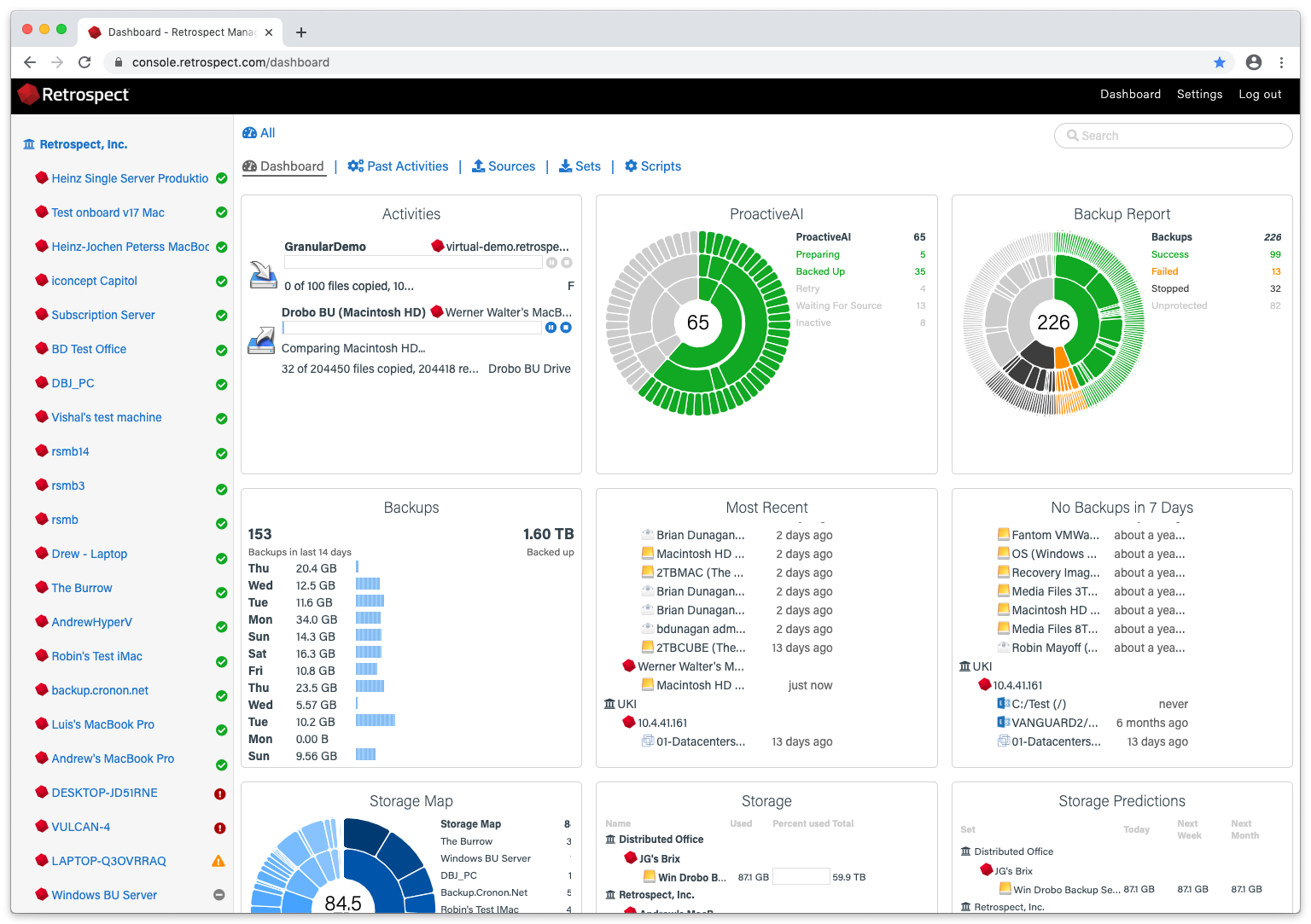Customers can quickly onboard employees with a tailored backup strategy, either as an endpoint to a current Retrospect engine or as a new Retrospect engine for protecting a new site or additional computers. Retrospect Backup automatically finds and adds new clients, and new Retrospect Backup engines will register with Retrospect Management Console for high-level monitoring and management.
Getting a new employee set up with a backup strategy is crucial for every business. Retrospect supports two simple ways of onboarding: adding a client to an existing Retrospect Engine and adding a new Retrospect Engine. Customers can add their list of licenses to the Management Console, and it will track which are in use and which are available.
With Retrospect Virtual 2020, businesses can monitor their physical and virtual backup infrastructure from a single pane of glass via the Retrospect Management Console. Retrospect Virtual 2020 is now integrated with the hosted service to enable one place to monitor every protected machine–Windows, Mac, Linux, VMware, and Hyper-V.
Onboarding a New Backup Server
Under Settings > Organizations, you will see our new Onboarding Assistant. Click "Onboarding Assistant".
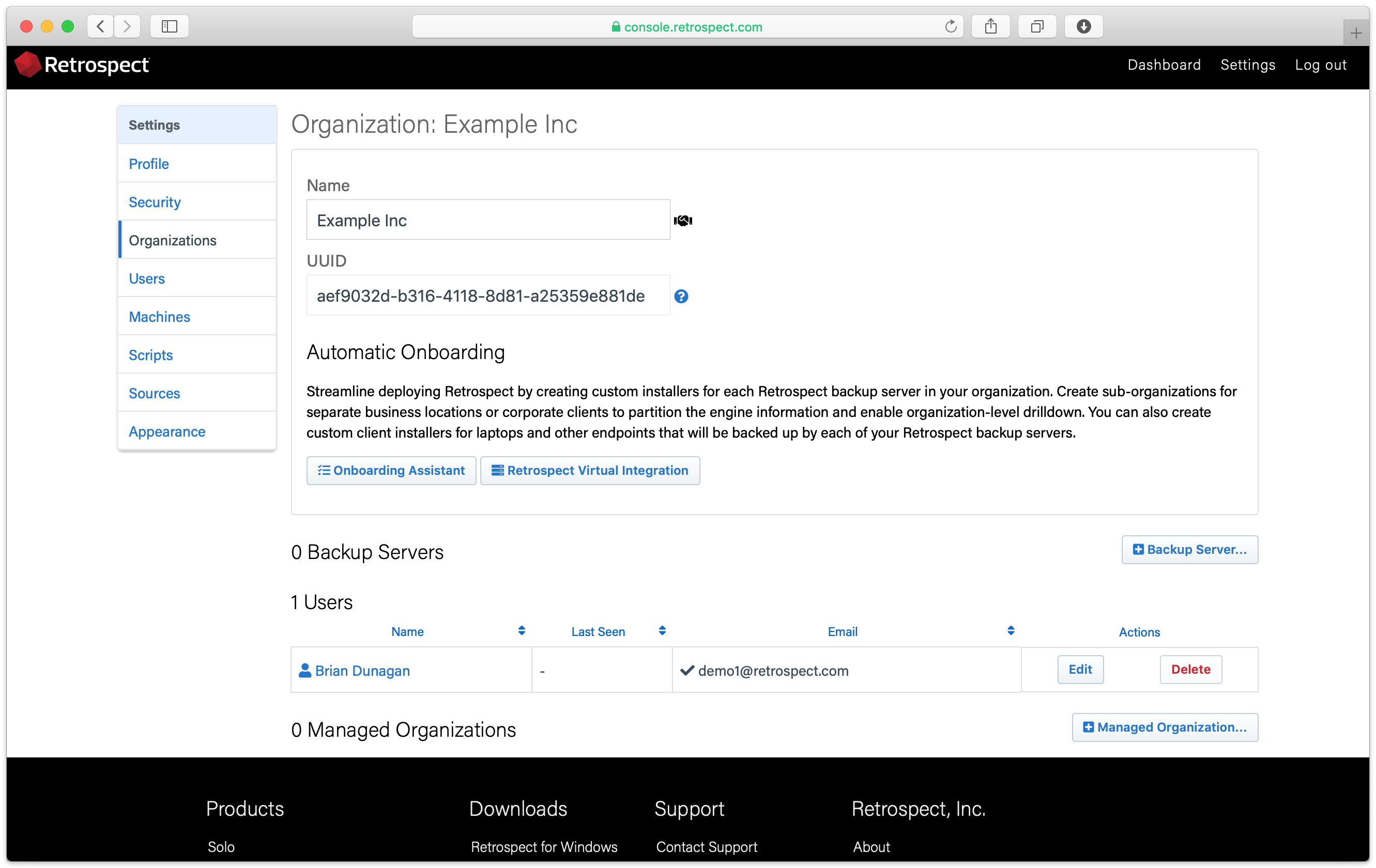
Enter a name for your new backup server.
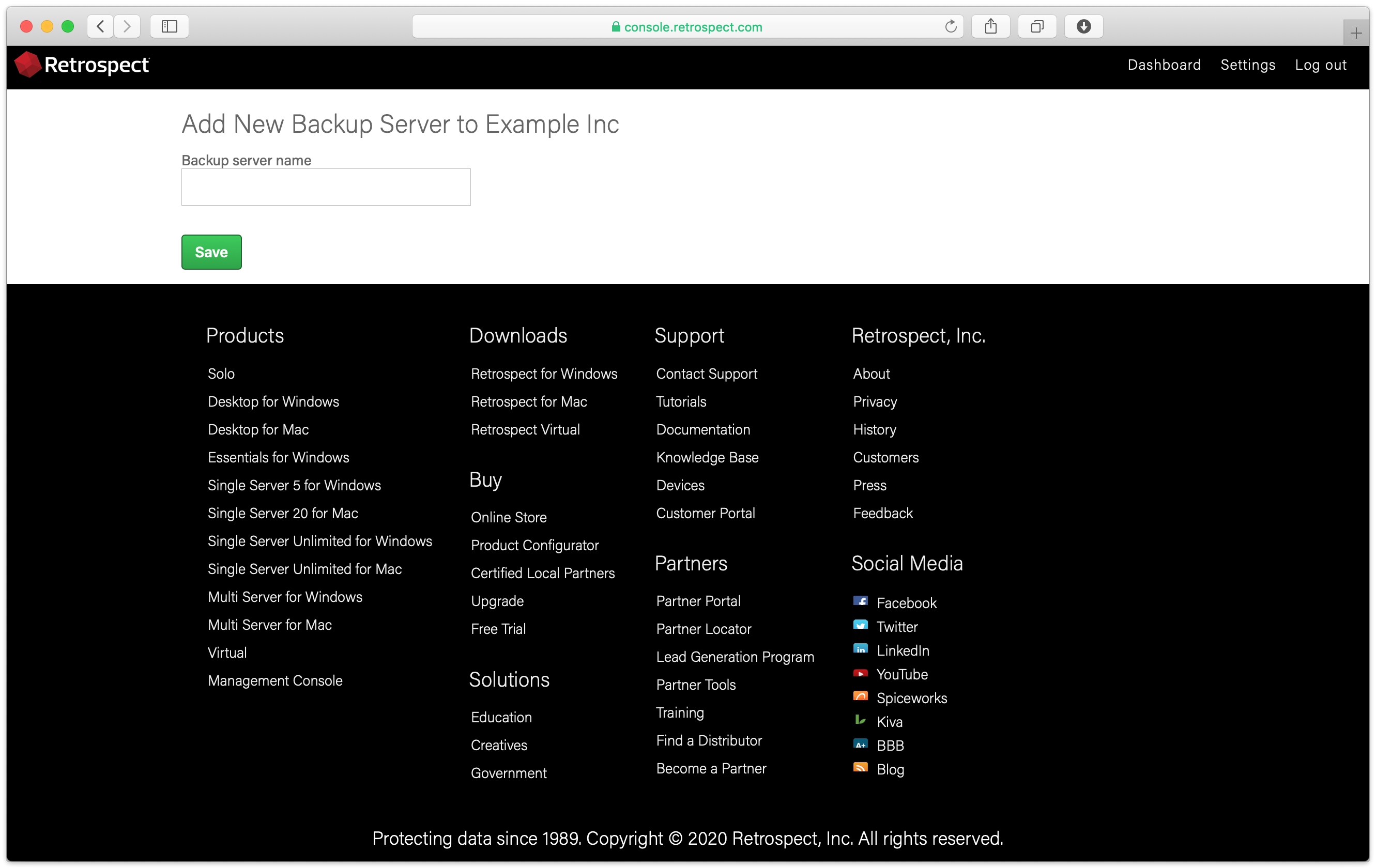
Click "Add License…", type in your license, and click "Add".
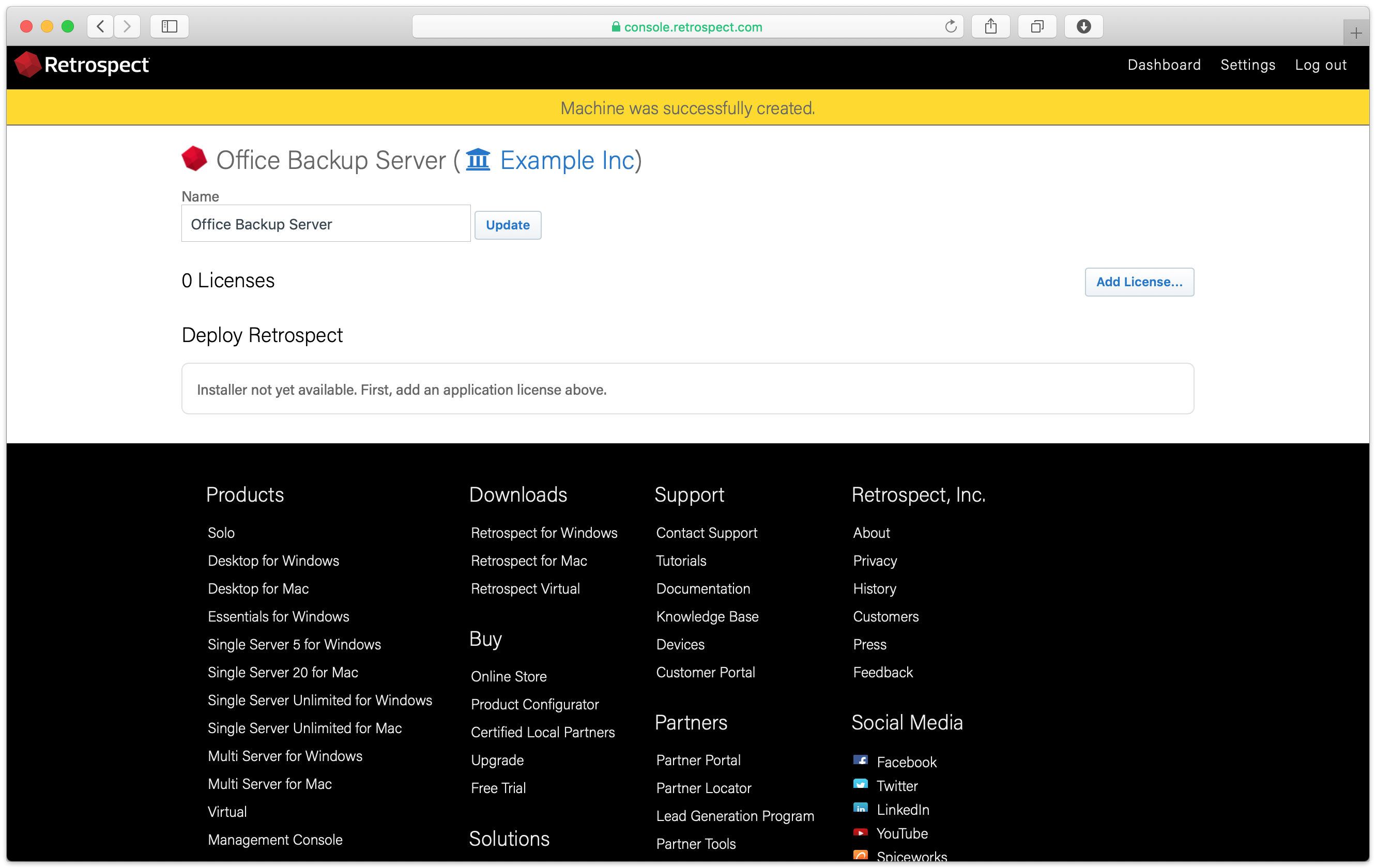
Your custom installer should now be visible. Click "Download".
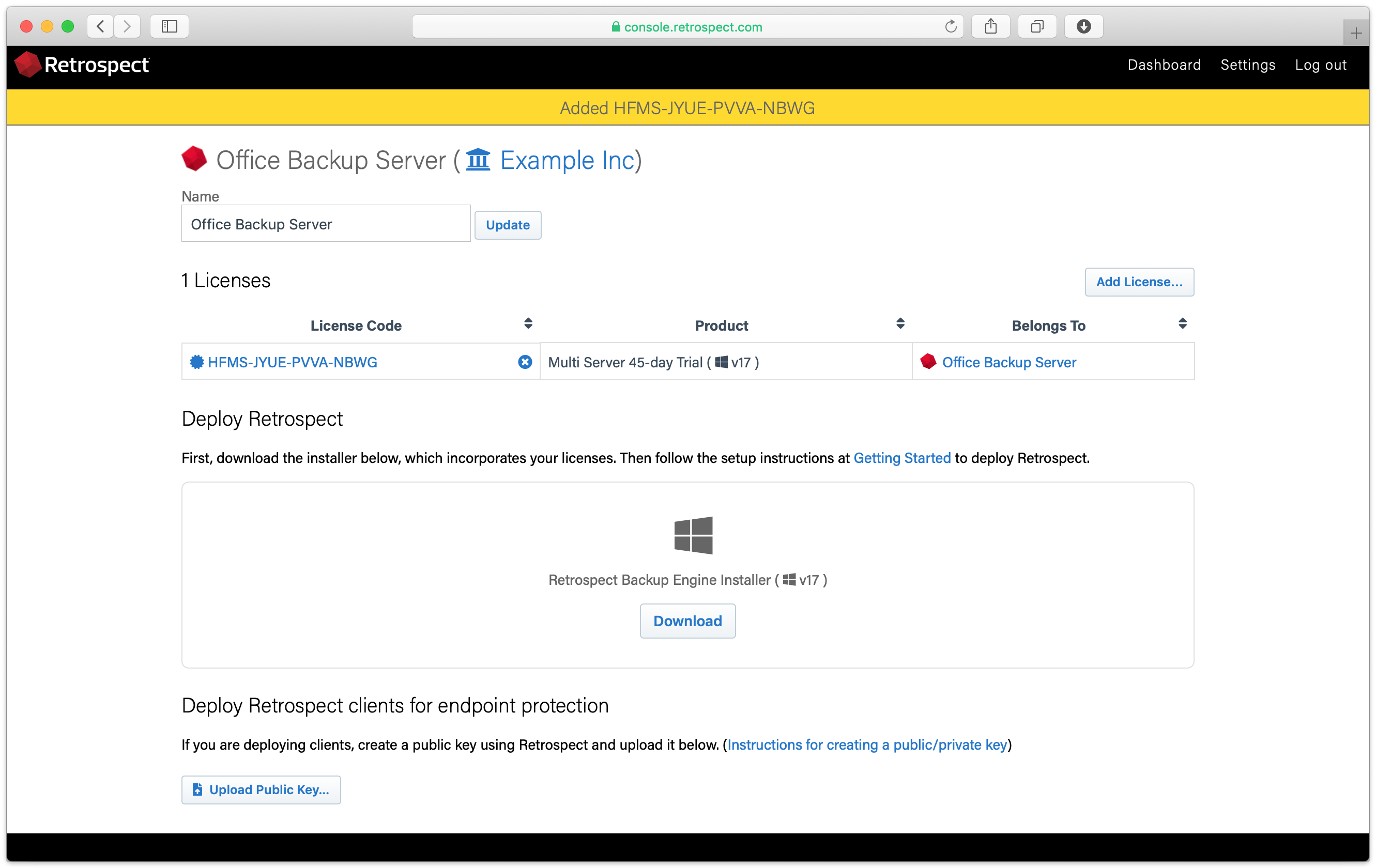
Unzip the download.
For Mac, run "Install Retrospect". At the end, Retrospect will be launched.
For Windows, run "Install Retrospect" and select "Install Retrospect". After it completes, launch Retrospect.
Retrospect is now licensed and connected to Retrospect Management Console under your account. You will see sources under your backup server.
The next step is to create a script in Retrospect to start protecting your data. Retrospect Management Console will stay in sync with your Retrospect backup server.
Onboarding a New Server or Endpoint
In the backup server’s page, scroll down to see "Deploy Retrospect clients for endpoint protection".
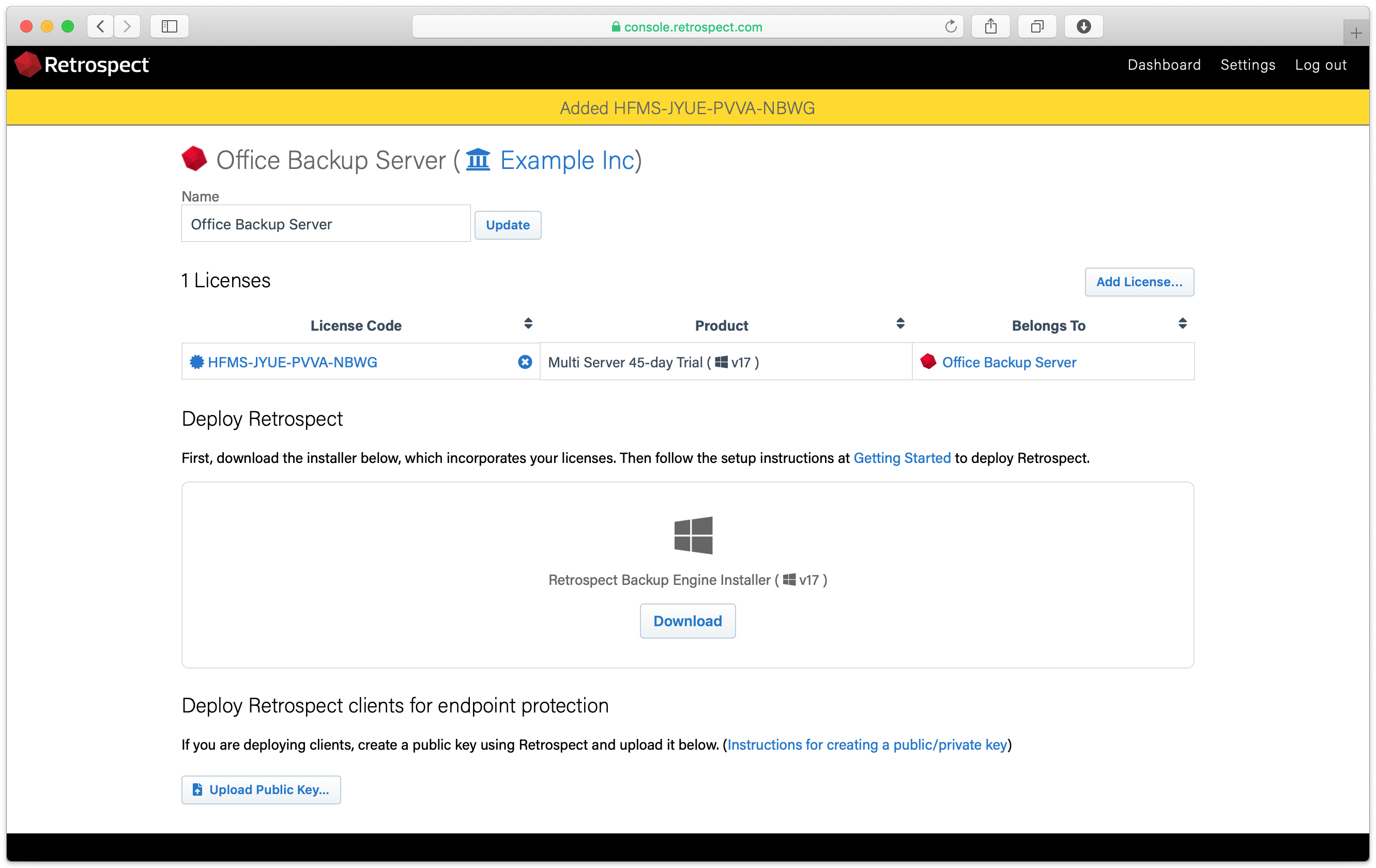
Upload the server’s public key. Retrospect Backup 17 enables you to automatically upload it to Retrospect Management Console. Simply go to Preferences. The public key file is located on the engine under
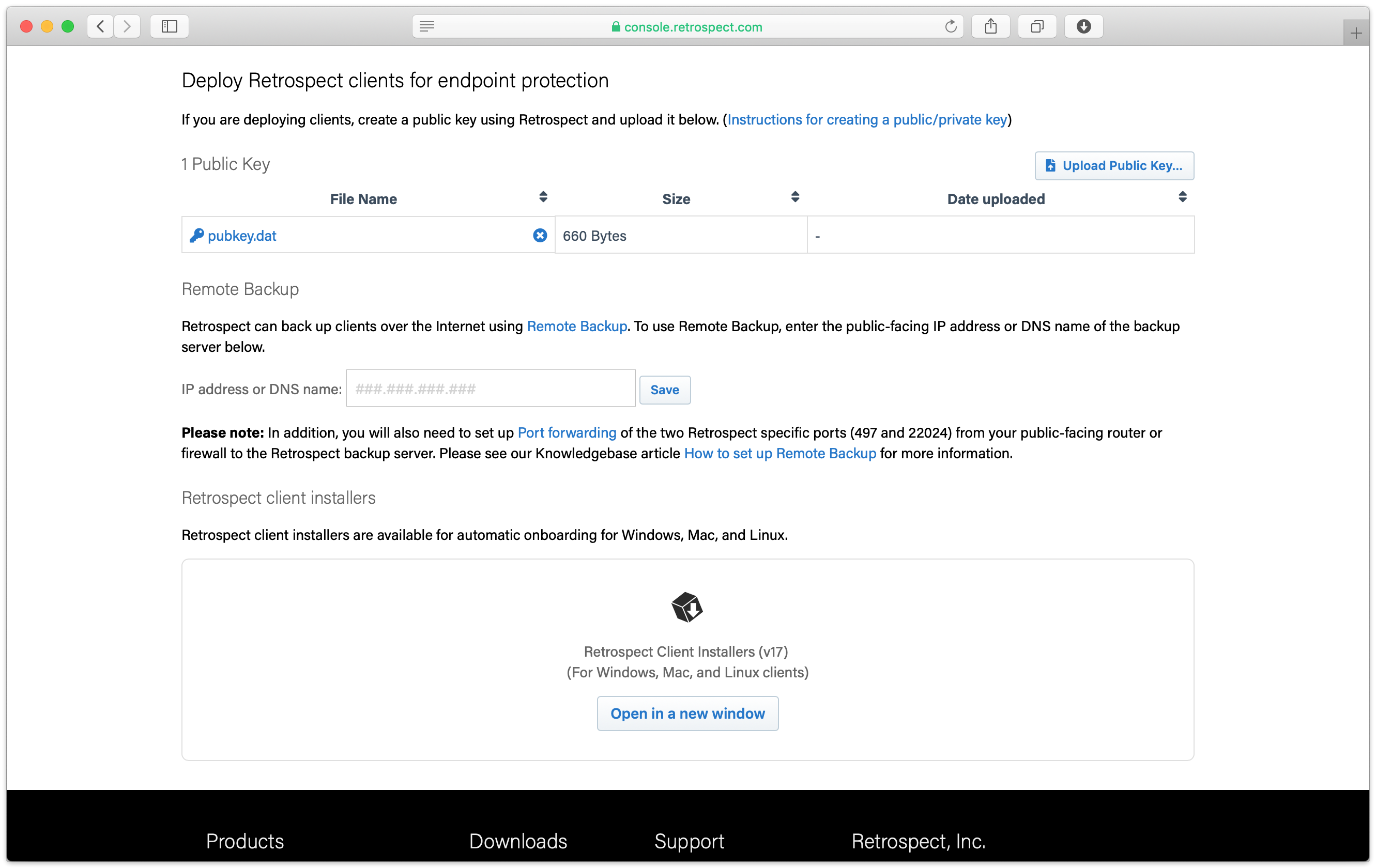
For remote employees, enter the IP address or DNS name of the Retrospect Backup server under "Remote Backup".
Under "Retrospect client installers", there is a link to share with end users. They can download the Retrospect Client for Windows, Retrospect Client for Mac, or Retrospect Client for Linux installers with the public key and remote backup address bundled in.
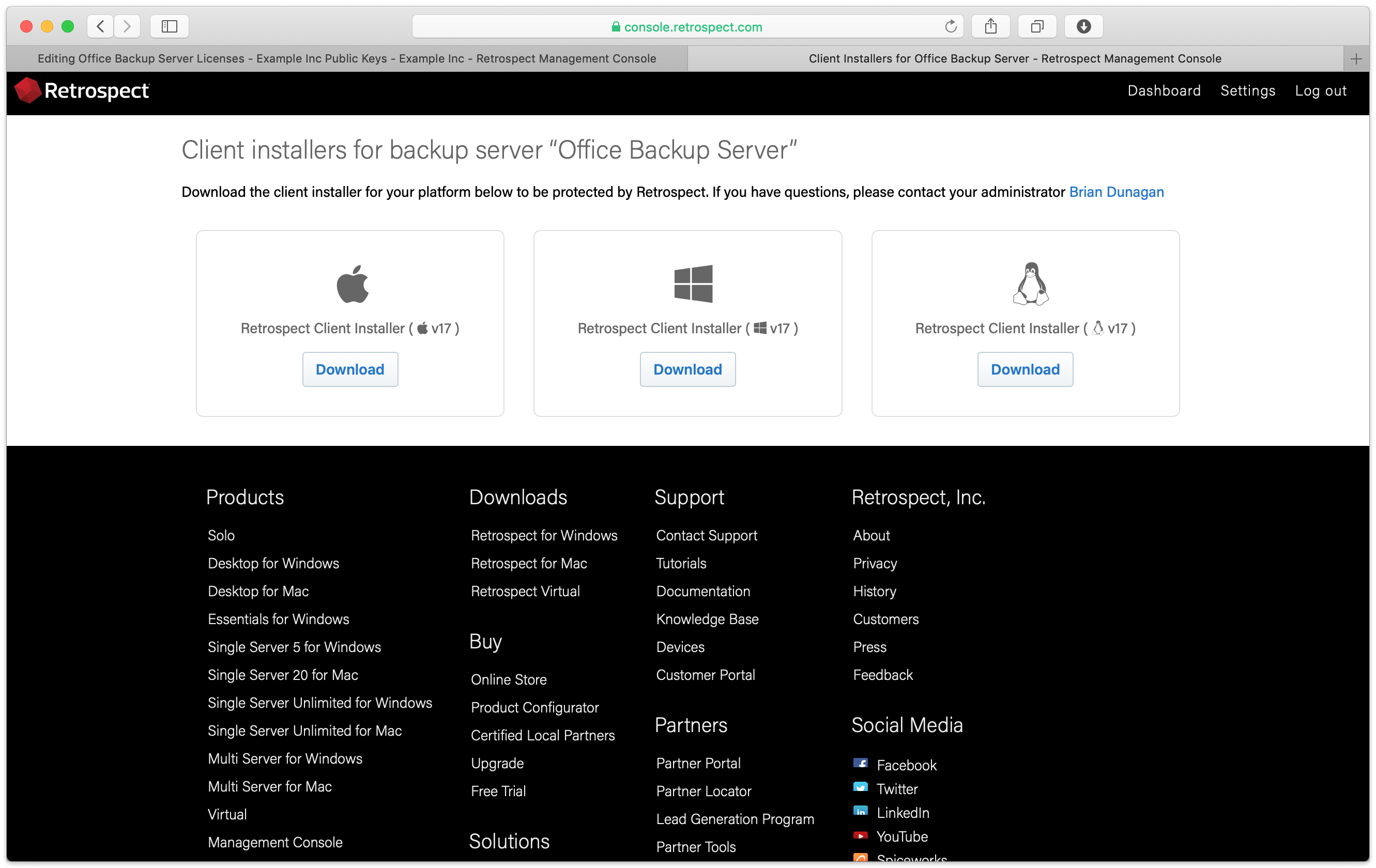
The best way to protect new servers or endpoints in Retrospect is with a ProactiveAI script and automatically-added clients. In Preferences, select "Automatically add clients using public key" and then create a ProactiveAI script with "All Clients" selected and the appropriate destination. Every new client will be automatically included in this script and protected.
Onboarding a Retrospect Virtual Console
Retrospect Management Console now supports Retrospect Virtual for monitoring of sources, backups, and backup sets. An additional installation is required.
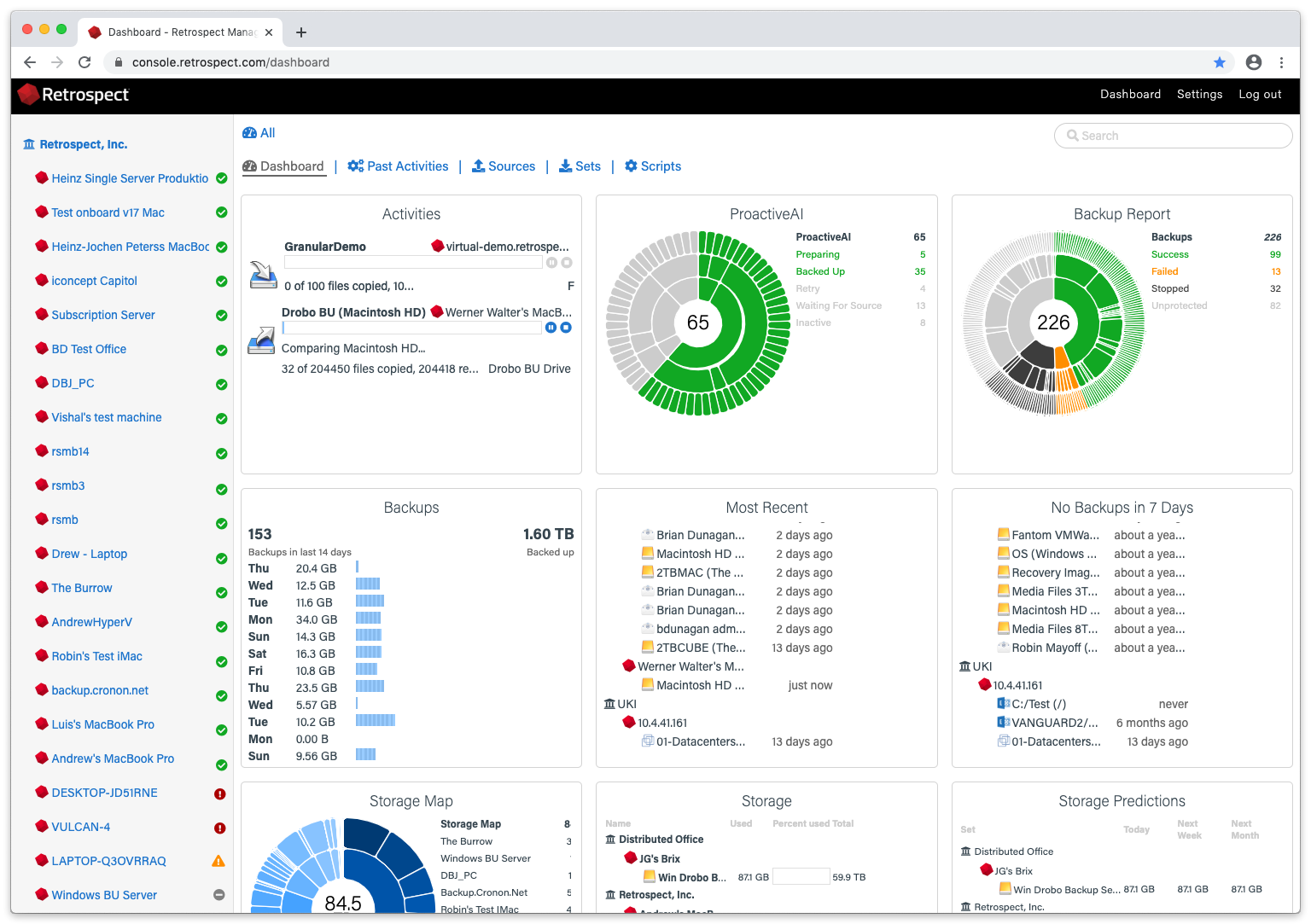
This service runs on a Windows machine that is either the same as Retrospect Virtual or on the same network. It contacts and authenticates with Retrospect Virtual based on the configuration file below, so please include the IP of the Retrospect Virtual Console and the credentials to sign into Retrospect Virtual Console.
Every minute, Retrospect Virtual Web Integration Service sends the backup information to Retrospect Management Console based on the UUID in the configuration file.
Visit
Download the configuration file and the components.
Move all four components to the same permanent directory of your choosing.
Right click on "Retrospect_Virtual_Web_Integration_Register.exe" and select "Run as administrator".
Alternatively, launch "Administrator: Command Prompt" and run "Retrospect_Virtual_Web_Integration_Register.exe".
Verify that "Retrospect Virtual Web Integration Service" appears in Windows Services now.
To unregister service, right click on "Retrospect_Virtual_Web_Integration_Unregister.exe" and select "Run as administrator".
Retrospect Management Console has a detailed dashboard for monitoring your entire backup infrastructure, across instances, sites, and even customers. Let’s walk through each section of the dashboard to discuss how you can use it to understand the current status of your business’s data protection strategy.